How to Manually Curate a Product Set (and When It Makes Sense)
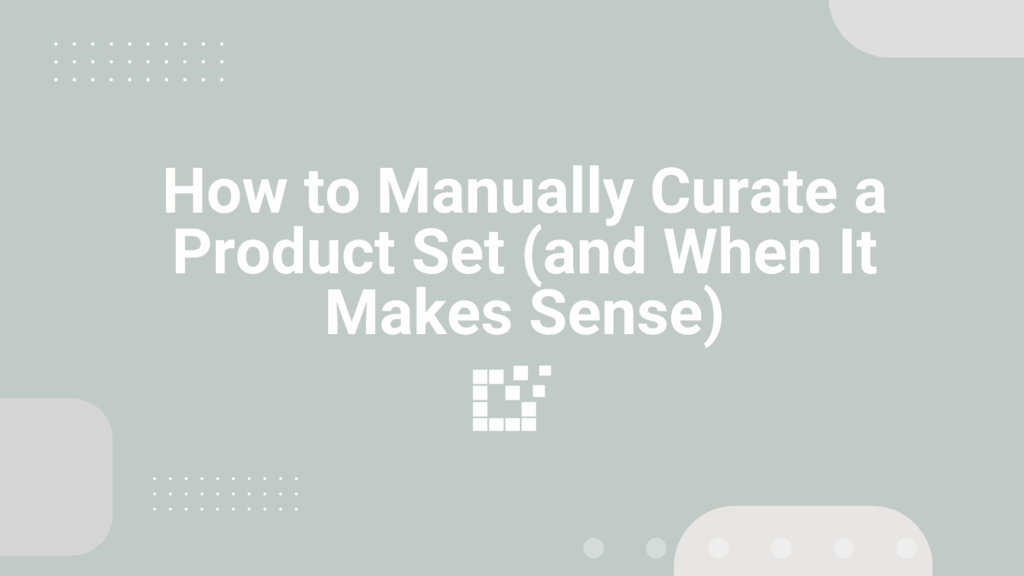
There are multiple ways to create Product Sets in Datafeedr. For complete control over the products that get featured in Product Sets, manual curation lets you hand-pick the exact products you want to show. When Manual Curation Makes Sense Here are a few situations where manually selecting products might be the better fit for your […]
Import Attribute from a Specific Field
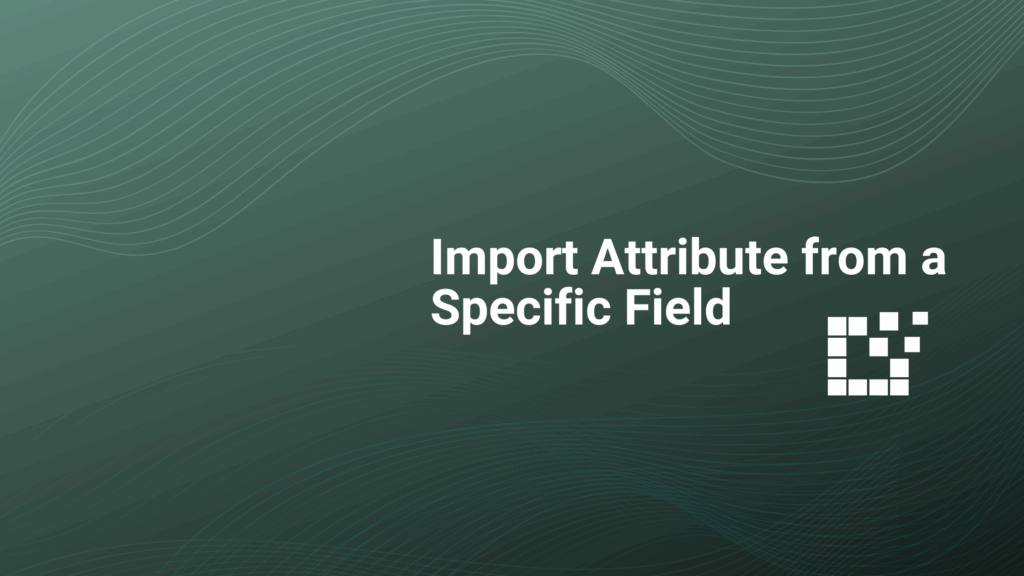
Fields in a merchant’s product feed, like size, color, or gender, can be used to create product attributes. These attributes make it easier to display or filter products in your WooCommerce store, improving the experience for your audience. Each product record in the Product Set search results, it can be expanded to see additional product […]
Exclude Keywords from Search Results
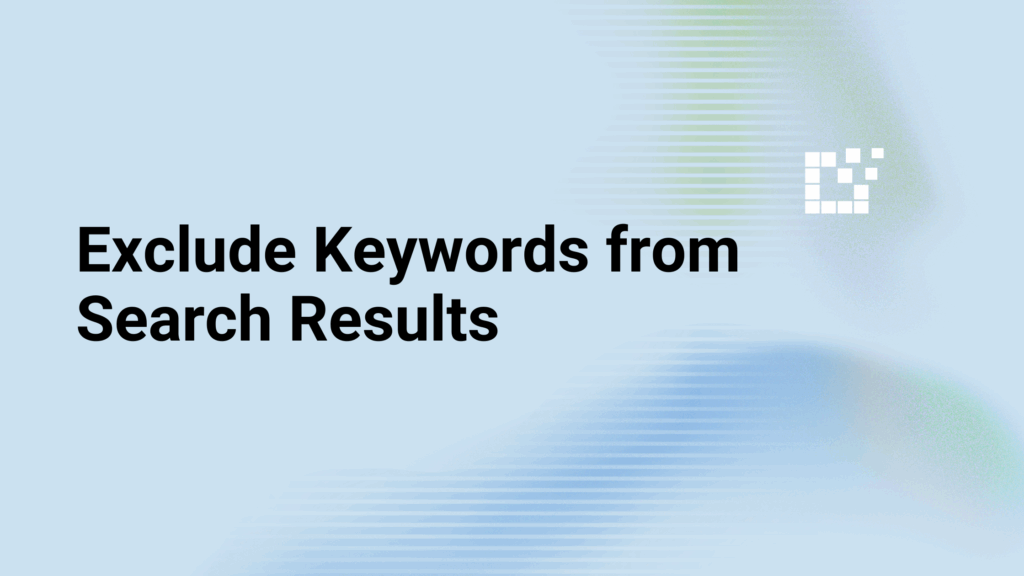
Product Sets include powerful filters that let you refine your search by product details like name, description, condition, price, barcode, and more. These filters not only help surface the most relevant results, they also make it easy to exclude products you don’t want to promote. If you’re focused on core products and want to avoid accessories or […]
Understanding Filter Prioritization
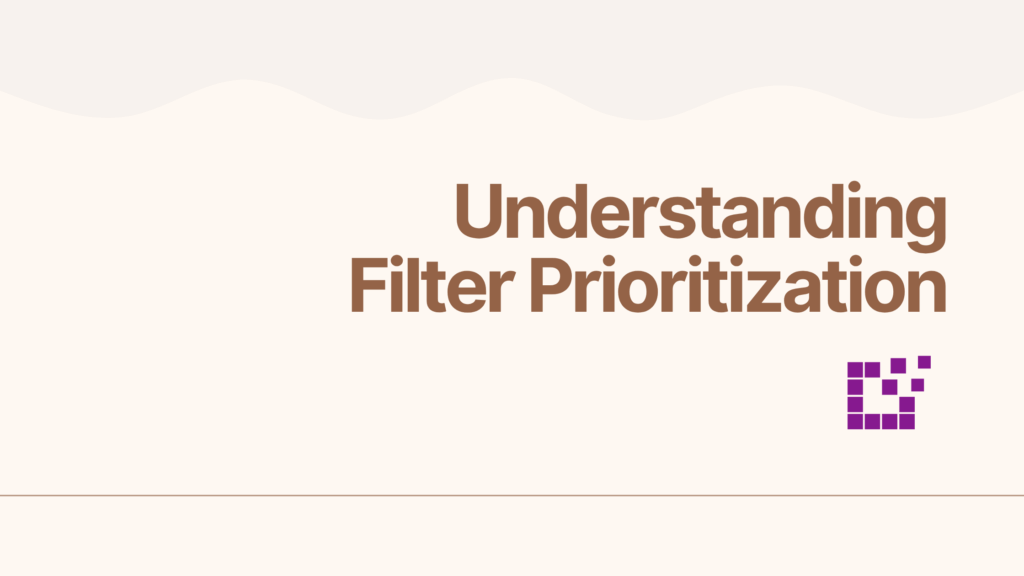
When creating or editing a Product Set, not all filters behave the same way. Some filters can take priority over others. Understanding how these work together can help your search return the results you expect. Filters like network name, merchant name, network ID, and merchant ID are considered strict filters. These filters are applied first […]
Product Set Actions Guide
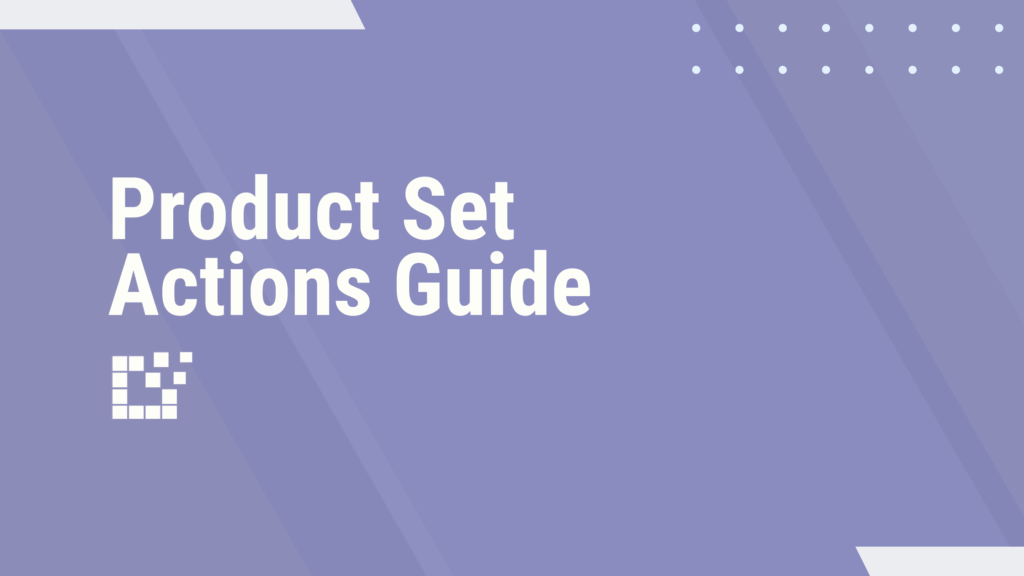
When you’re creating or editing a Product Set, there are quick actions you can use to control exactly which products show up. You can add individual items, remove ones that don’t fit, or block products you don’t want showing up at all. This provides a streamlined way to make sure your set includes just the […]
Leveraging Datafeedr for Niche Affiliate Marketing
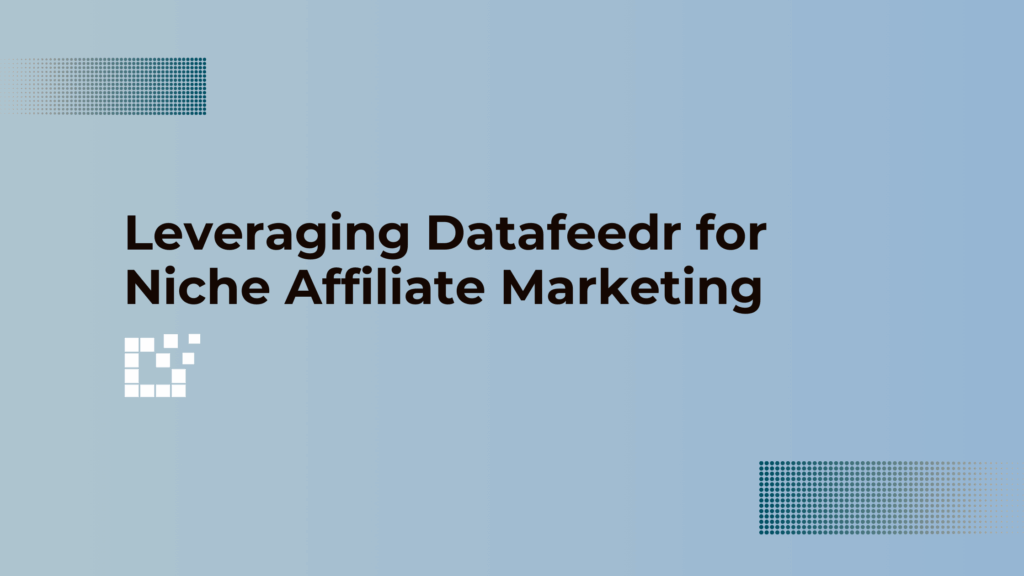
Datafeedr supports dozens of affiliate networks and tens of thousands of merchant programs globally, creating a database of over one billion products. Whether you’re searching for the most popular trending products or a niche products, you can seamlessly search a wide variety. Leveraging Datafeedr for Niche Affiliate Marketing Datafeedr’s Product Sets allow you to combine […]
Enable Amazon Products in Comparison Sets
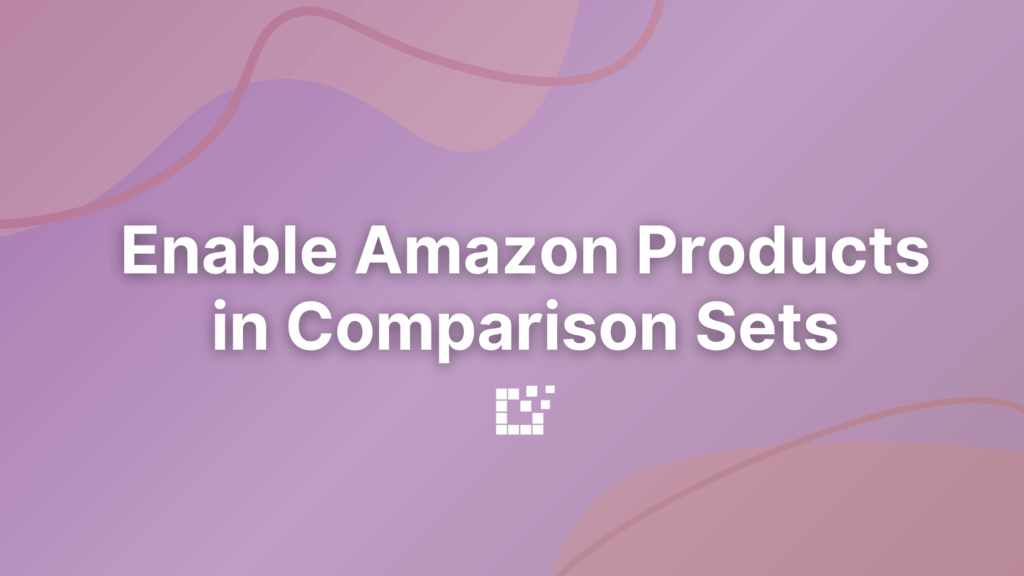
For publishers with Amazon Affiliates API credentials, Amazon products can be displayed in Comparison Sets using Datafeedr. To add your Amazon Product Advertising API Keys, head to WordPress Admin > Datafeedr API > Configuration. Once your Amazon API access has been successfully configured, head to Datafeedr API > Comparison Sets. In order to add products […]
Show Only In-Stock Products in a Comparison Set
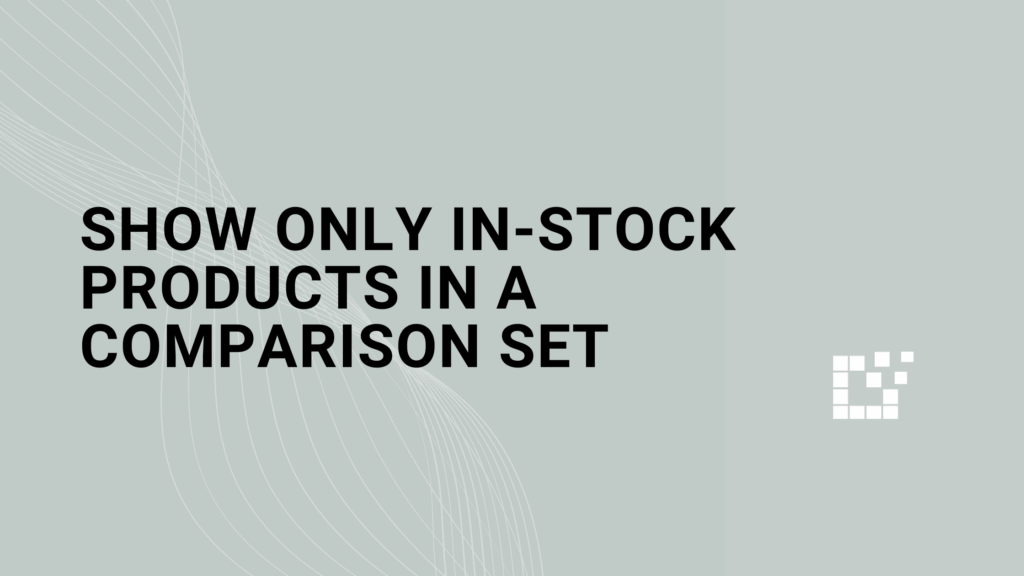
Displaying Comparison Sets supports flexible customization options and dozens of filters that can be applied. The In Stock filter can be used in Comparison Sets to include certain products based on their stock availability. The stock availability is provided by the merchant who is currently selling that product. This includes the following: To configure your […]
Product Set Table Information
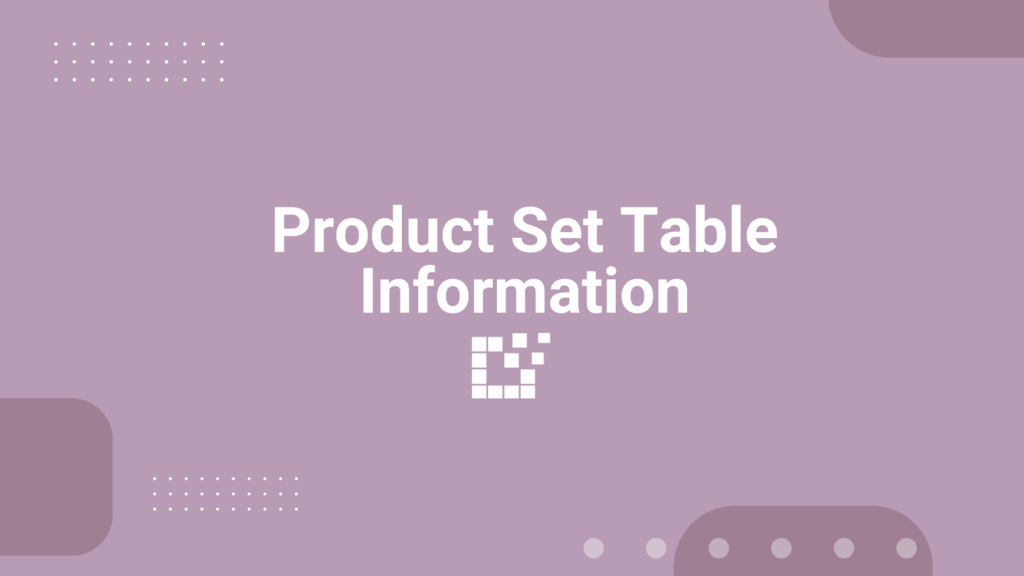
A Product Set is a collection of products that can be continuously imported and updated on your site. Once a Product Set has been created, the Product Sets table surfaces key details to help you understand and manage your Product Sets effectively. To access the Product Sets table, head to WordPress Admin > Product Sets. […]
View and Export Affiliate Products from WooCommerce
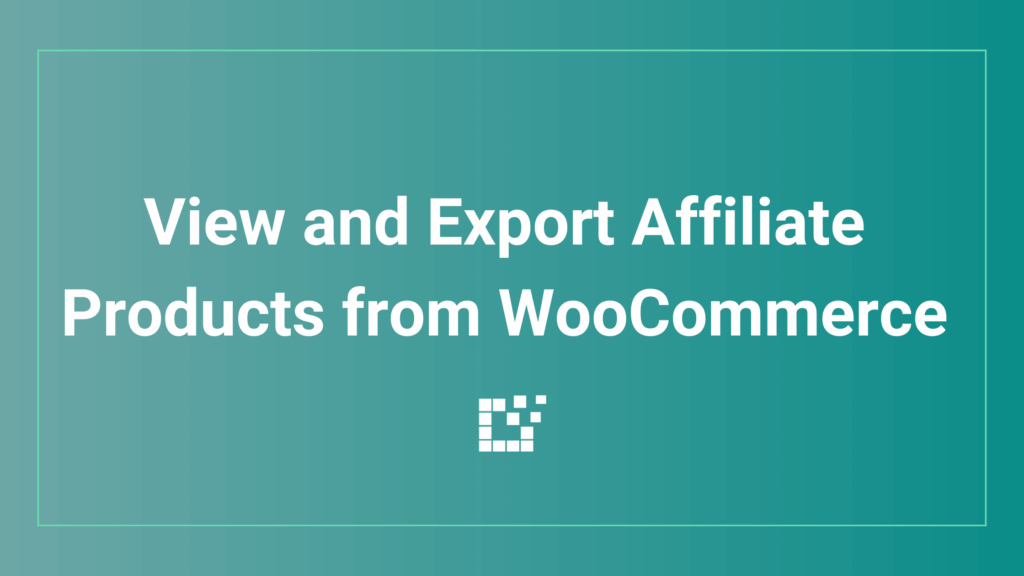
Products that you have added to your WooCommerce store through your Datafeedr Product Sets can be seamlessly viewed and exported. Filter your WooCommece Store by Affiliate Products only Under WordPress Admin > Products you can view all the products you have added to your WooCommerce Store. To filter by affiliate products, click filter > External/Affiliate […]