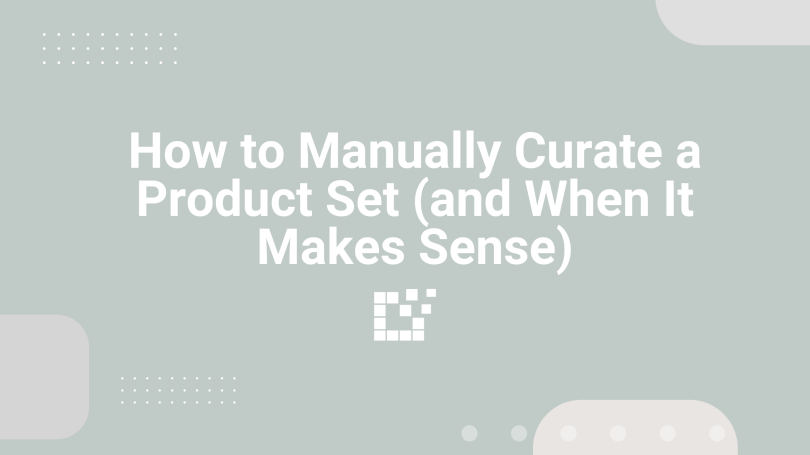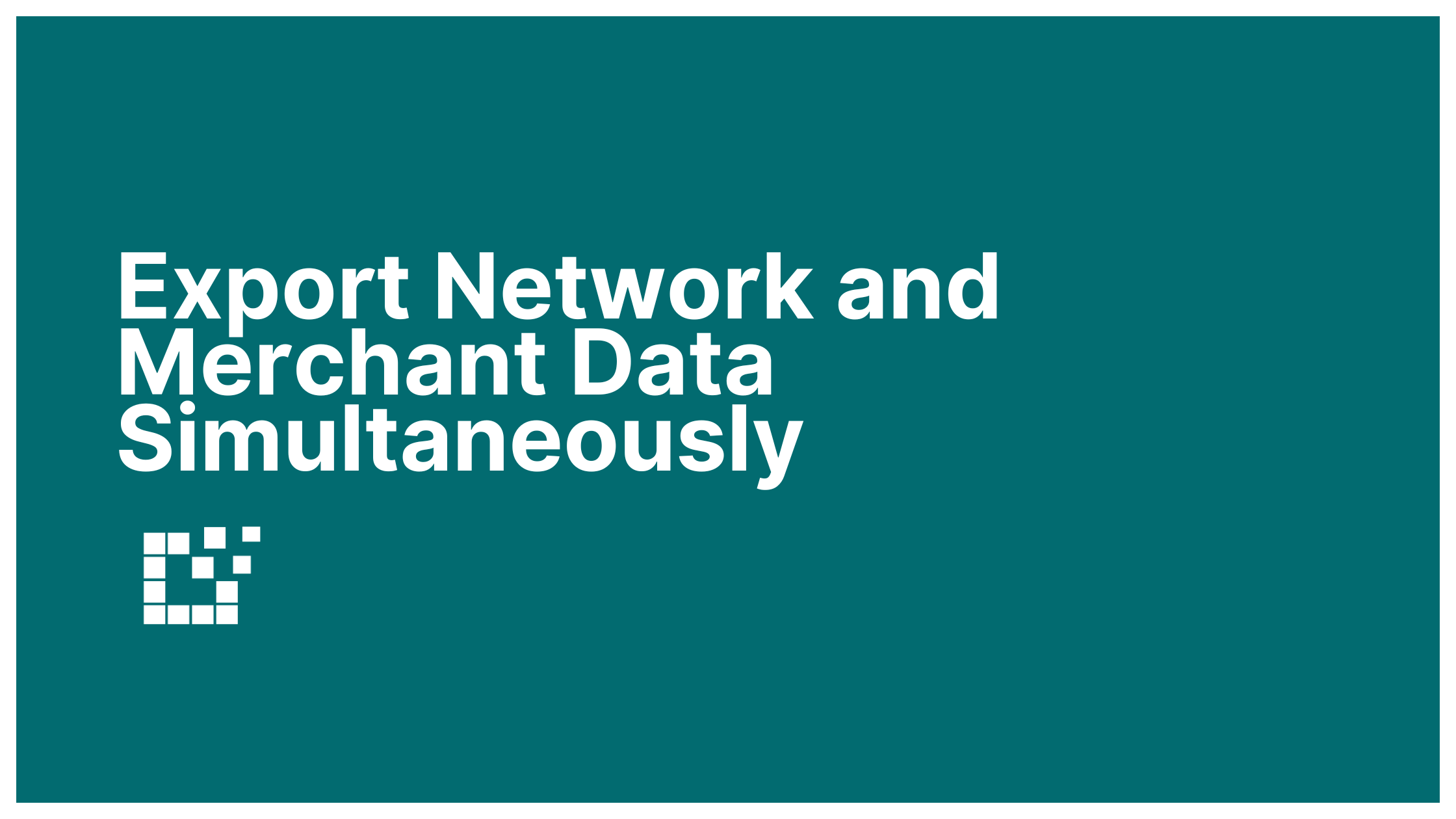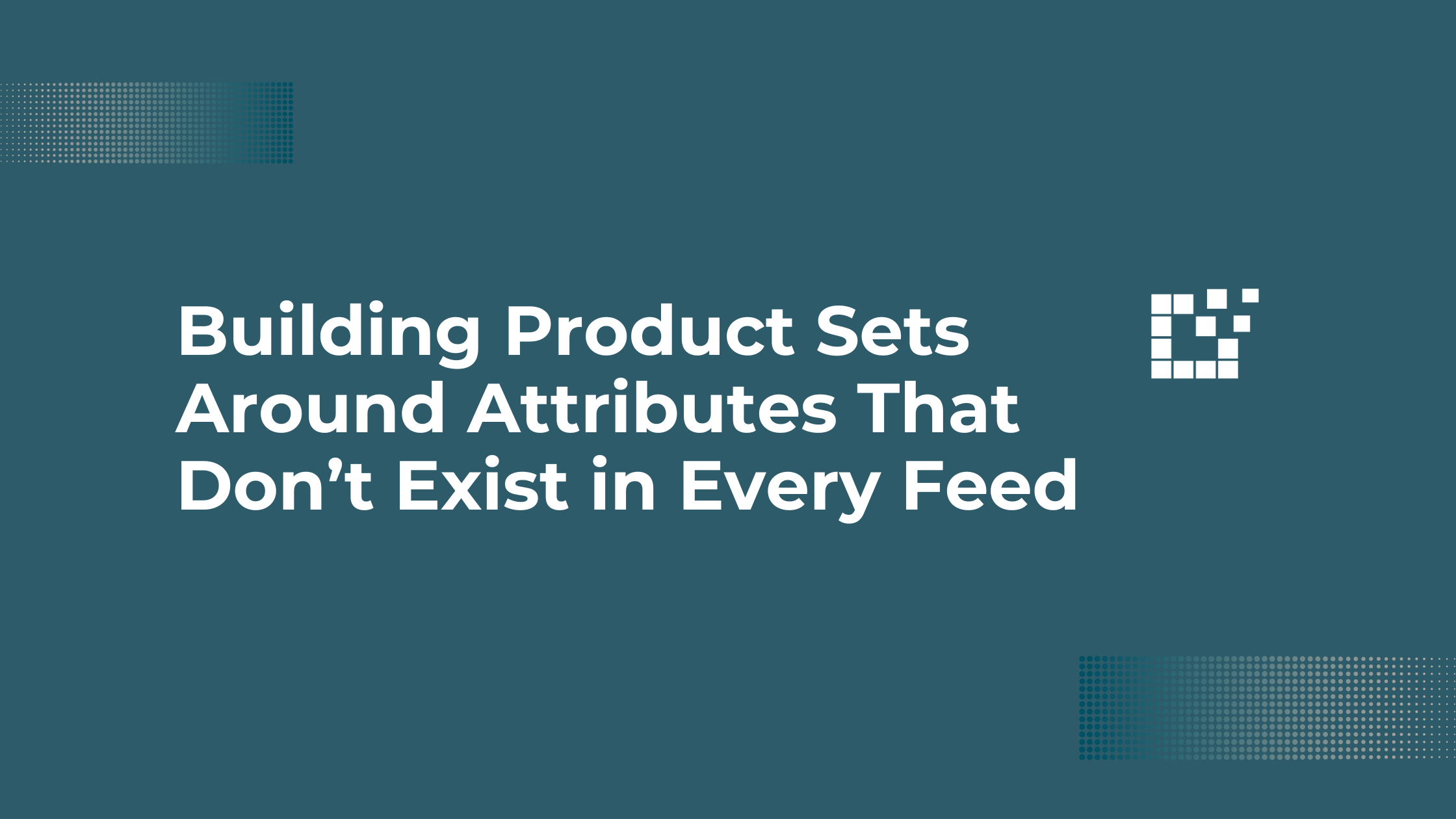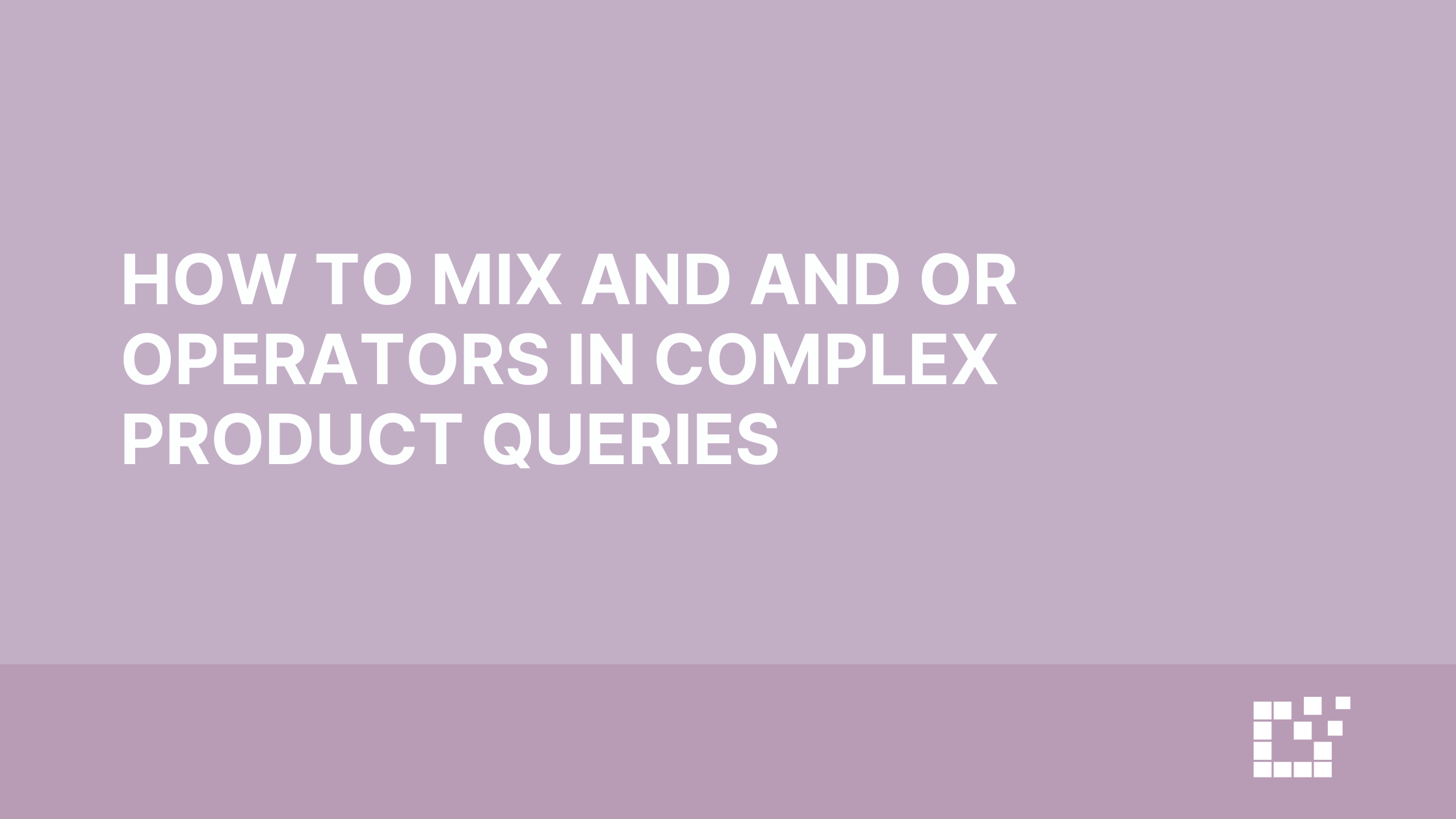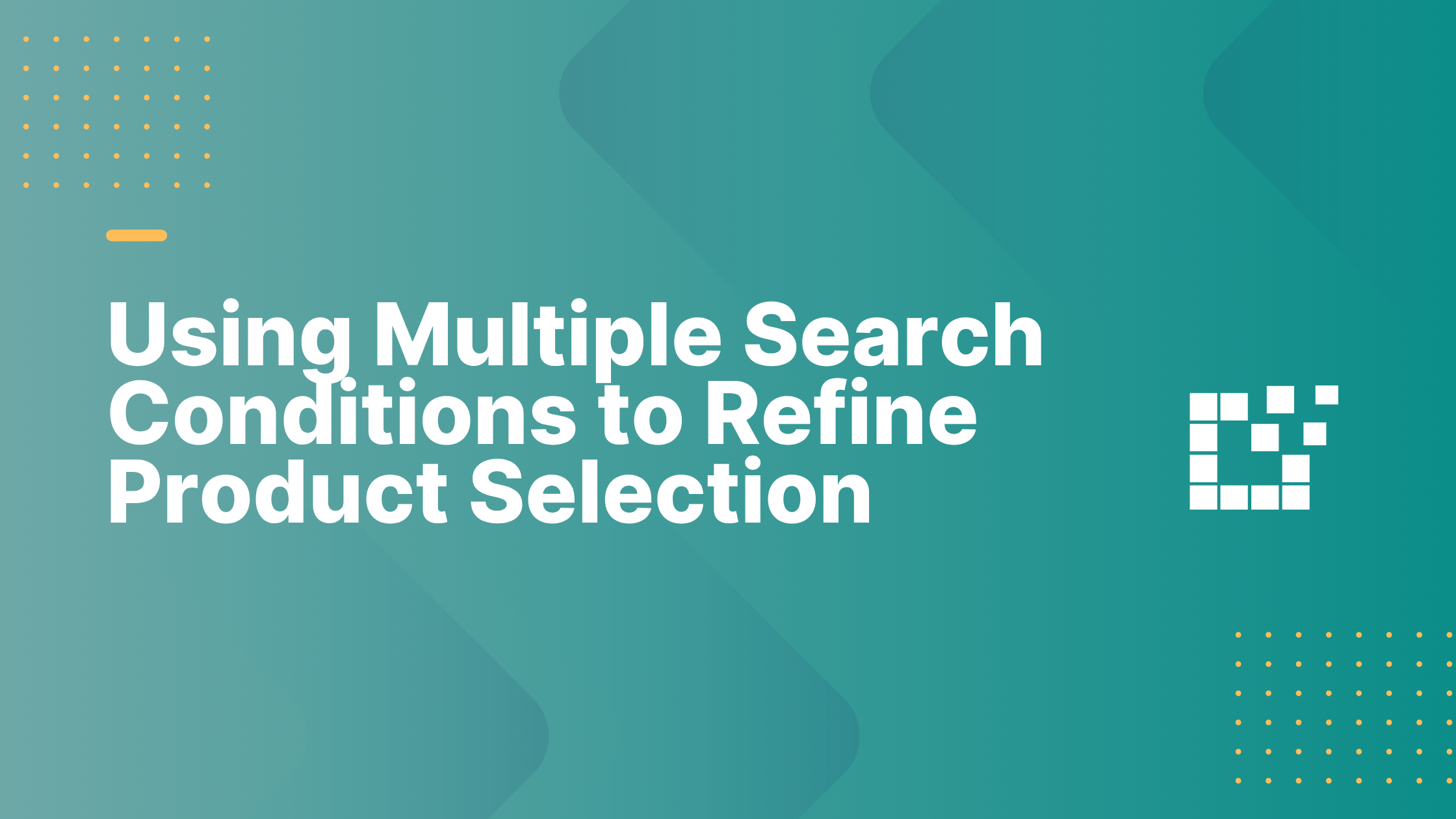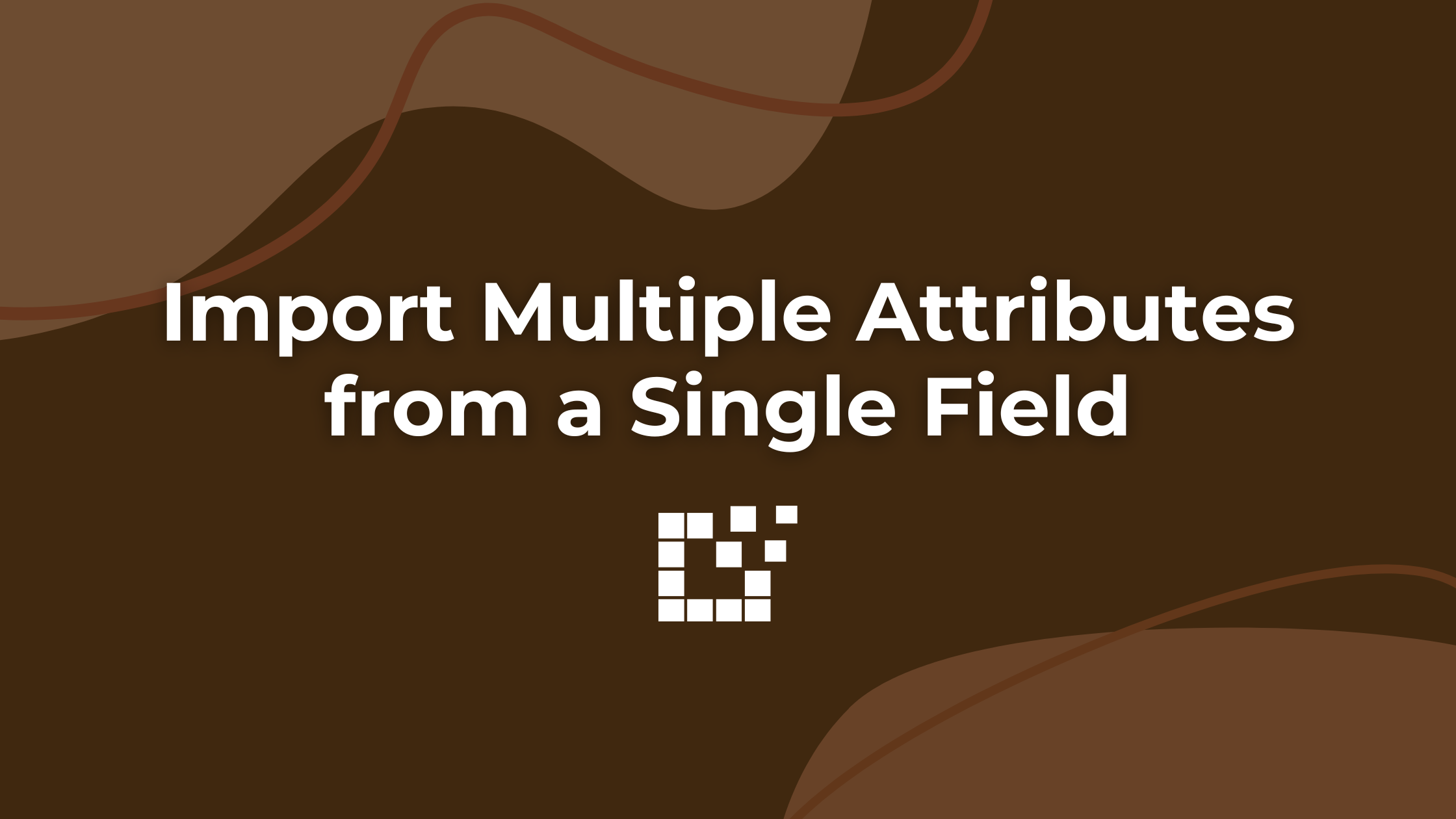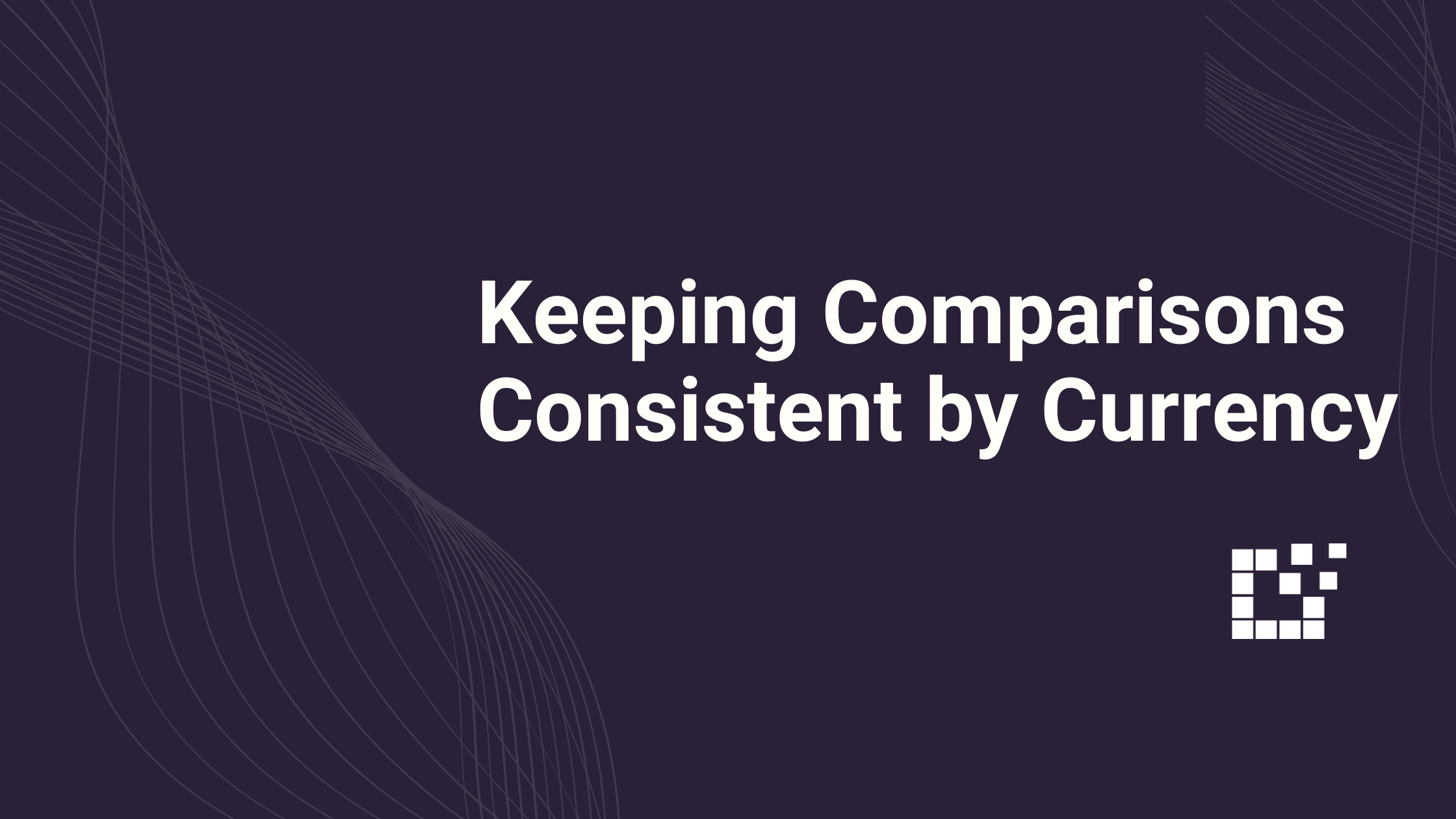There are multiple ways to create Product Sets in Datafeedr.
For complete control over the products that get featured in Product Sets, manual curation lets you hand-pick the exact products you want to show.
When Manual Curation Makes Sense
Here are a few situations where manually selecting products might be the better fit for your use case:
1. Gift Guides and Editorial Picks
If you’re building a gift guide, say “12 Father’s Day Gifts Under $50” or “My Favorite Kitchen Gadgets”, you may already know the exact items you want to feature and can hand select those specific picks.
2. Specific Product Themes
You might be featuring niche themes like “Eco-Friendly Travel Gear” or “Stylish Pet Accessories” where a manual selection lets you shape the Product Set exactly how you want.
3. Highlighting Specific Merchants
Let’s say you only want to showcase products from a specific merchant. You could use a filter, but sometimes it’s just easier to go to the merchant’s catalog, pick 5–10 bestsellers, and build your Product Set that way.
How to Manually Curate a Product Set in Datafeedr
To manually curate a Product Set, head over to WordPress Admin > Product Sets and create a new Product Set.
After running a search, select specific products by clicking “+” icon next to each product you want to add to your Product Set.

This will enable you to specify the exact products that will be included in your Product Set.
To learn more about manually creating Product Sets, click here.