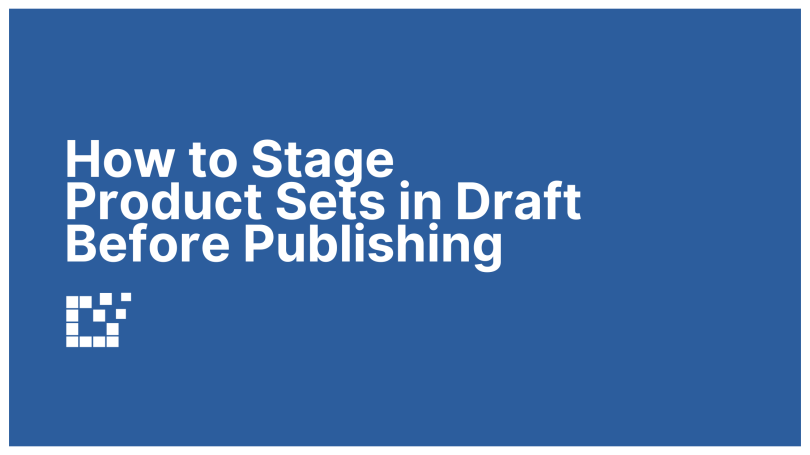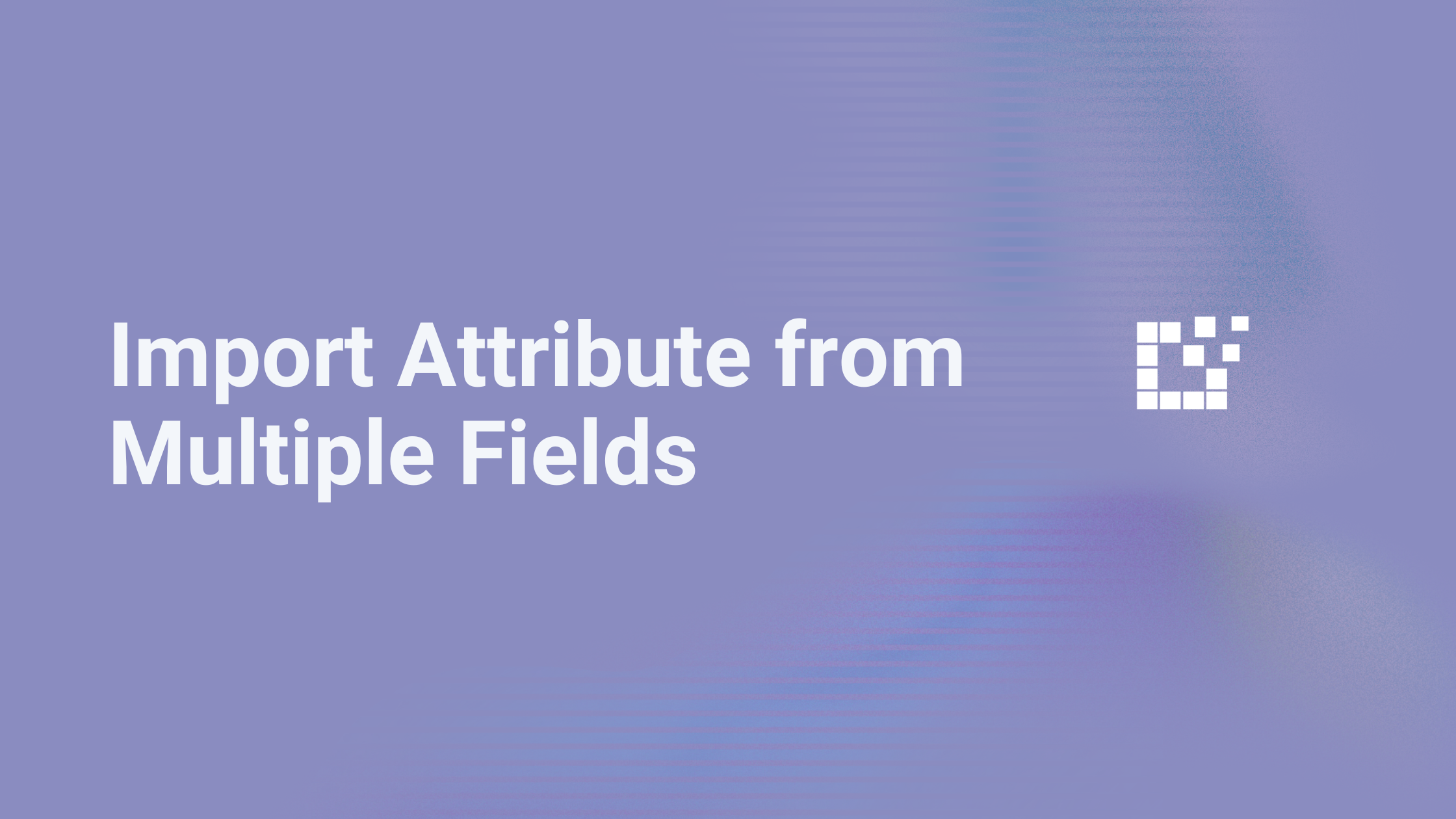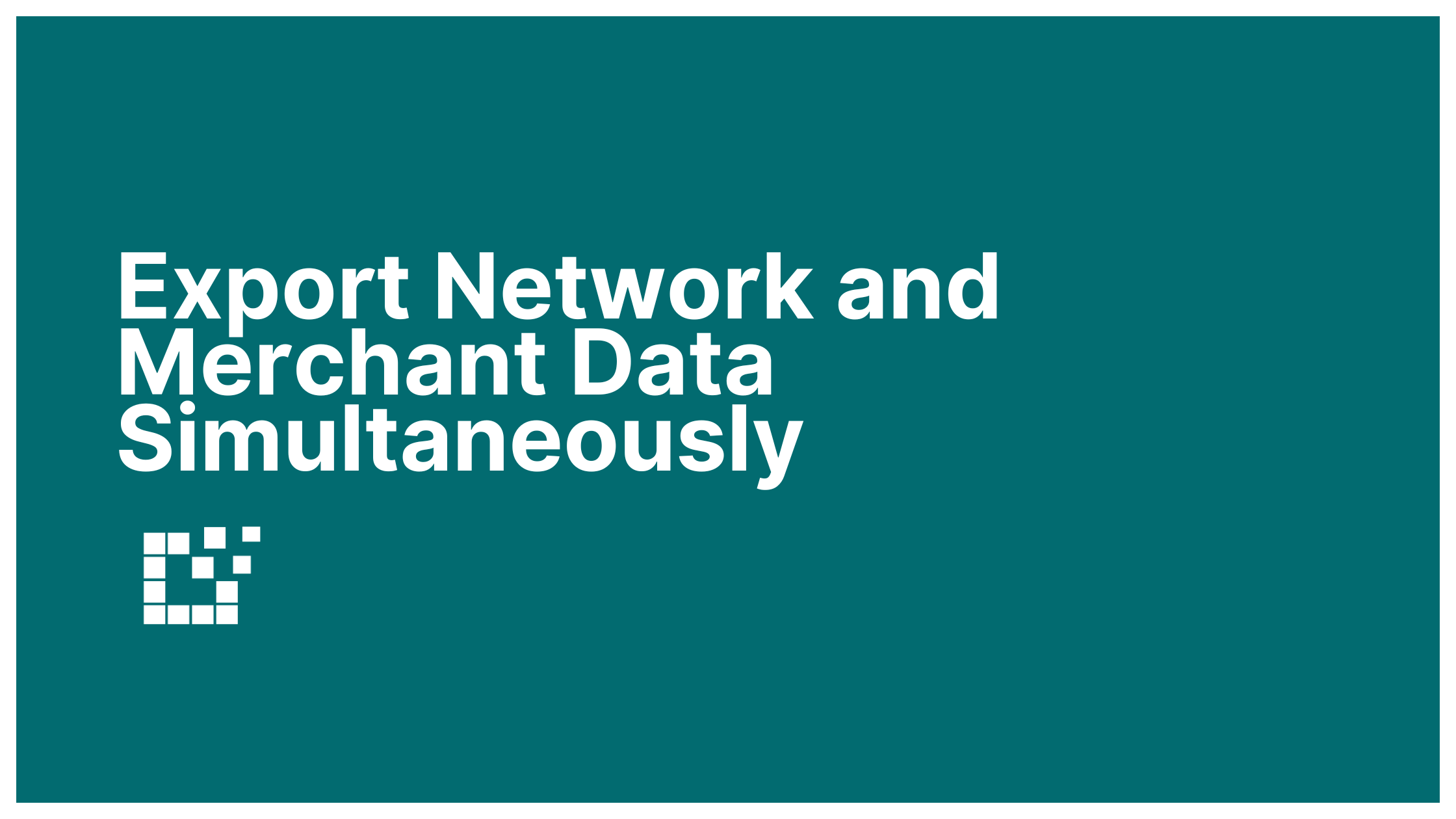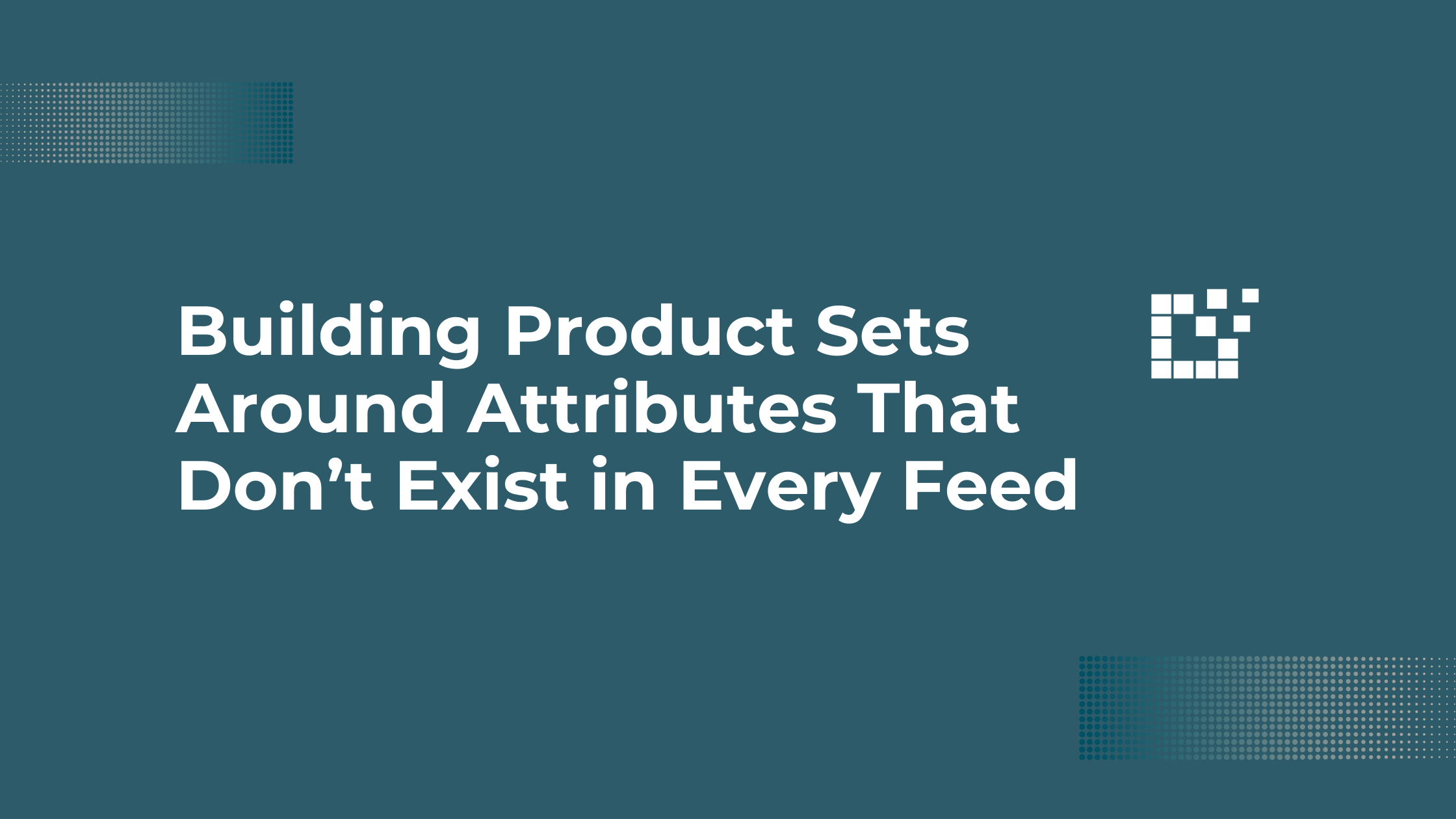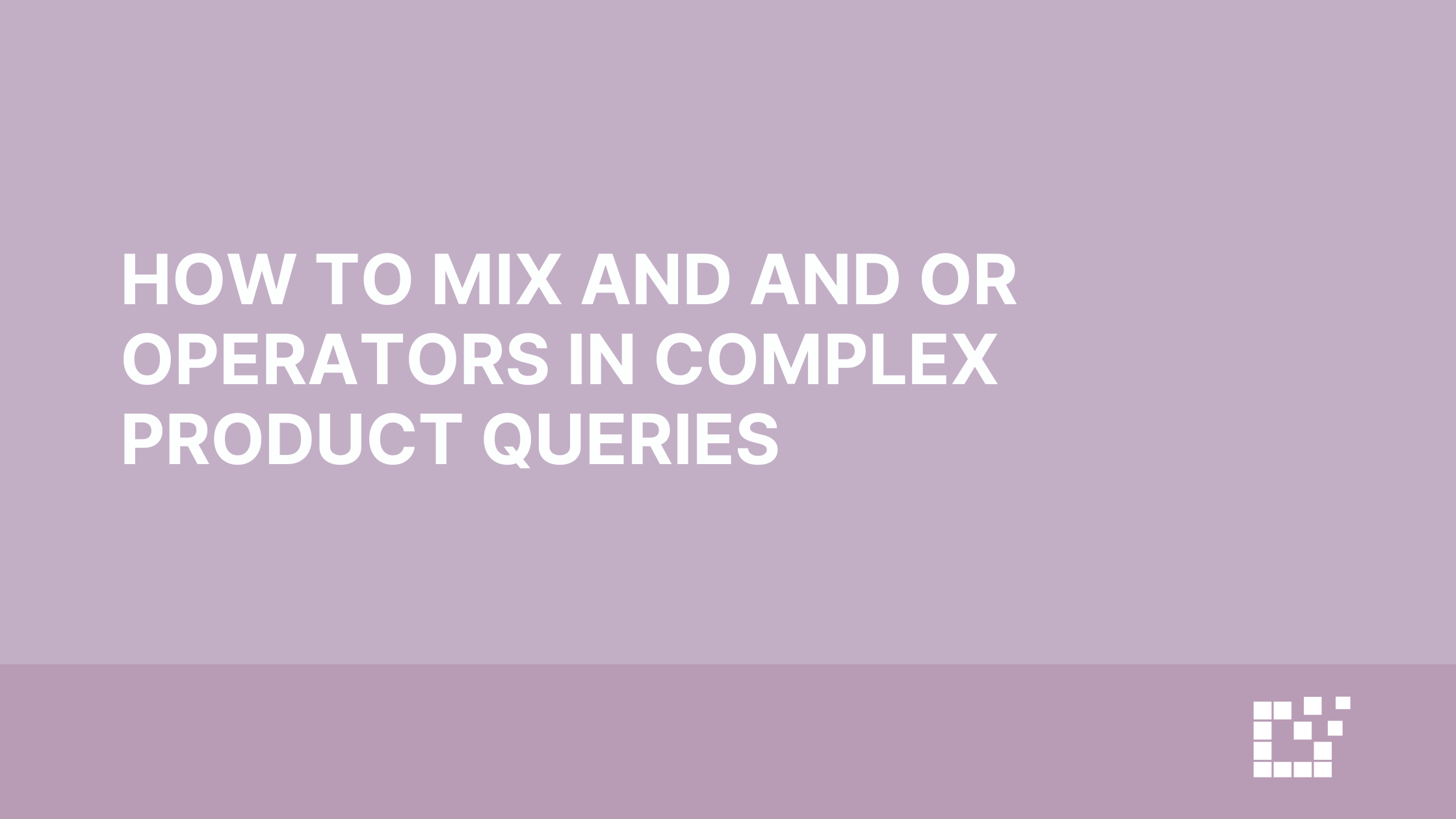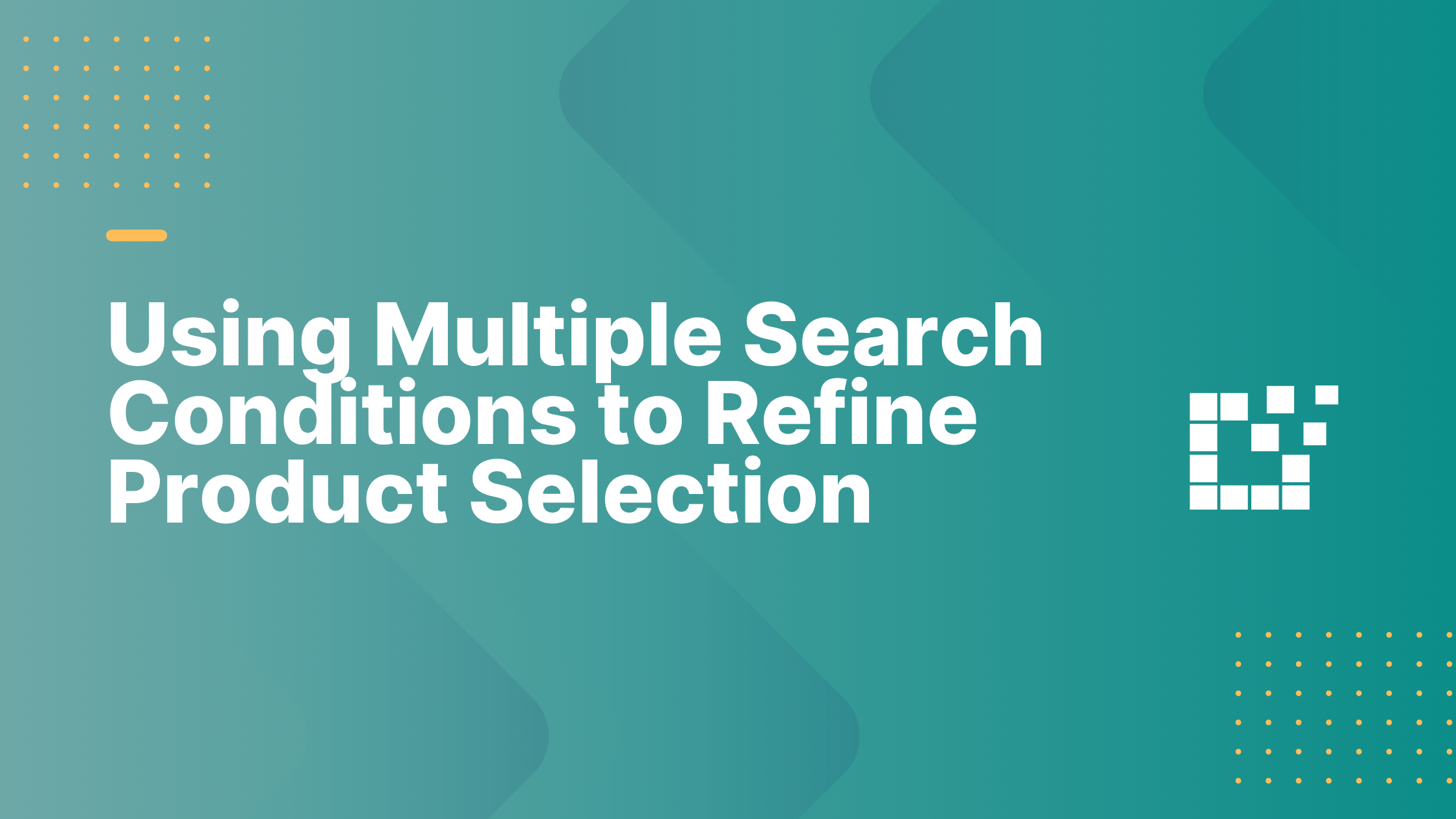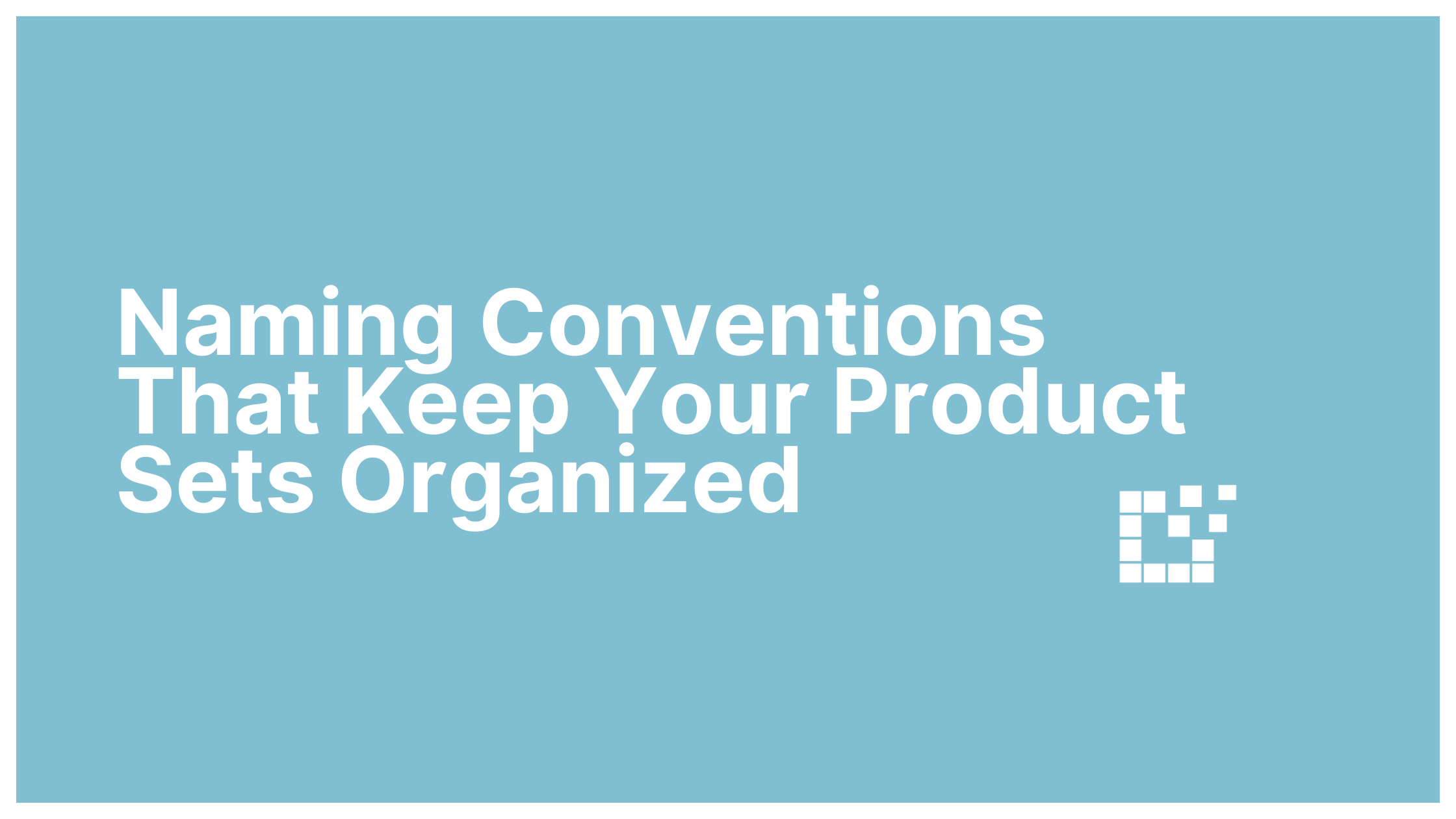Not every Product Set is ready to go live the moment you create it. Sometimes you need to test filters, refine results, or simply get a set ready for a campaign that will not launch until later.
By staging Product Sets in Draft, you can work on them in the background without worrying that they will appear on your site before you are ready.
Draft is perfect when you want to:
- Experiment with different filters without publishing incomplete results
- Prepare seasonal or time-limited Product Sets in advance
- Keep a Product Set saved for later without deleting it
Draft gives you space to build and refine without the pressure of having it visible to your audience.
How to Create a Draft Product Set
When you create a new Product Set, you will see the option to set its status. Instead of choosing Published, select Draft.
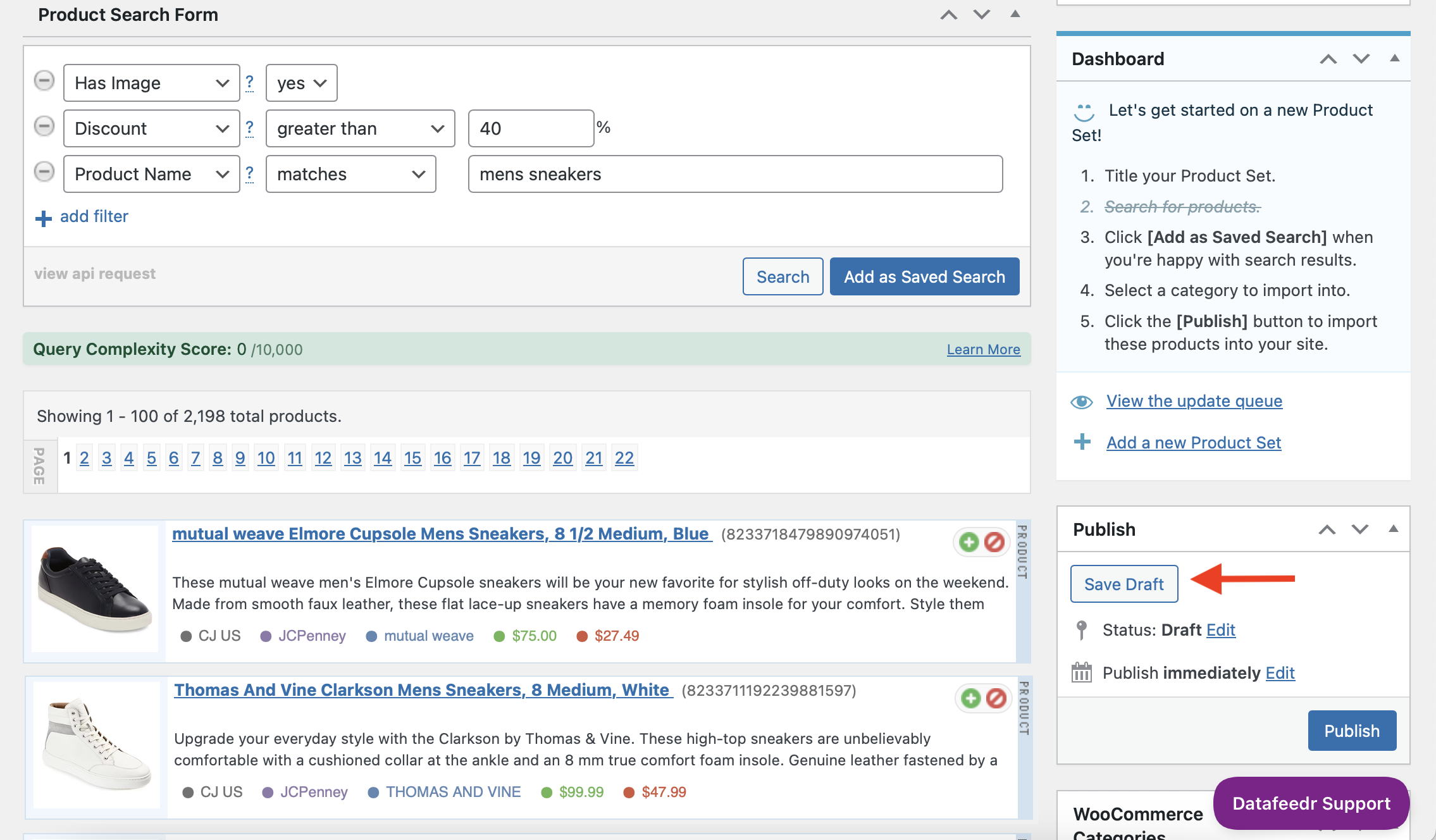
This means the set is fully saved and can be edited, but it will not appear on your site until you change the status to Published.
Managing Multiple Draft Product Sets
If you are working on several campaigns or seasonal pages, it is easy to build multiple Product Sets in Draft at once. For example, you could have a “Holiday Gifts” set, a “Back to School” set, and a “Spring Sale” set all staged in Draft.
When the timing is right, simply change the status to Published and they will go live.
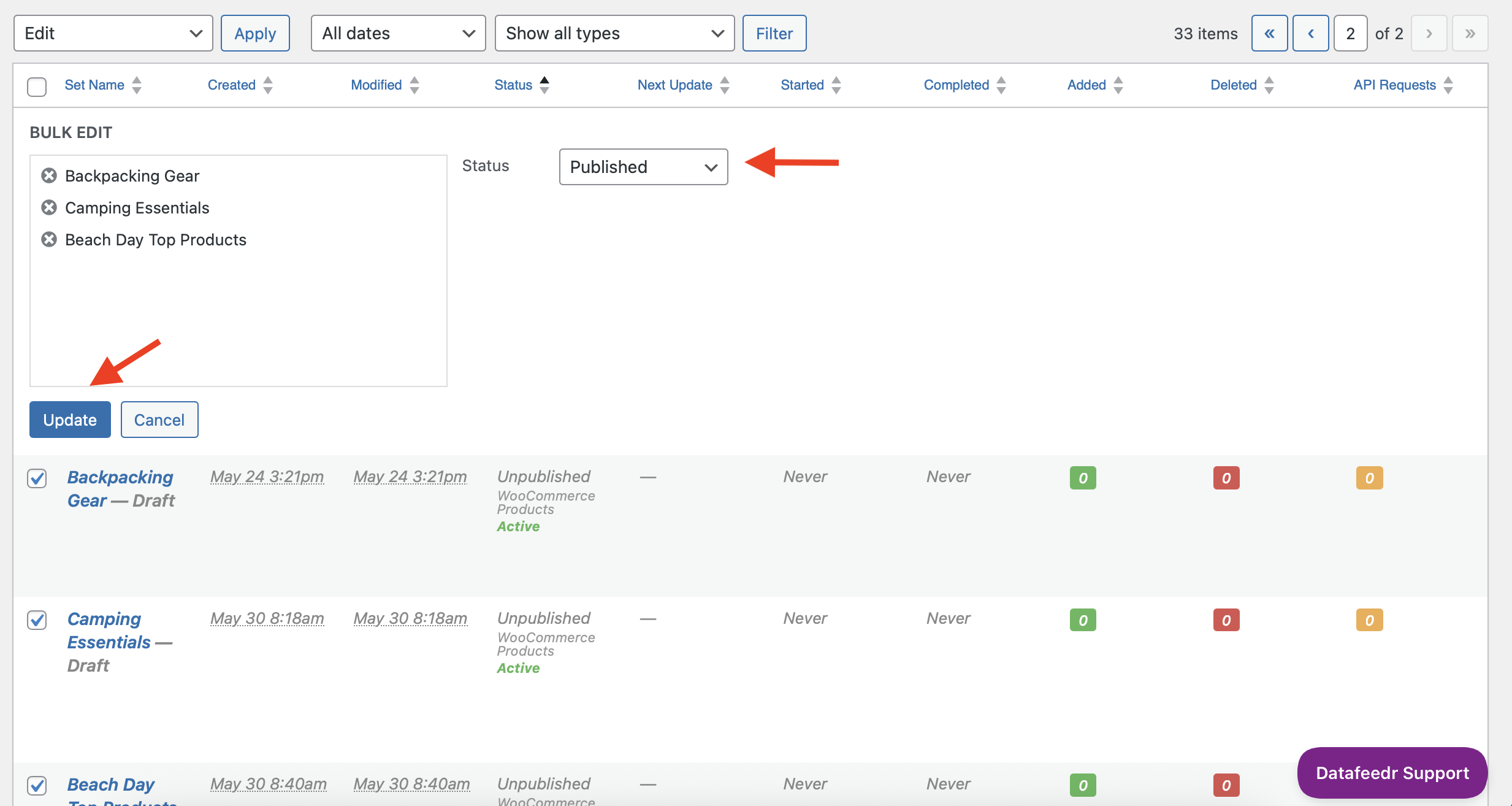
This lets you stay organized and plan ahead without cluttering your live site with sets that are not yet ready.
For more information, view written documentation here.