Create a Storefront That Mirrors Merchant Discounts

Discounts are constantly shifting. Merchants update prices, add promotions, and rotate clearance items on a frequent basis. If you are trying to track those changes by hand, keeping your storefront aligned with current discounts becomes challenging. With Product Sets, you can let filters do the heavy lifting. By targeting fields like sale price or discount […]
Find More With Fewer Searches: Using OR in Your Queries
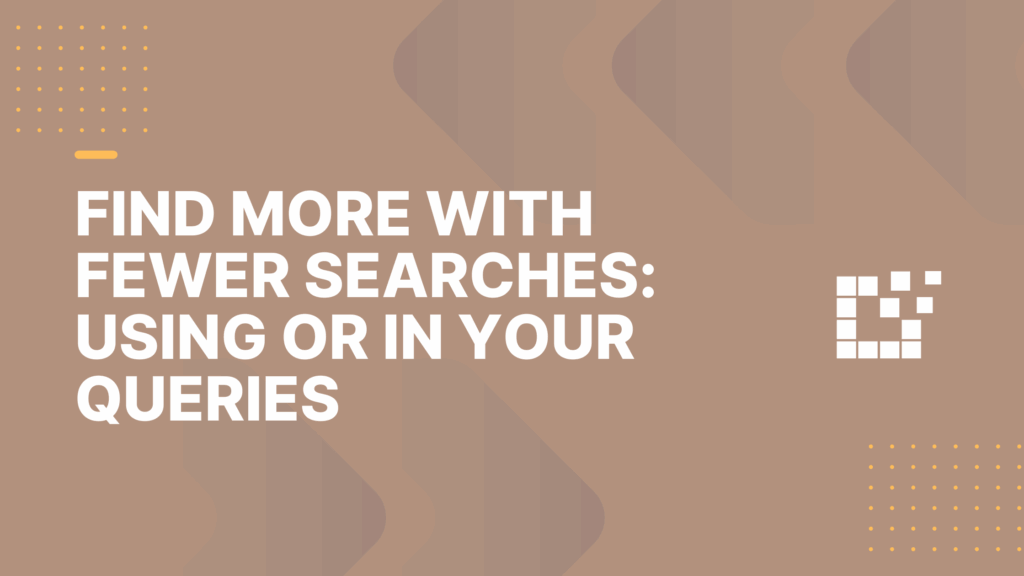
When building Product Sets, it is common to search for variations one at a time. You might look for “red shoes,” then run another search for “blue shoes,” or “green shoes.” With the OR search operator, you can combine multiple keywords in a single query and return all of those variations at once. This way, you can […]
Building Content Around Self Updating Product Sets
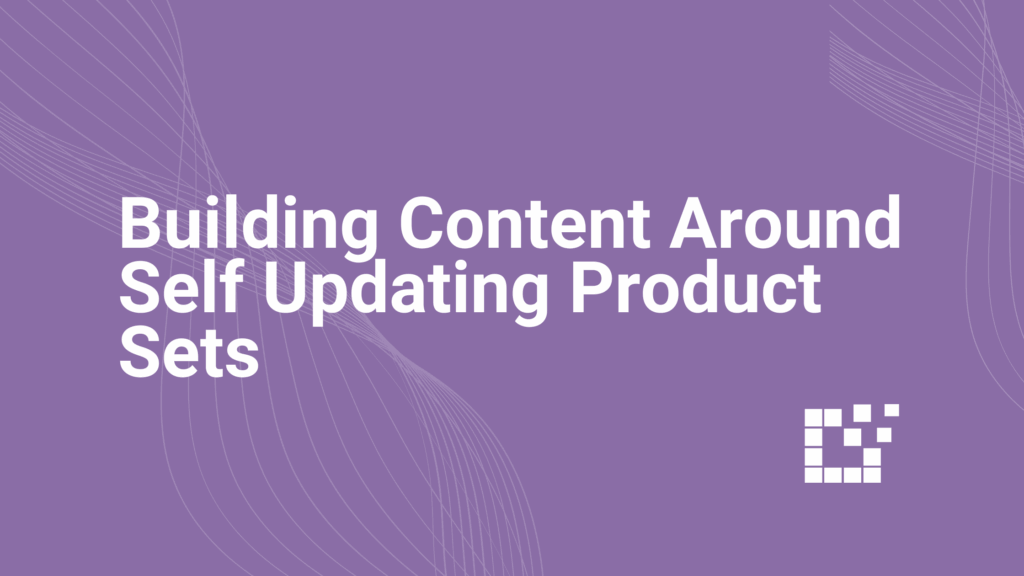
With filters in place, Product Sets update themselves as merchant feeds change, so your content stays current without you needing to swap products in and out every day. Examples of Self Updating Content Here are a few example types of content that work especially well with self updating Product Sets: Sale or discount collectionsUse sale […]
Using Product Sets to Organize Large Catalogs
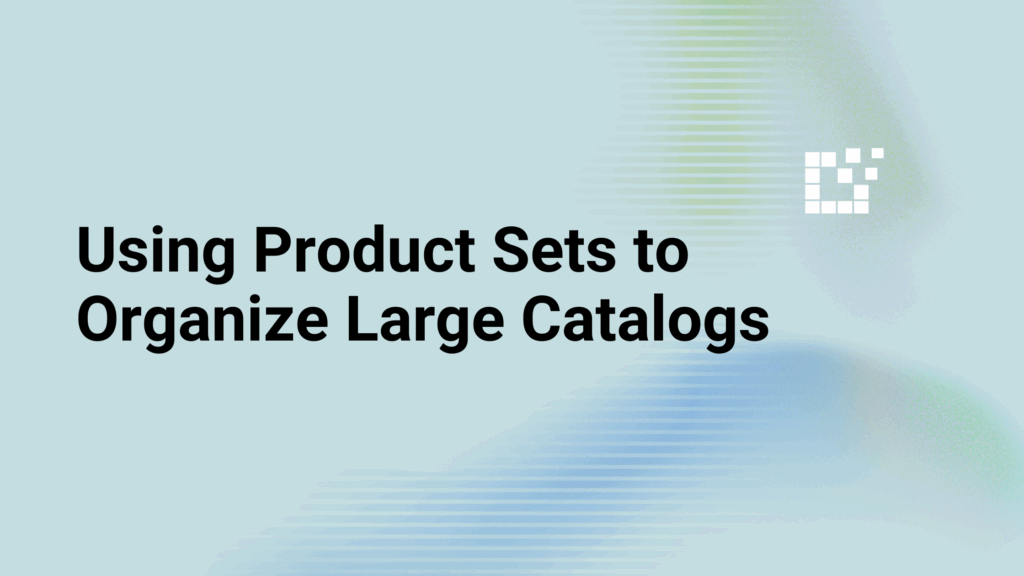
Working with catalogs that contain thousands of products can quickly become complex. Product Sets help cut through that complexity by offering a structured way to organize catalogs across one or multiple merchants. Break Product Sets Into Manageable Groups Instead of trying to work with one massive Product Set, start breaking it down into smaller groups. […]
How to Stage Product Sets in Draft Before Publishing
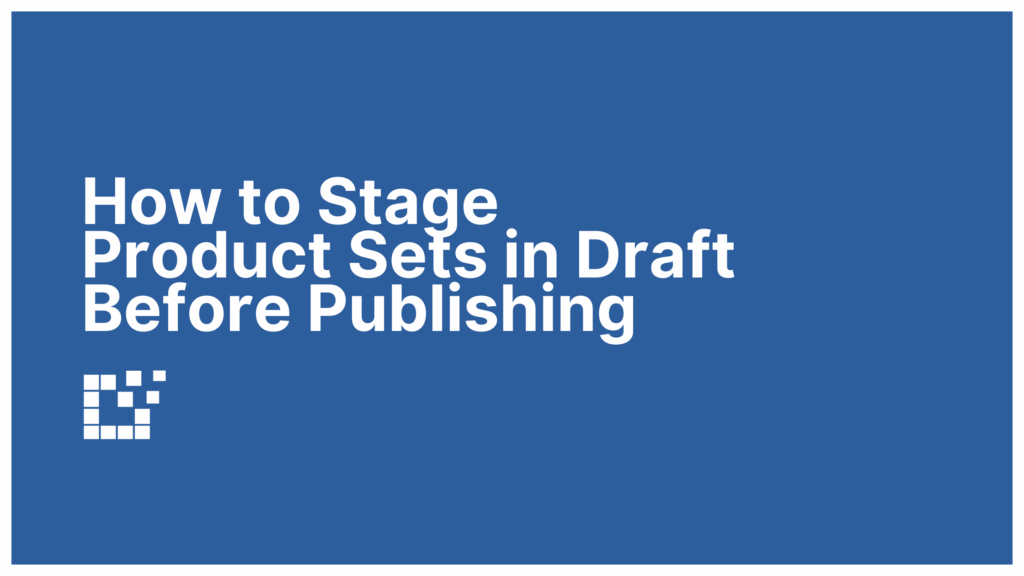
Not every Product Set is ready to go live the moment you create it. Sometimes you need to test filters, refine results, or simply get a set ready for a campaign that will not launch until later. By staging Product Sets in Draft, you can work on them in the background without worrying that they […]
How “Limit” and “Sort Order” Shape Product Set Results
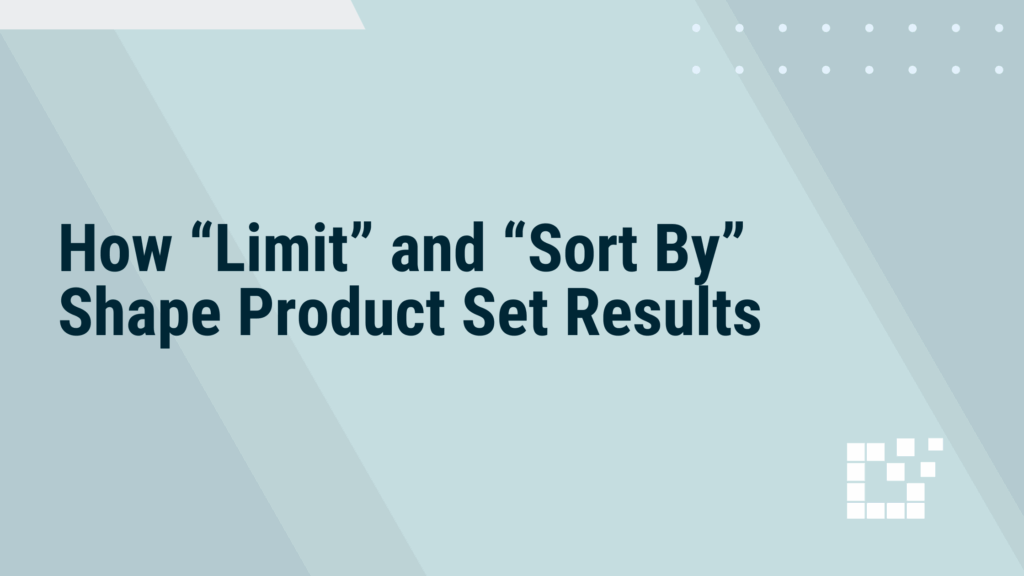
If your Product Set is pulling in hundreds or thousands of products, Limit and Sort By settings control which of those products appear and in what order. Used thoughtfully, they can make Product Sets cleaner, more relevant, and better aligned with your goals. Using the Limit Filter The Limit setting is exactly what it sounds like. It […]
Working with Attributes You Might Be Overlooking (like color, size, or gender)

When building Product Sets, filters like brand, merchant, and price provide broad control over the products that get returned. Inside the data are other structured attributes that can be just as powerful, like color, size, and gender. These filters provide more precise control to create a Product Set that feels curated, specific, and useful to […]
Curating Seasonal or Time-Limited Product Sets
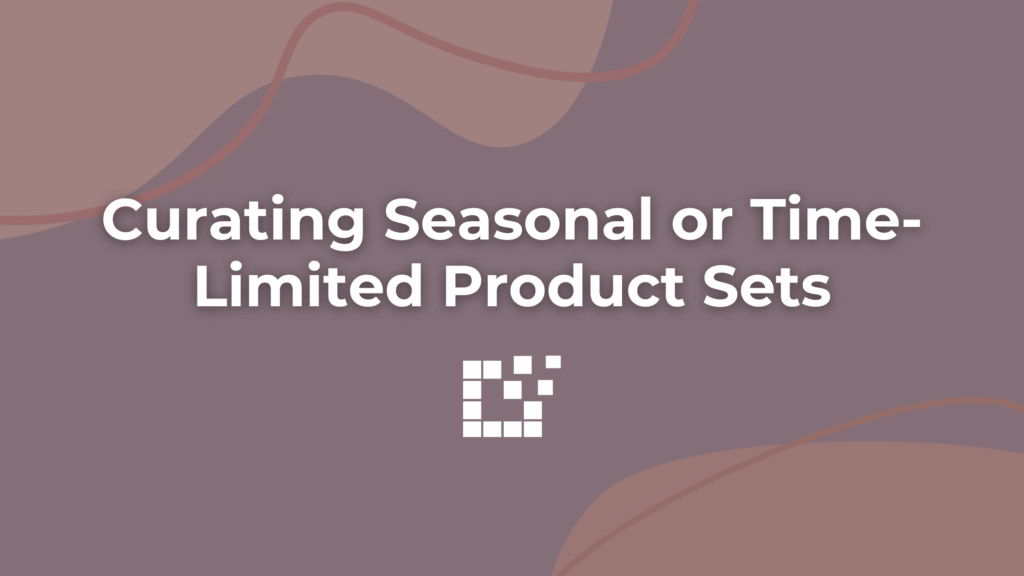
Some Product Sets are evergreen, but others are tied to a season or moment, like holiday gift guides, back-to-school picks, summer essentials, or limited-time promos. With Datafeedr, you can build seasonal Product Sets that stay focused, timely, and on-brand. To start, narrow down the topic or theme of the Product Set. Once you know the […]
Using Price Ranges to Avoid Accessories in Product Sets
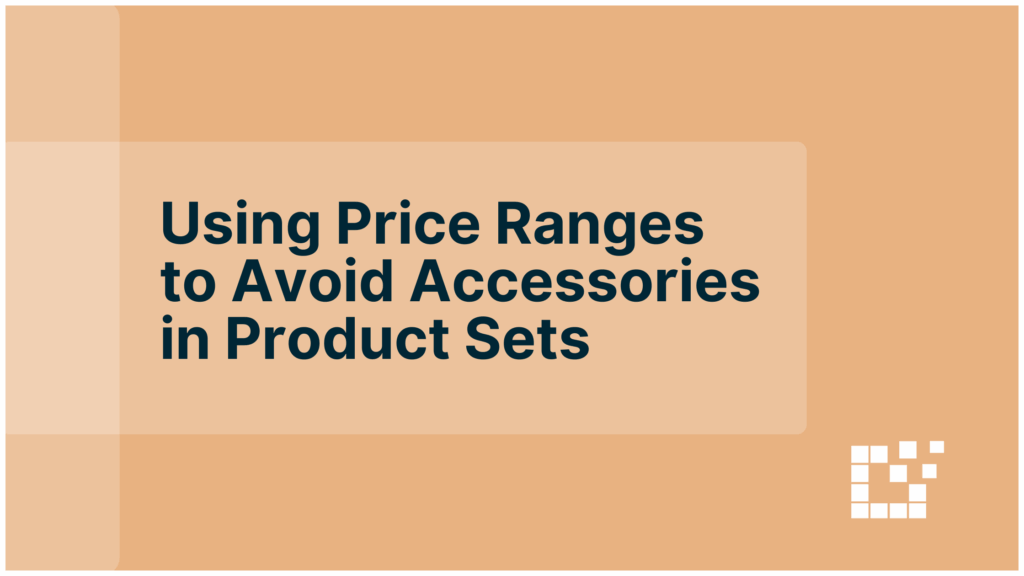
When you’re building a Product Set, especially one that pulls from multiple merchants or networks, you may search for something simple, like a coffee maker, and your results could include bundles, replacement parts, and random accessories. That’s where price filters come in. Setting a clear price range can help keep your Product Set focused on […]
Excluding Duplicates in Product Sets
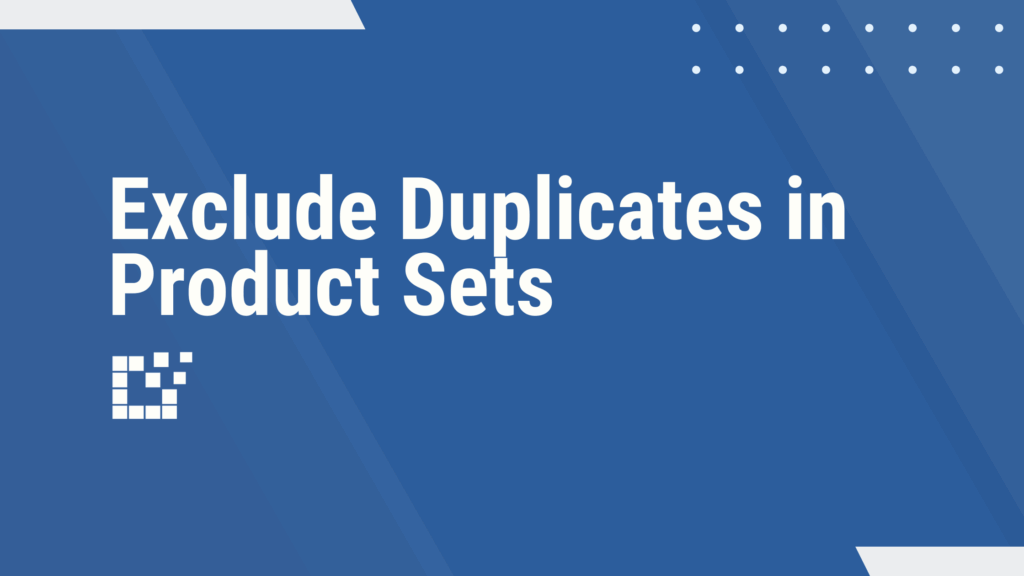
Using Datafeedr, choose whether or not to exclude duplicates from your Product Sets, and decide exactly how you want to do it. Why You Might Want to Exclude Duplicates Without any deduplication, your Product Set might include multiple listings for the same product. Excluding duplicates helps you: How to Exclude Duplicates in Datafeedr When creating […]