Import New Products as Drafts
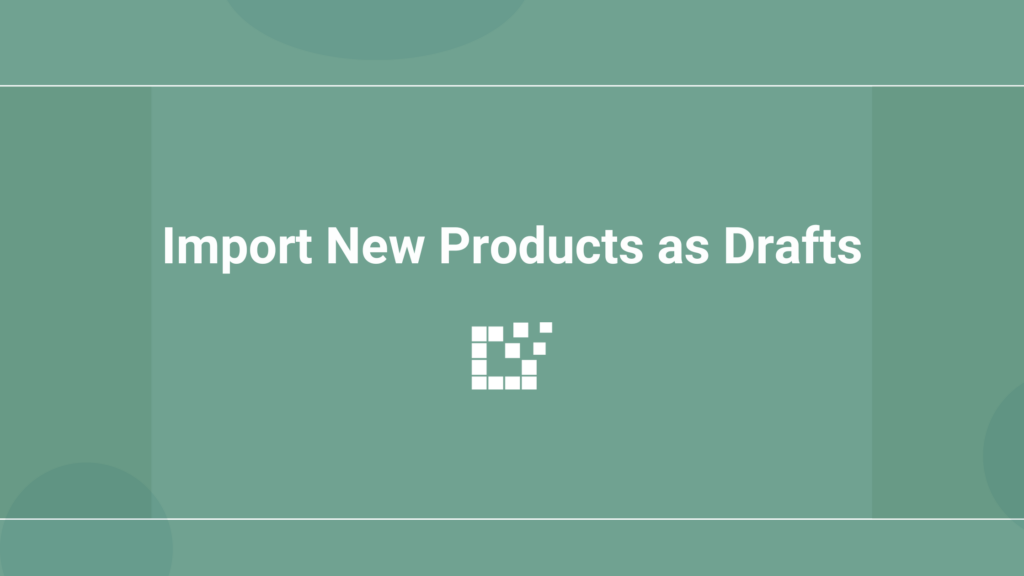
Products can be added to a Product Set using either the Manual Method or the Saved Method. The Manual Method allows you to add individual, specific products to your Product Sets. The Saved Search Method enables you to save a search to automatically add products that match your search to your Product Set. By default, if […]
How to Automatically Remove Old Data
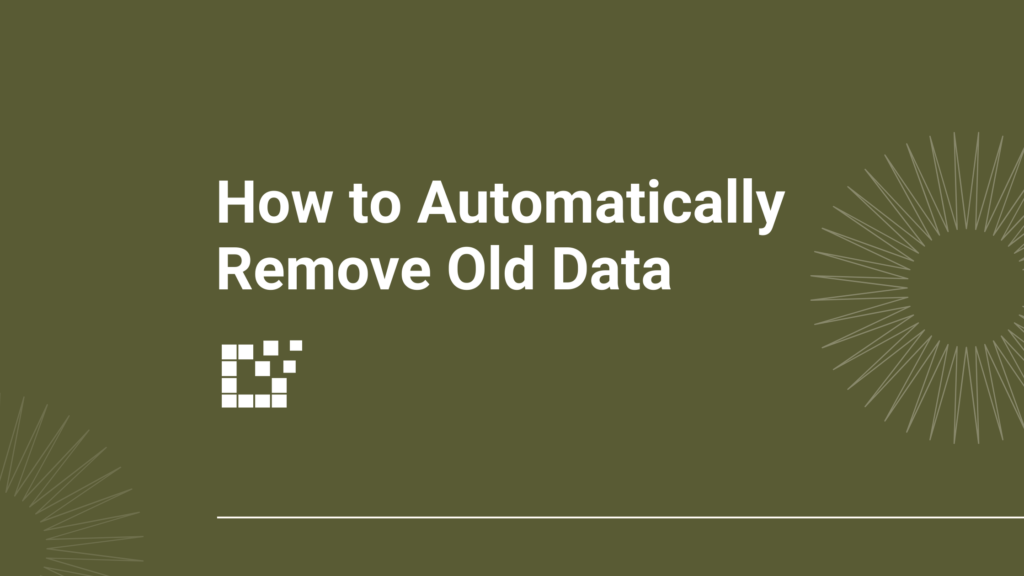
Product information and availability changes constantly. Certain settings can be configured to help automatically remove old data. Remove old Comparison Sets One option is to delete old Comparison Sets. To configure this setting, head over to the WordPress Admin Area -> Datafeedr API -> Comparison Sets. Here, you can opt to remove old Comparison Sets […]
Discover the Most Recently Updated Products
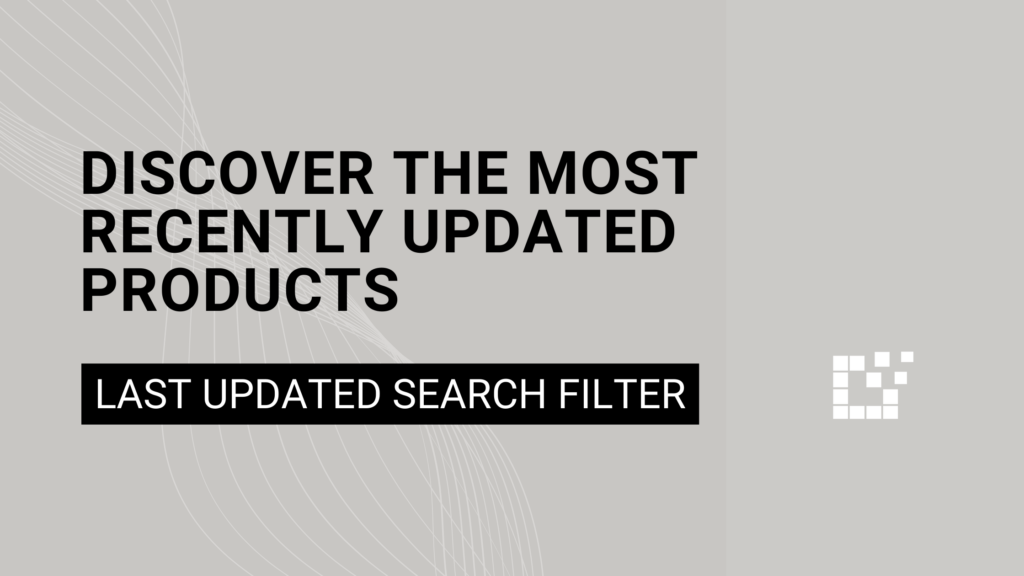
Products on Datafeedr are constantly refreshed to match the latest data provided by merchants. Using the Last Updated Search Field, products can easily be discovered based on the last time they were updated. When creating a Product Set, click on the Last Updated Search Field. Here, you can enter the desired timeframe to see when […]
Minimum Number of Comparison Set Results vs. Limit Comparison Set Results
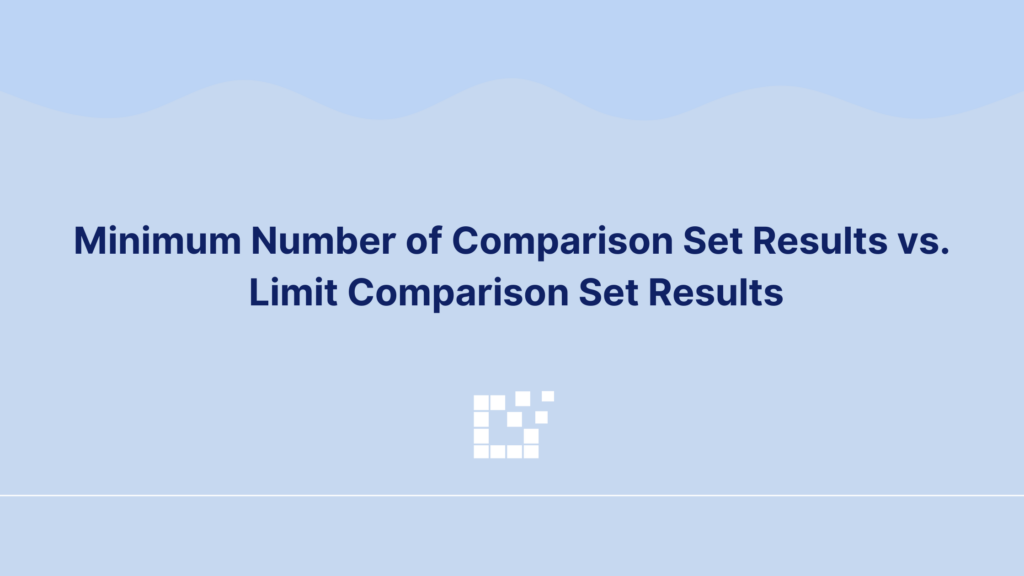
Comparison Set Results can be configured in various ways. For instance, the number of results that are displayed. You can set the minimum number of Comparison Set results and/or limit Comparison Set results. What does minimum number of Comparison Set results mean? The minimum number of Comparison Set results is the number of results that are […]
Hide product price if product contains a Comparison Set
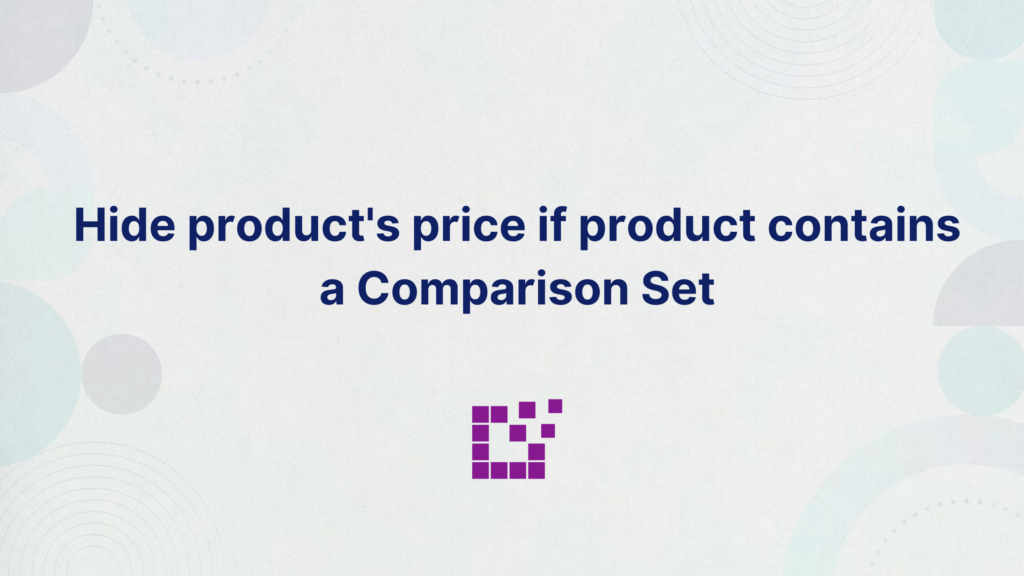
Comparison Sets can be displayed on various pages on your website, including Single Product Pages. For more information about displaying Comparison Sets, click here. By default, Single Product Pages display the product price. This price will be shown whether or not a Comparison Set is included on the page. You have the option to override […]
Single Product Page vs. Link Directly to Merchant’s Site
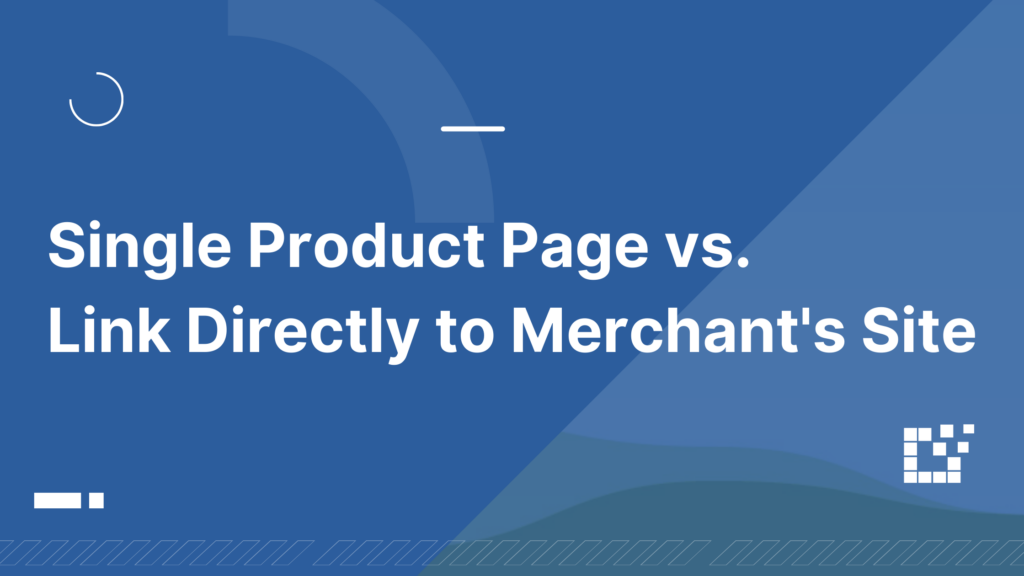
Products that are imported using Datafeedr can display a Single Product Page when website visitors click on a product. This is the default setting. Alternatively, you can choose to bypass the Single Product Page and link directly to the merchant’s site. When a website visitor clicks on a product on your website, it will instantly […]
Comparison Set Customizations: Loading Text
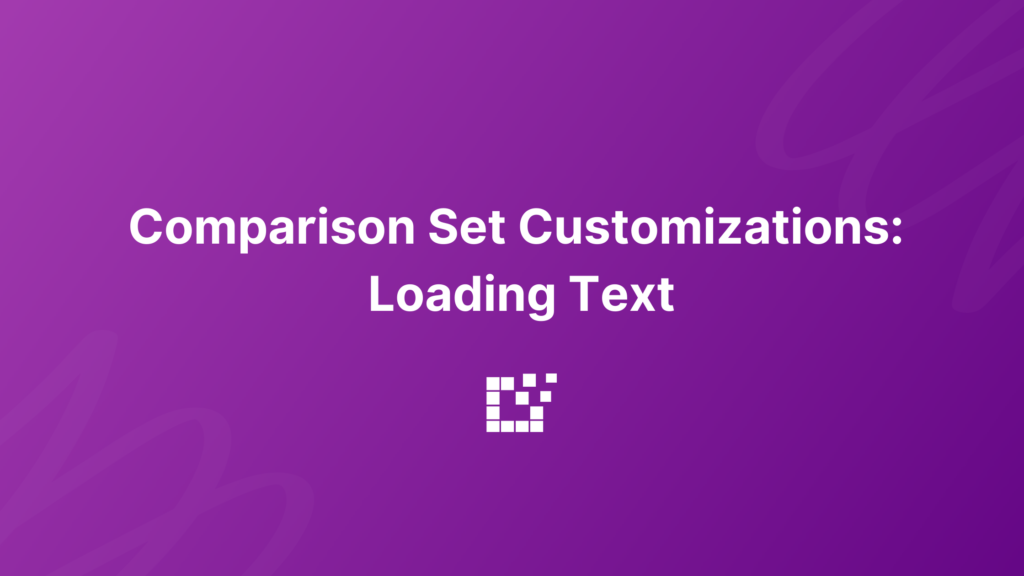
Comparison Sets offer different features and functionality to help you maximize success. As your Comparison Set is loading, you can display text to provide guidance to your website visitors. This helps website visitors to stay engaged and informed, enhancing their user experience. By default, the text will read “Loading the best prices…” To add custom […]
Stemming
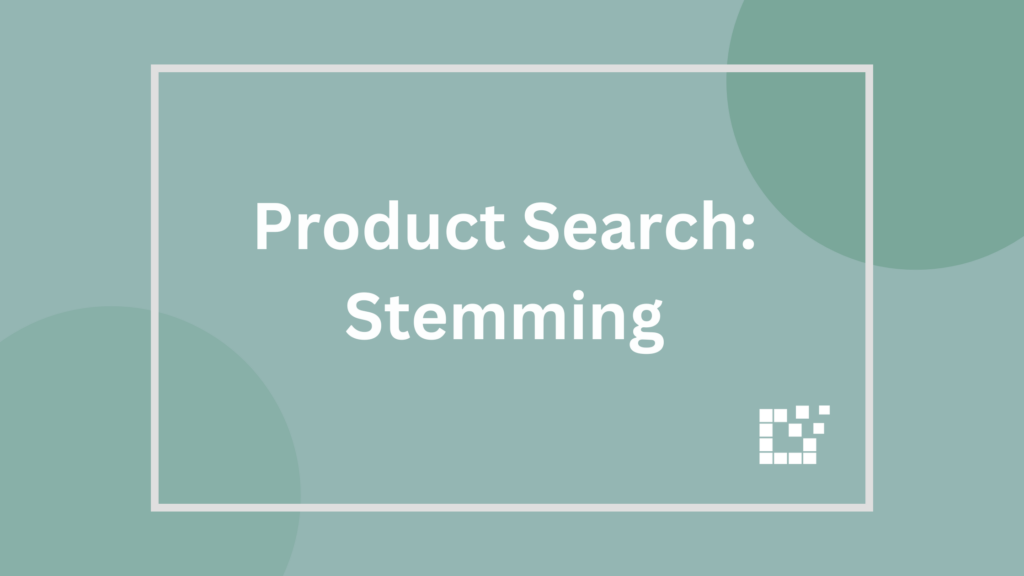
Stemming is included by default in nearly all product searches and search operators. What is Stemming? Stemming is used to match slight variations of the search to ensure all relevant results are returned. For example, a search of “bike” will include results of bikes, biking, biker, etc. Other examples can be “book” and “books” or […]
Create Multiple Product Sets for a Single Product Category
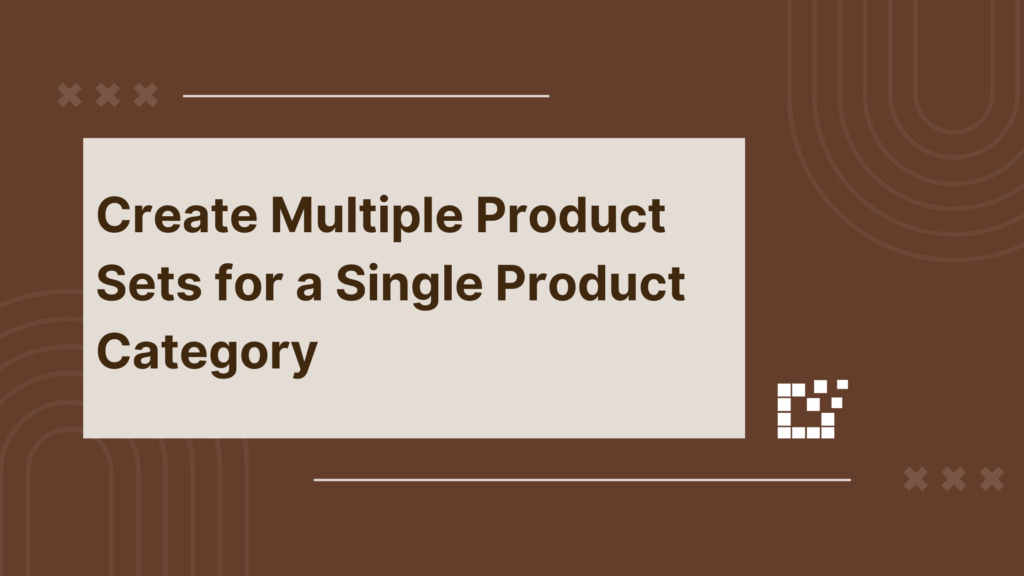
A Product Set is specific to Datafeedr and is used to search and find products that you want to add to your WooCommerce Store. A Product Category, on the other hand, is specific to WooCommerce. This is how products are grouped and organized on your WooCommerce Store. To learn more about the difference between Product […]
Create a Comparison Set with Only On Sale Products
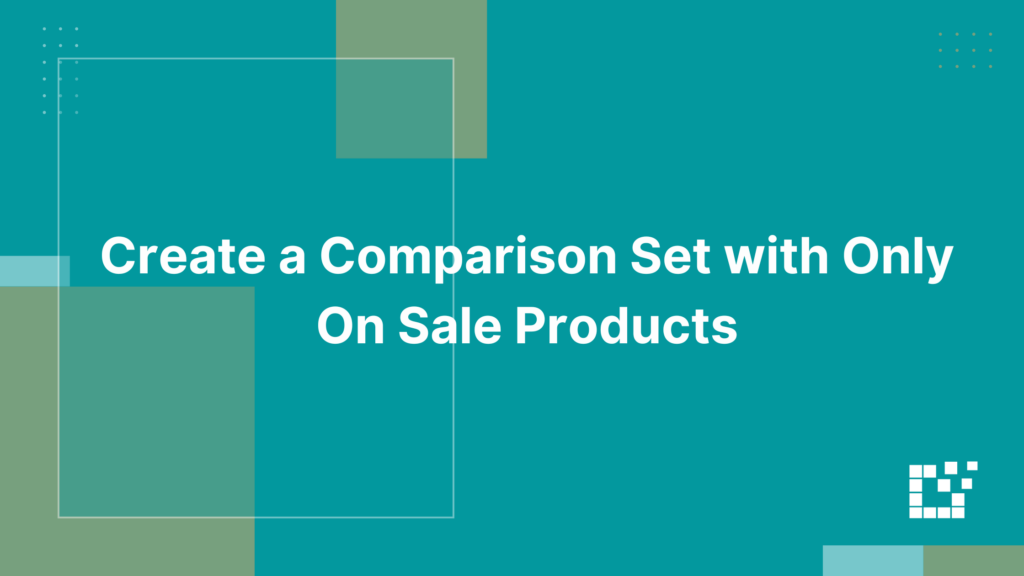
Displaying Comparison Sets on posts, pages, and other areas where WordPress shortcodes are allowed, can be accomplished using one or more shortcodes and filters. For a full list of the supported shortcodes, click here. One available filter is the on sale filter. This allows you to create a Comparison Set with only products that are […]