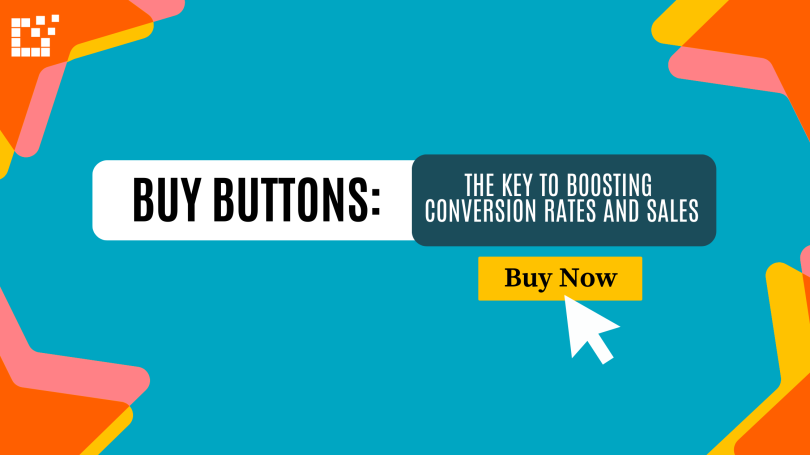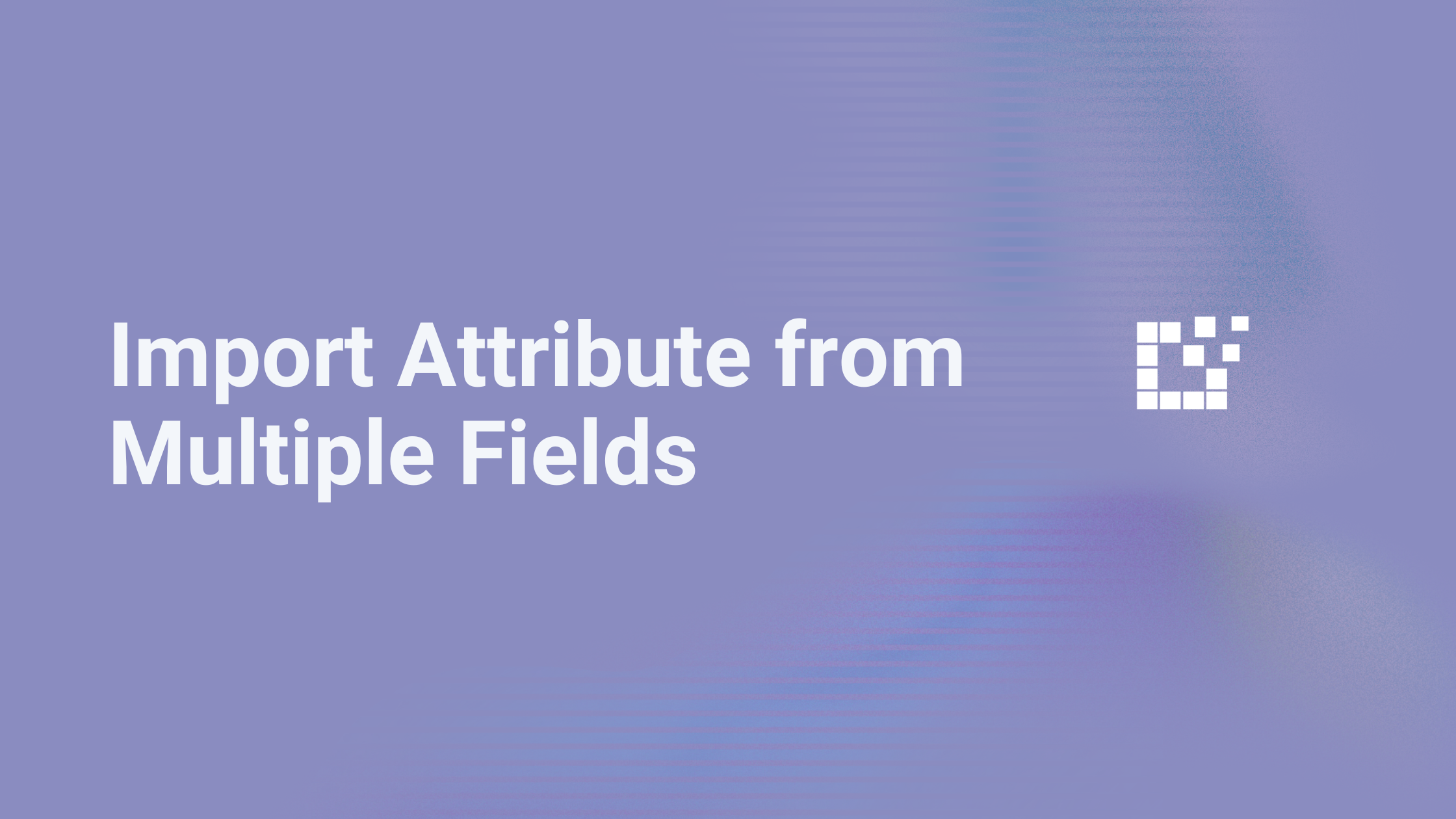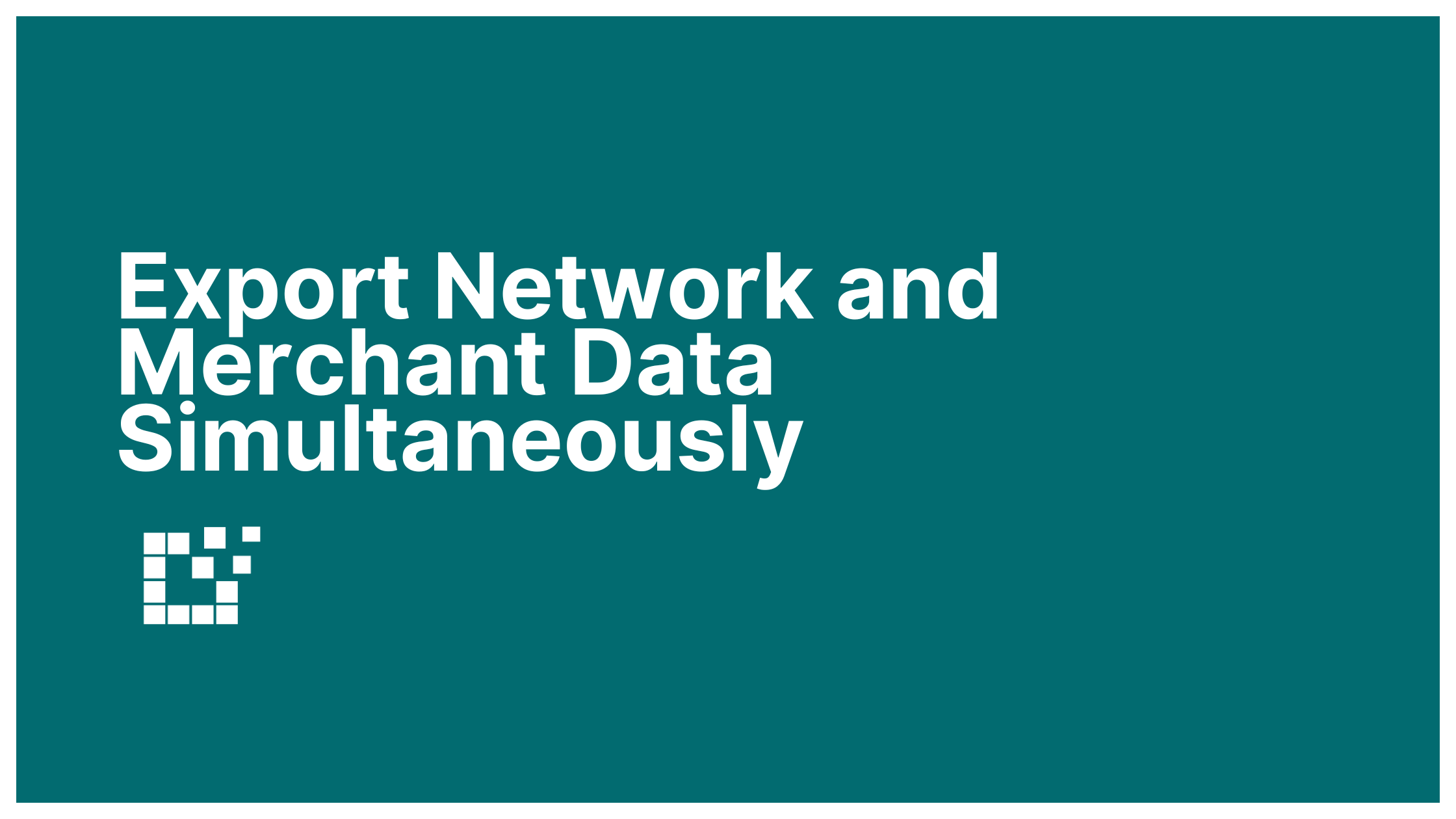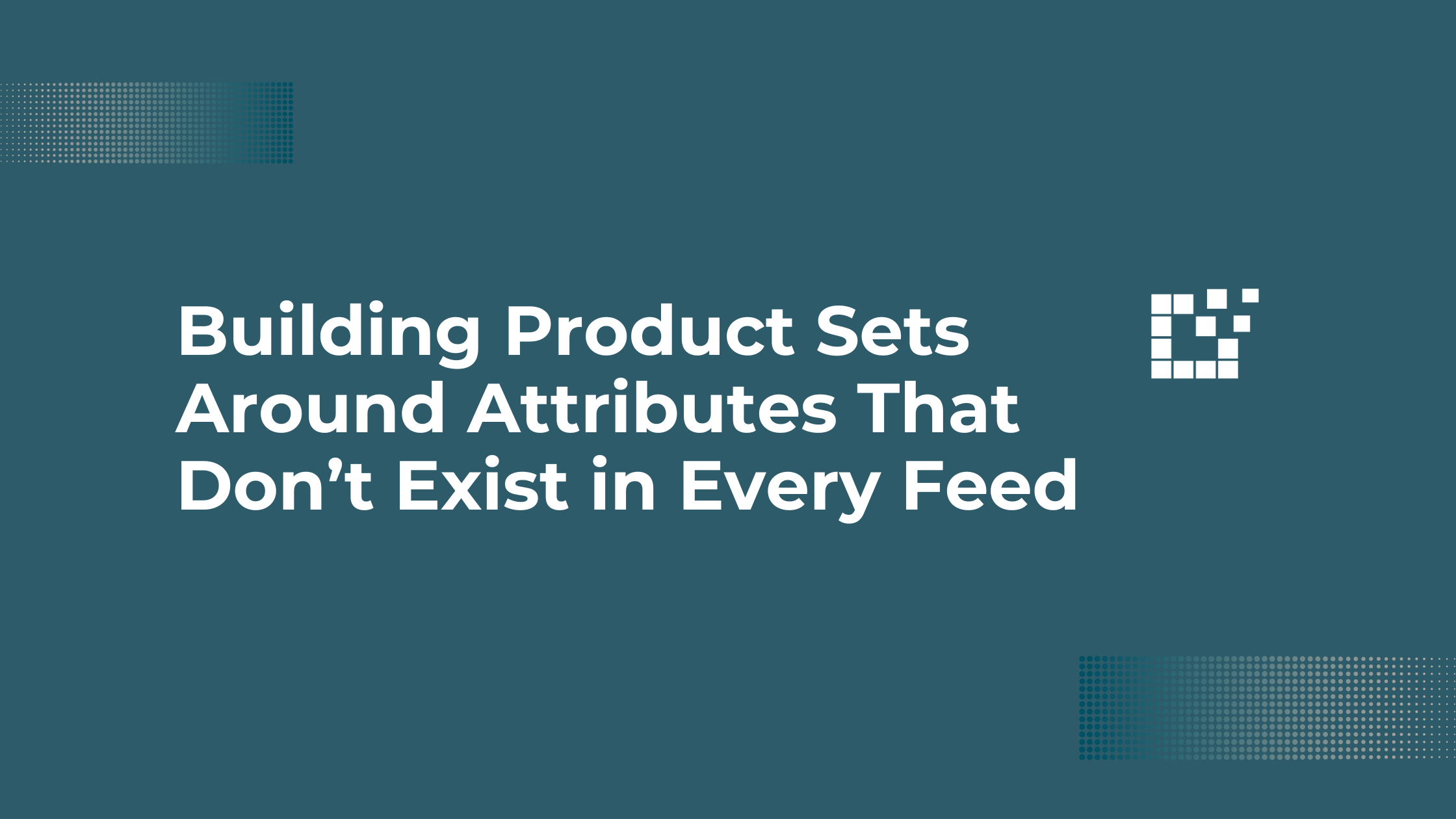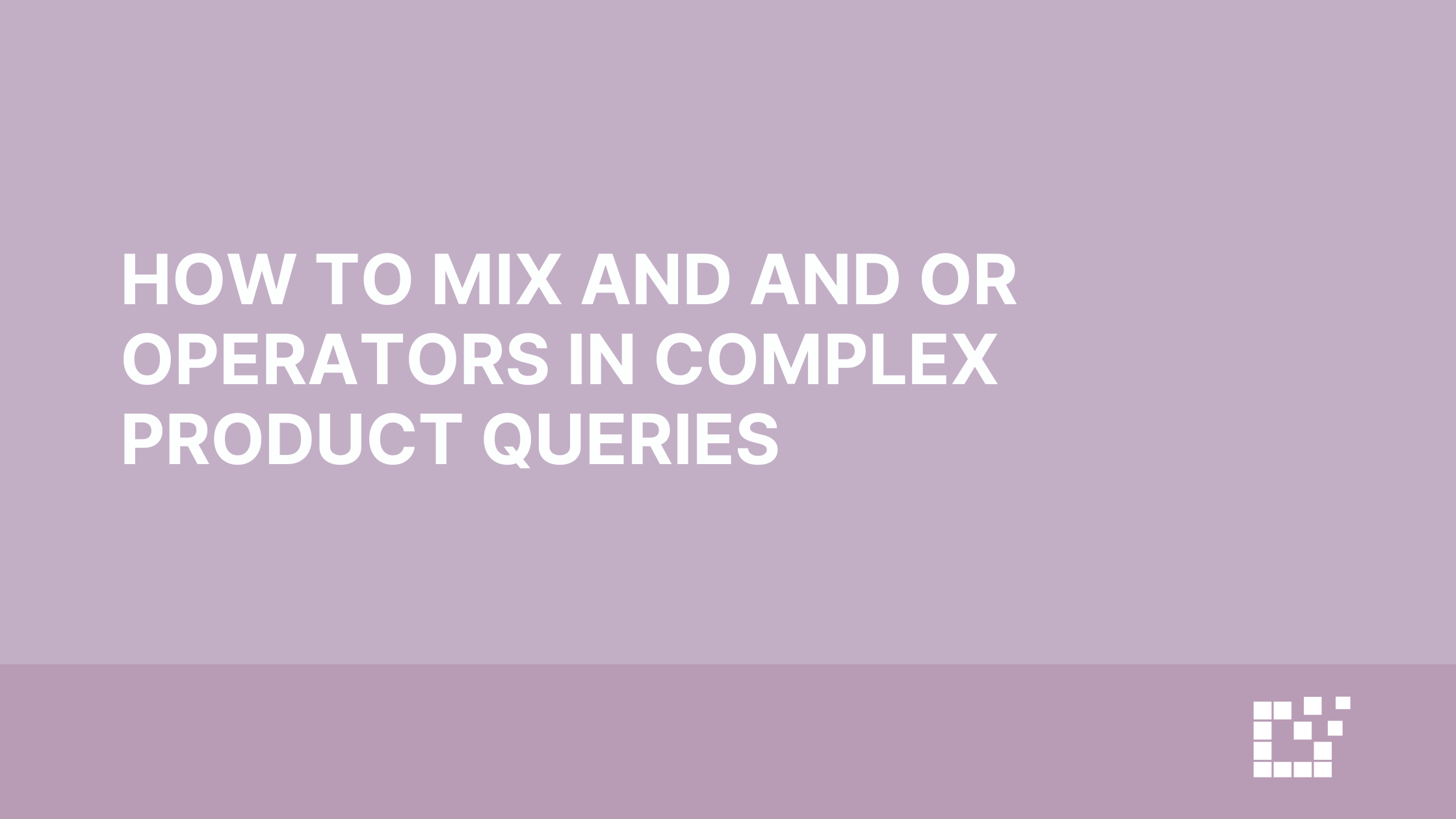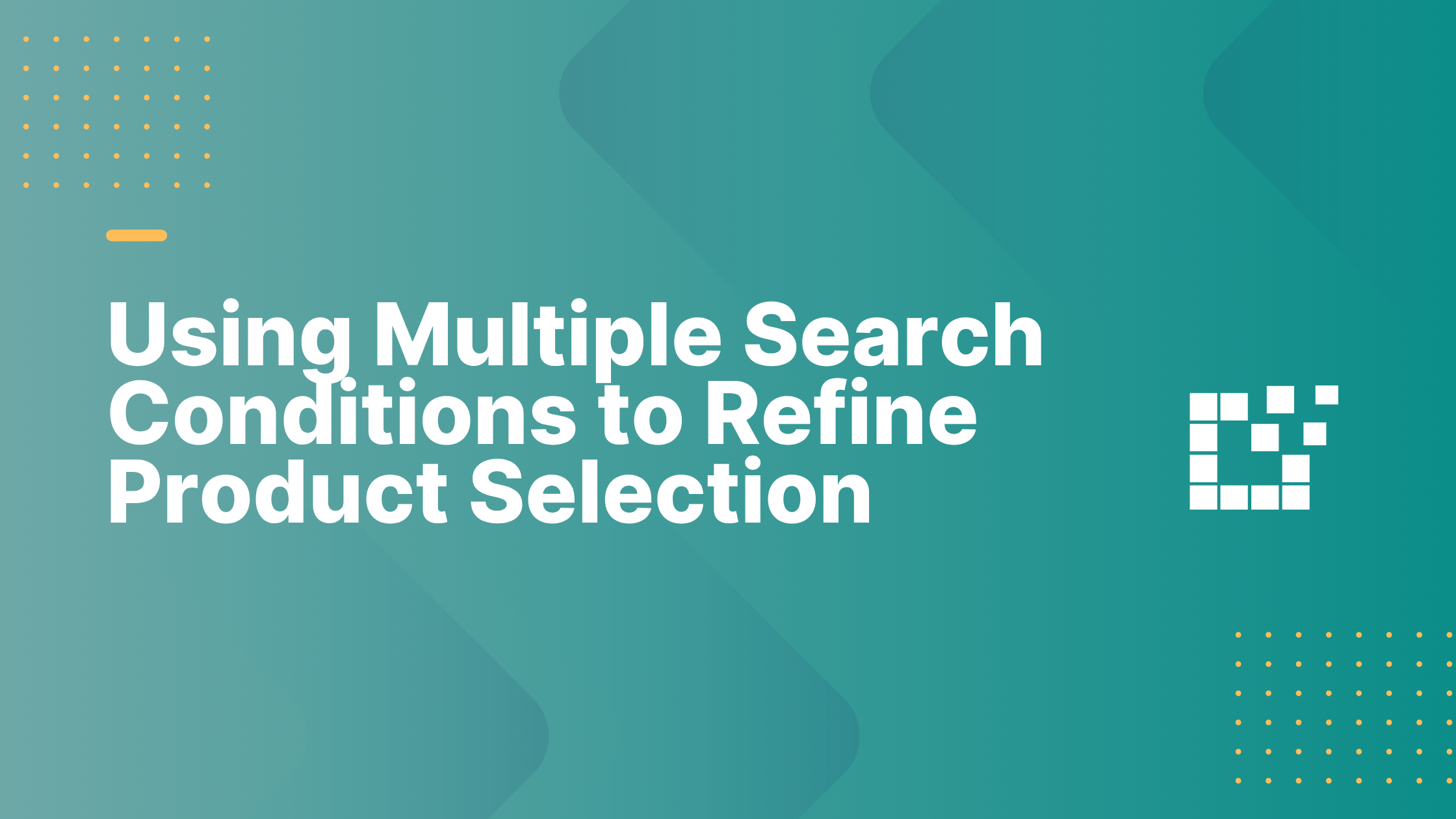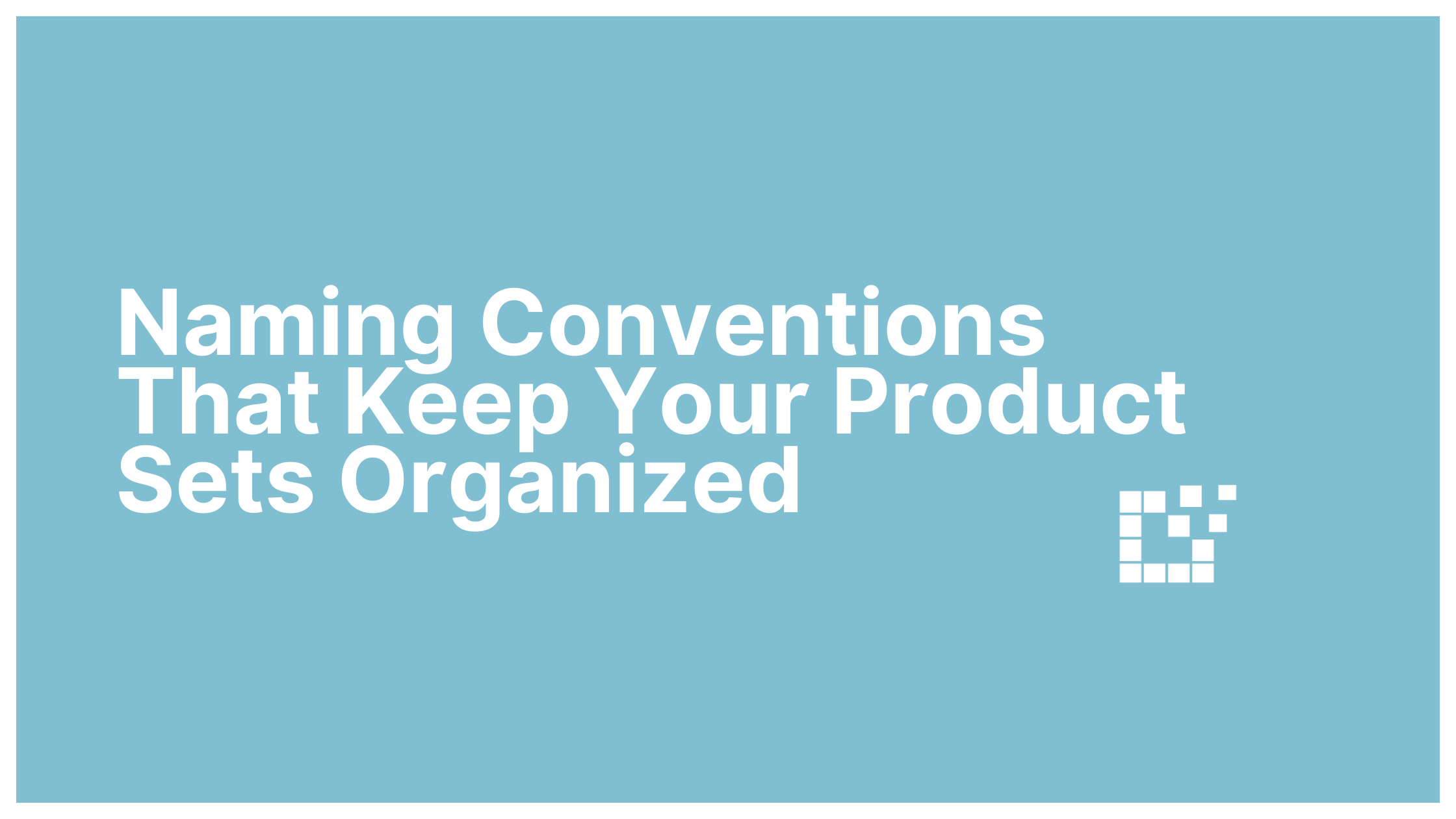Buy Buttons are a feature that allows website visitors to find where to purchase a product. On Datafeedr, Buy Buttons are displayed near a WooCommerce or external product and use an affiliate link. When a website visitor clicks on the Buy Button, they are sent to the merchant’s website to see the product being sold. Since Buy Buttons are what allows website visitors to make a purchase, it is important to consider how to optimize Buy Buttons to boost conversion rates and sales. Continue reading to learn the different options and customizations available for Buy Buttons.
Change Buy Button Colors 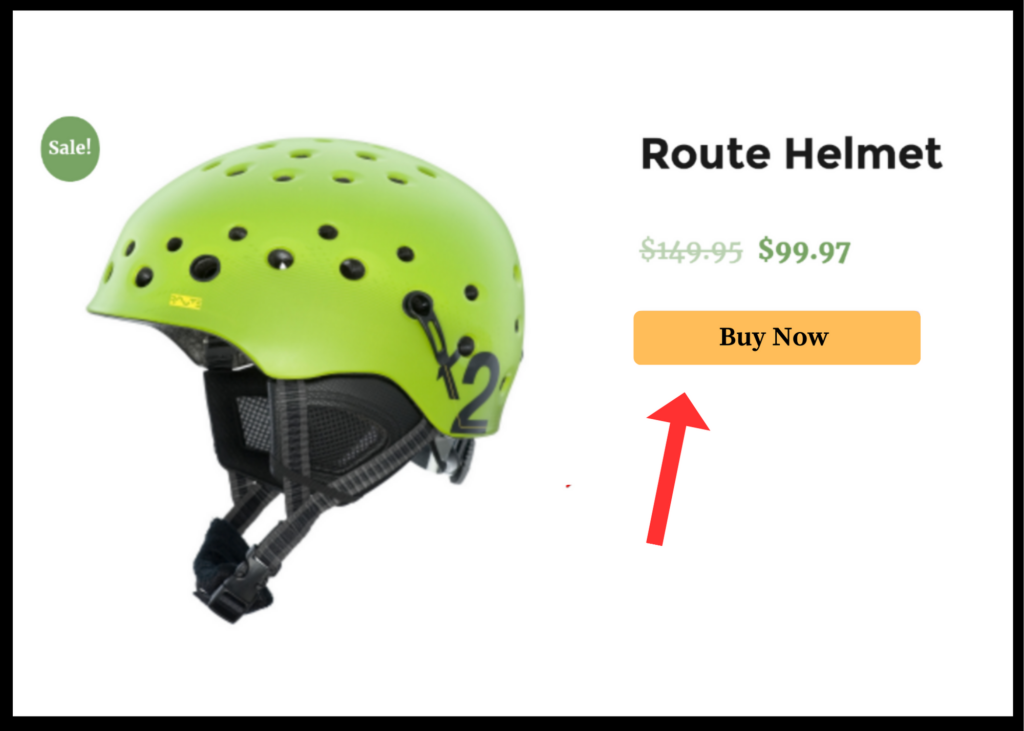
One option you have is to customize the appearance of the Comparison Set Buy Buttons. You can change the color of the Buy Button as well as the color of the text on the buy Button. Learn how here.
Change Buy Button Text
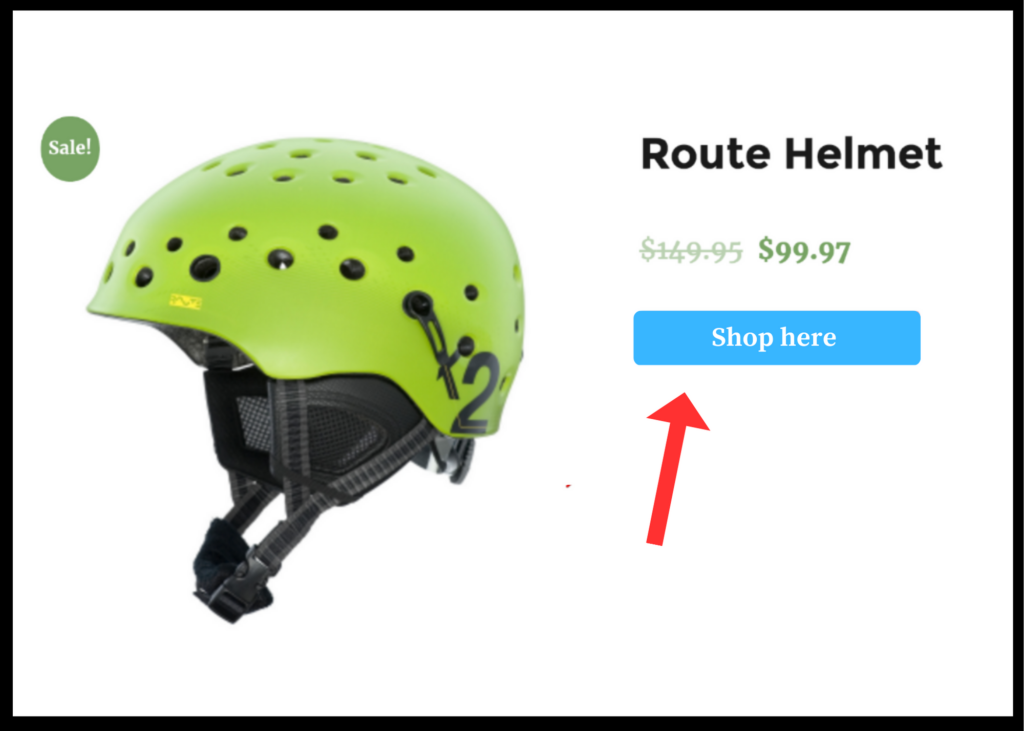
Buy Buttons can also be customized with any text. Simply go to WordPress Admin Area> Product Sets > WC Importer and type the text that you want to appear on your Buy Buttons.
Add merchant name to Buy Buttons 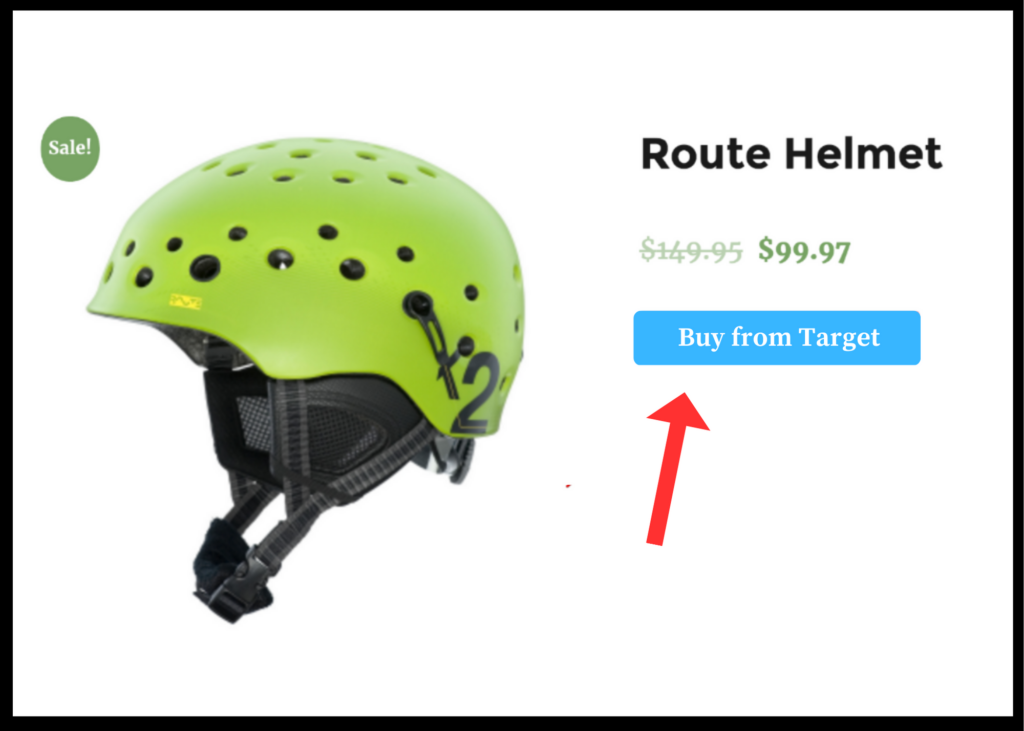
You may also choose to change the Buy Button text to add the merchant’s name. This means the Buy Button will say “buy from {merchant name}.” Learn how here.
Create an Exit or Redirect Page for Buy Buttons
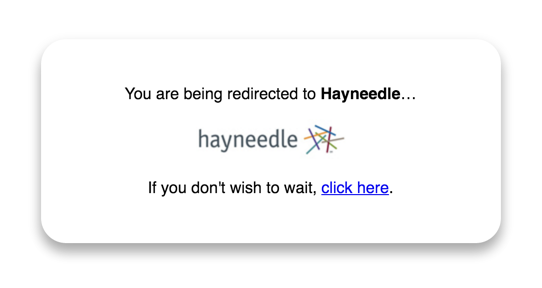
An exit or redirect page is a page that will pop up after a website visitor clicks on the Buy Button. Instead of going directly to the merchant’s website, the website visitor will be shown a redirect message. This message will be displayed for three seconds and then automatically open the merchant’s website. Learn how to add this page here.