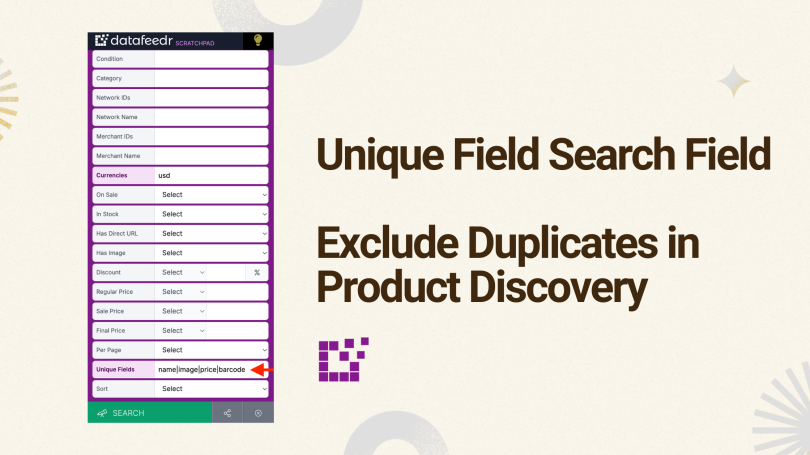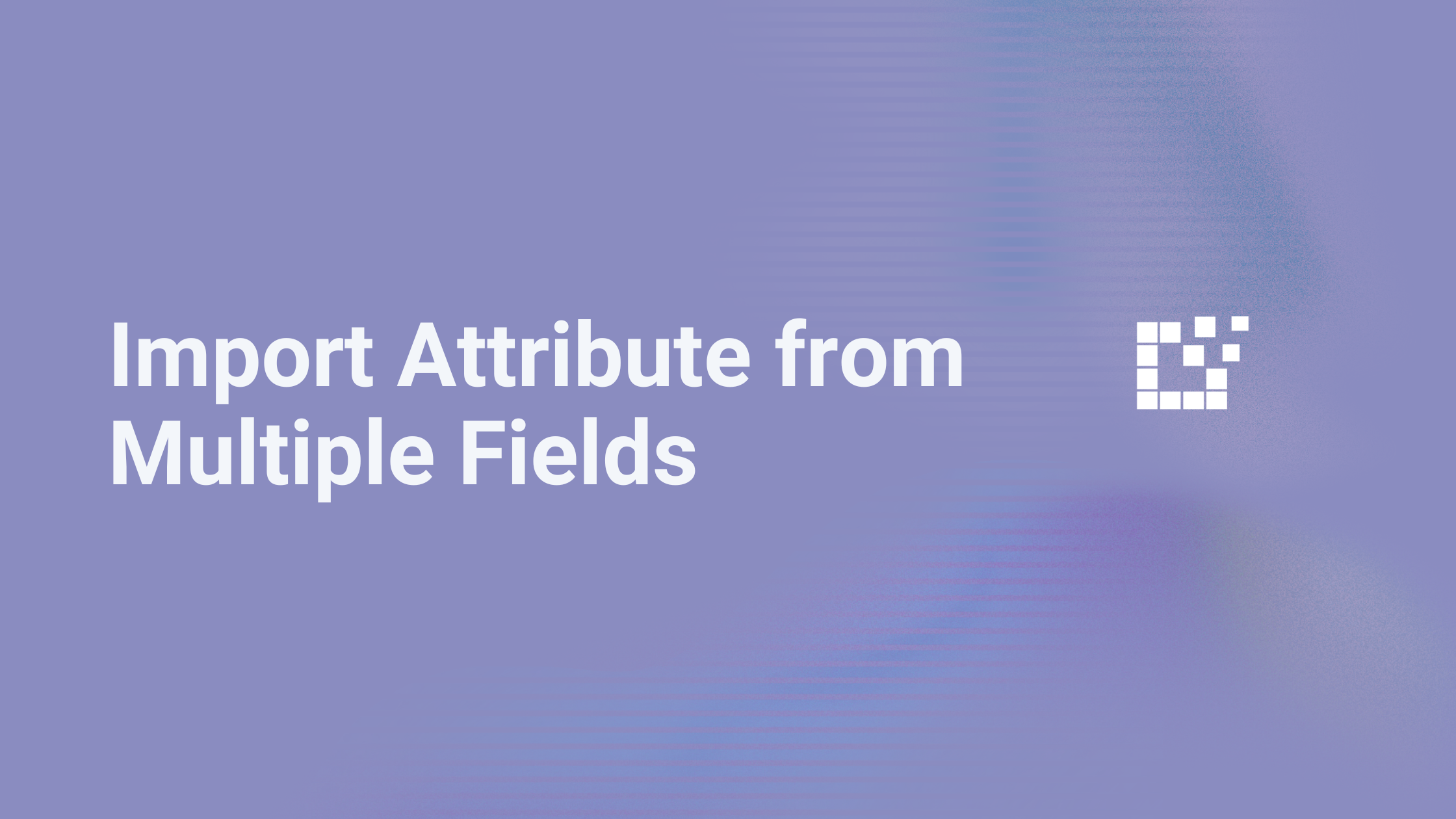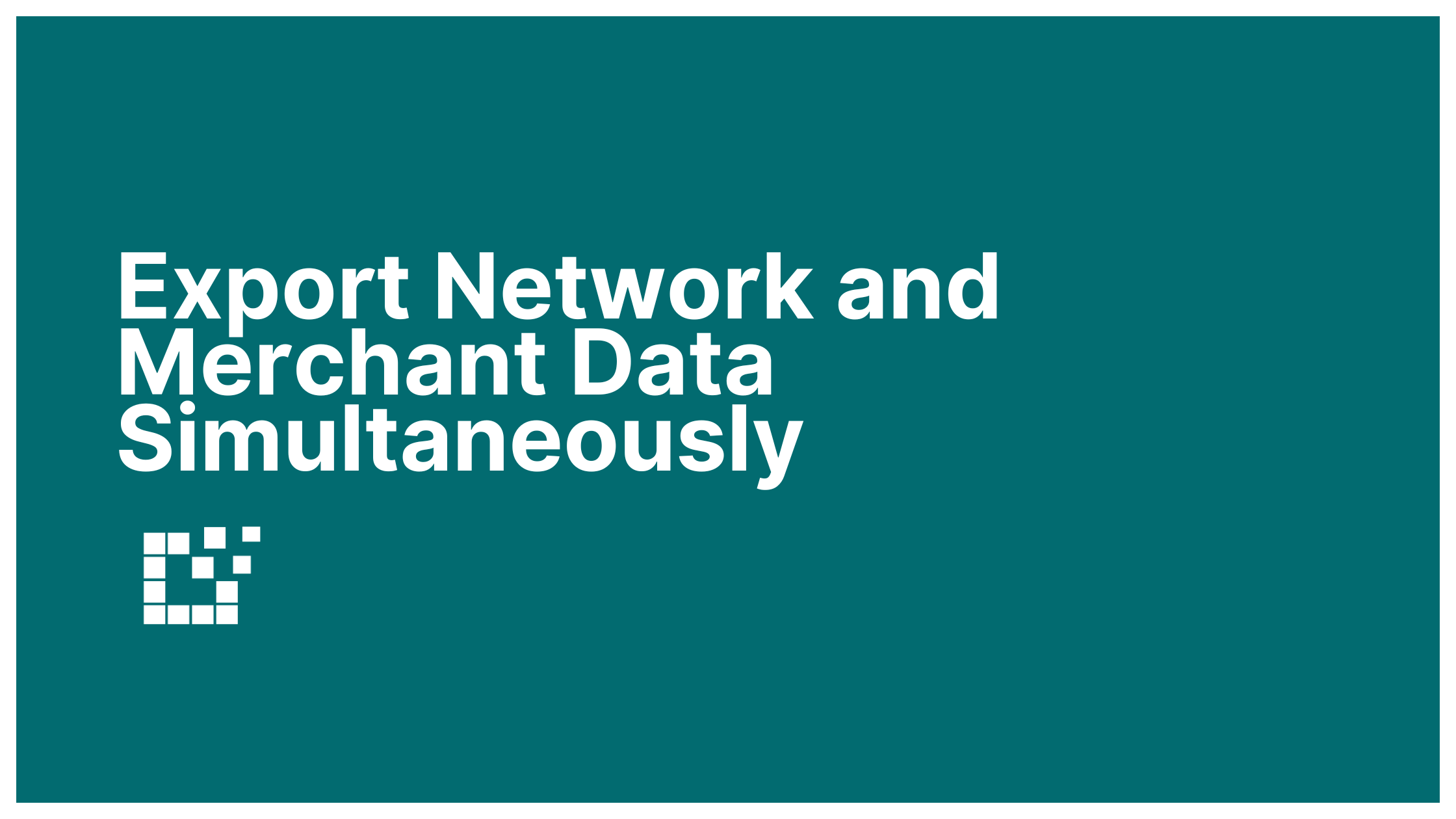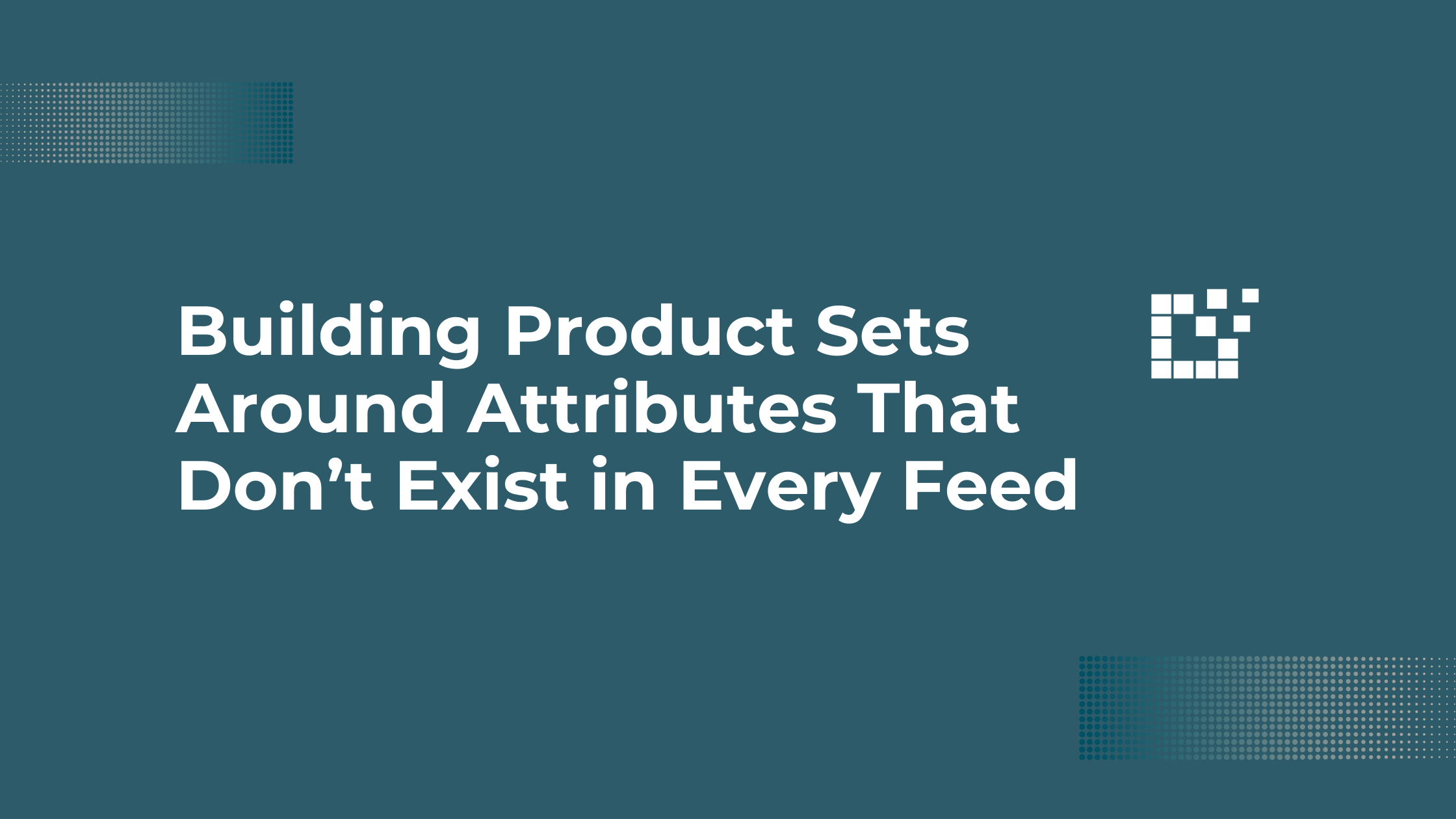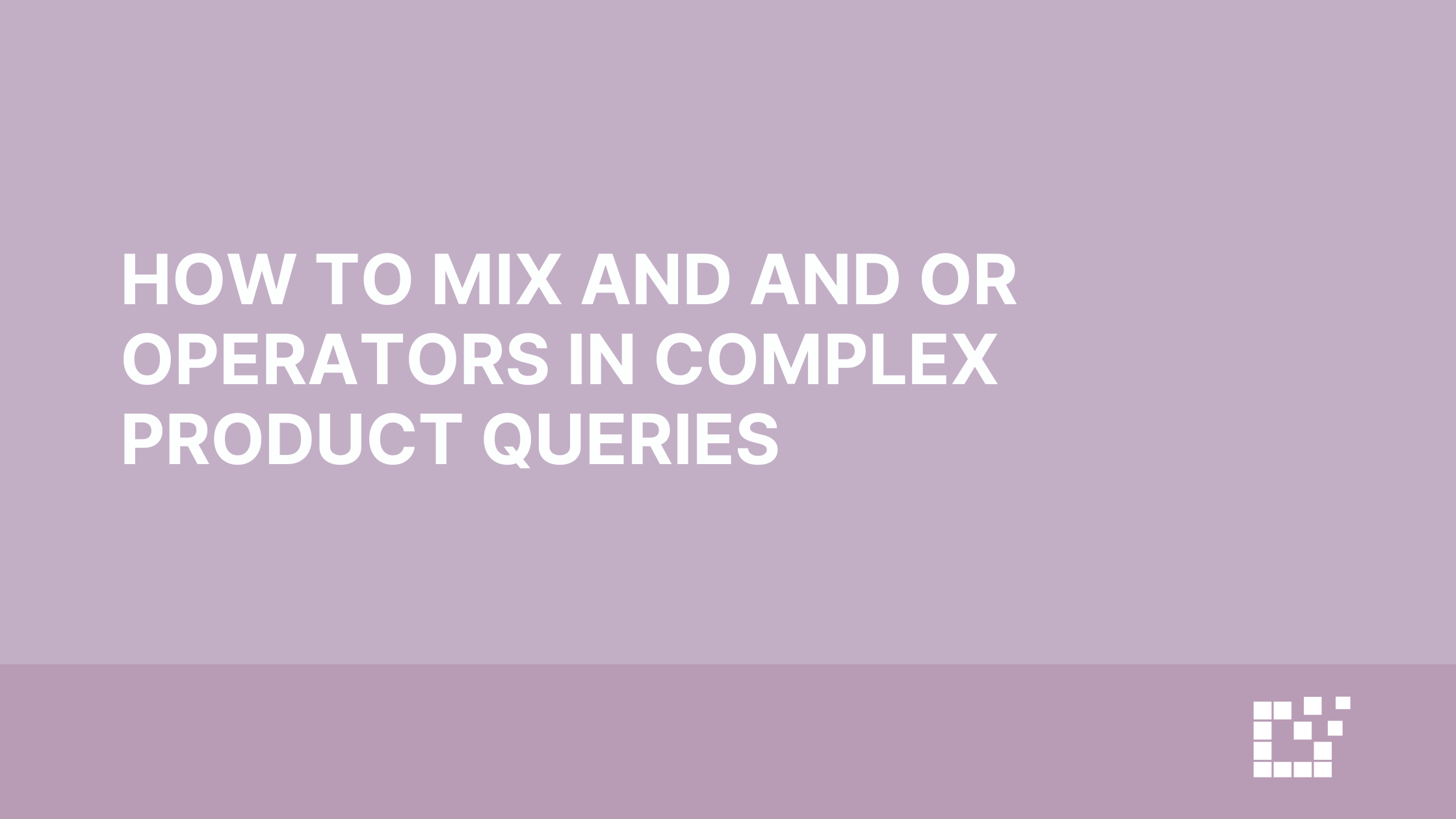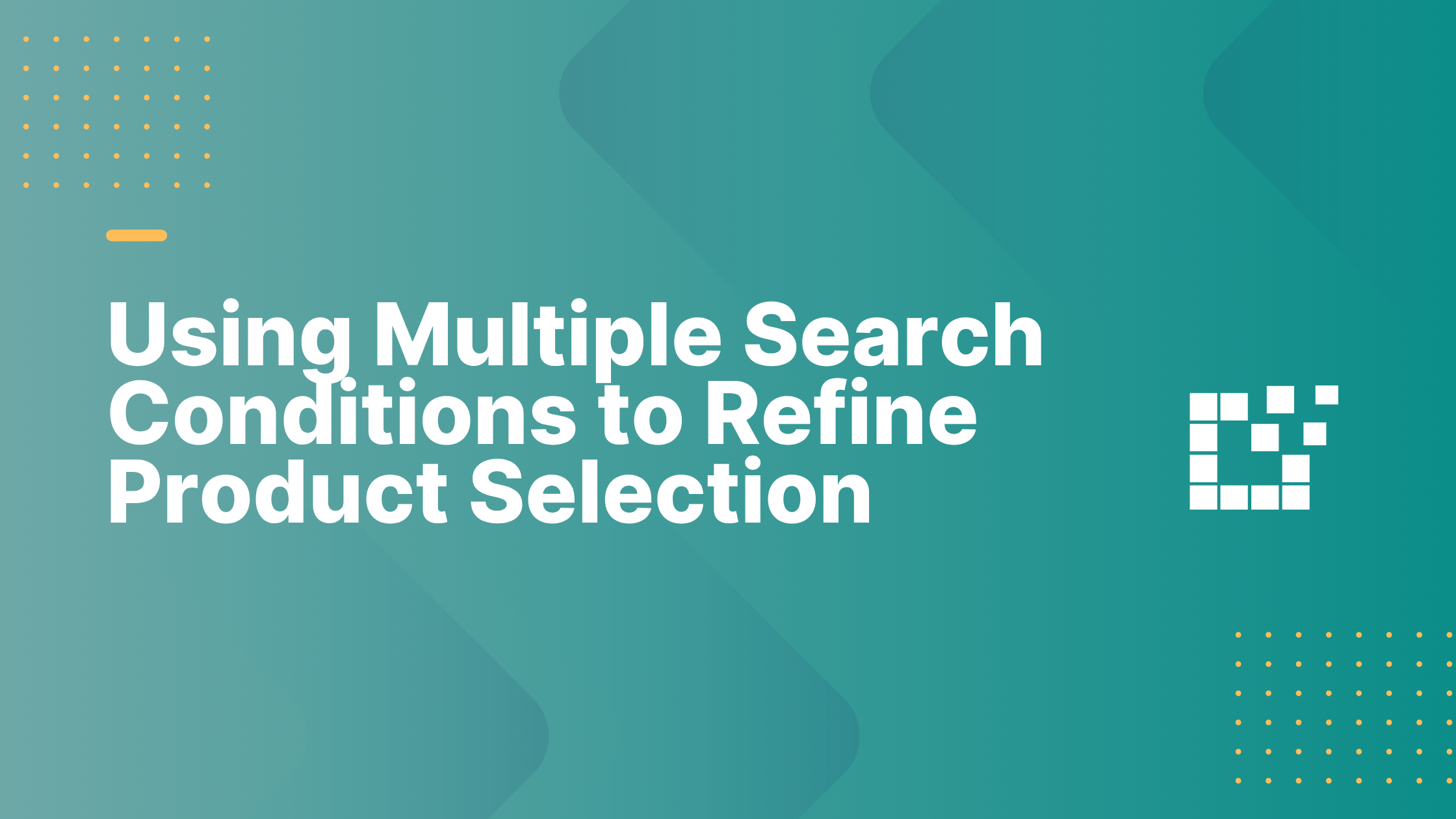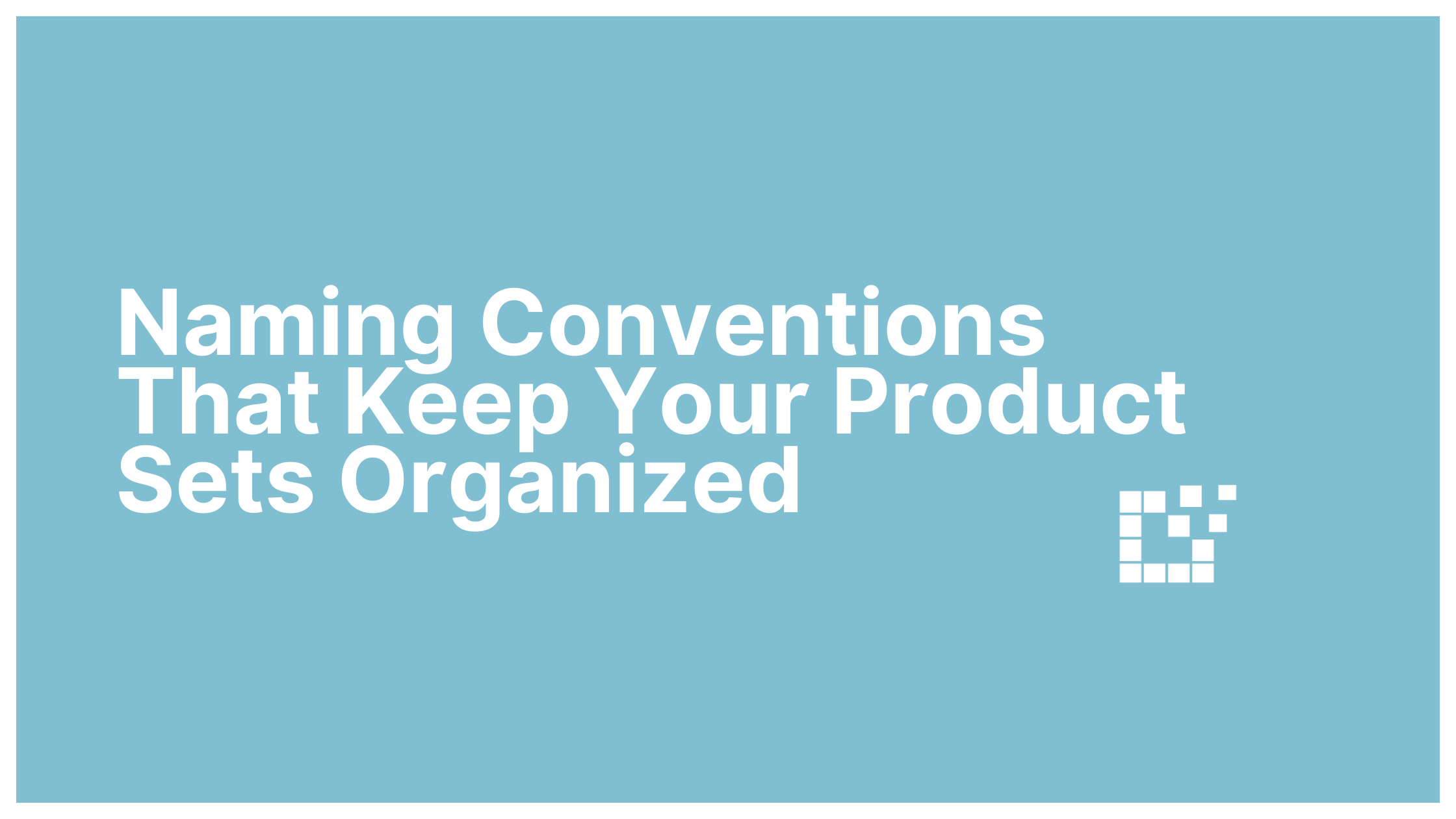To exclude duplicate products when creating or editing a Product Search, you can use the Exclude Duplicates Search Field. For a refresher on how to use this search field, you can find additional information here.
On the Scratchpad this functionality is also possible using the Unique Fields Search Field. This field is located at the bottom of the Scratchpad.
If you notice duplicate products appearing in your search results, take a look to see which of the product fields are the same.

In this case, the products returned have the same name, image and price field. You can enter any of these into the Unique Fields Search Field.

For example, if you enter “name,” this search will now only return products with a unique name. The duplicate product(s) will be removed and the most relevant product will remain in your search results.
Occasionally, you may want to enter additional information into the Unique Fields Search Field to successfully remove all duplicate products.

For example, in this case, there are multiple of the same products with different names, images, merchants, etc.

To successfully remove all duplicates products, you can enter multiple fields into the Unique Fields Search Field. For example, name|image|barcode|description. This will leave only the most relevant product in your search results.
For more information about the Scratchpad Search Fields, check out the Learn Section of the Scratchpad.