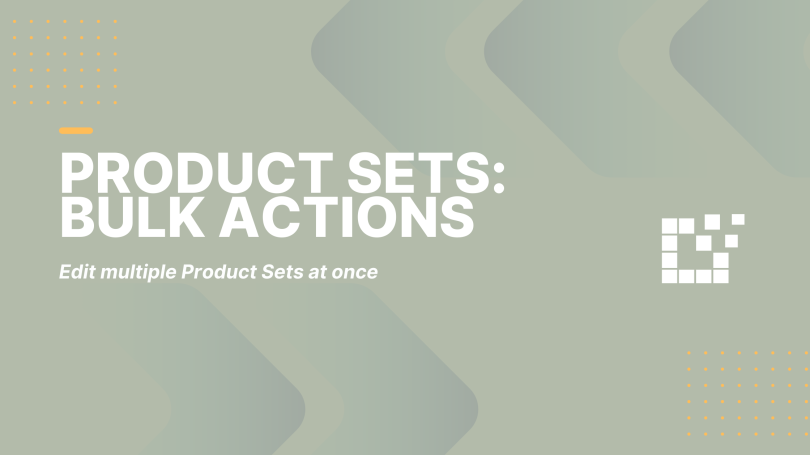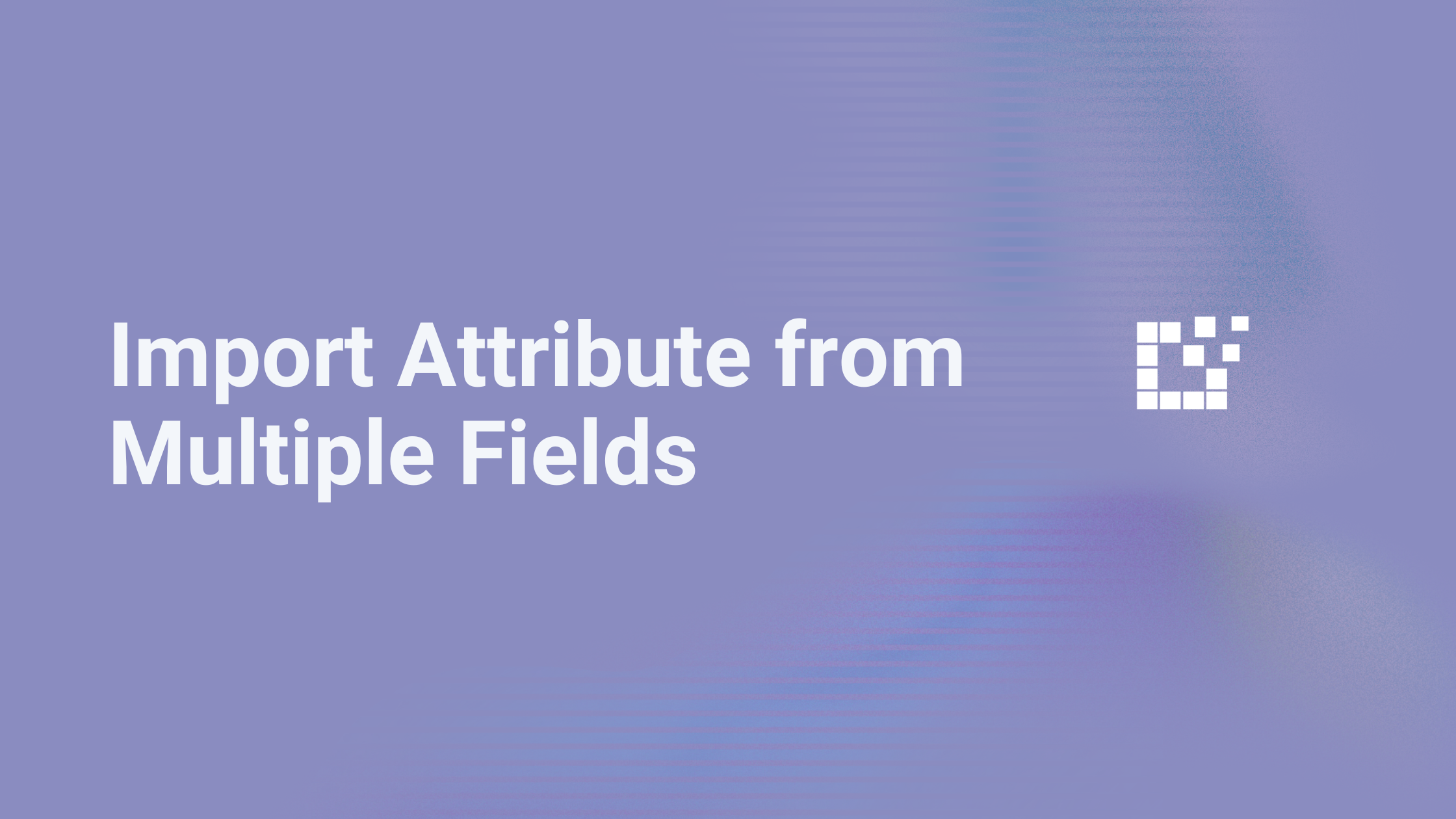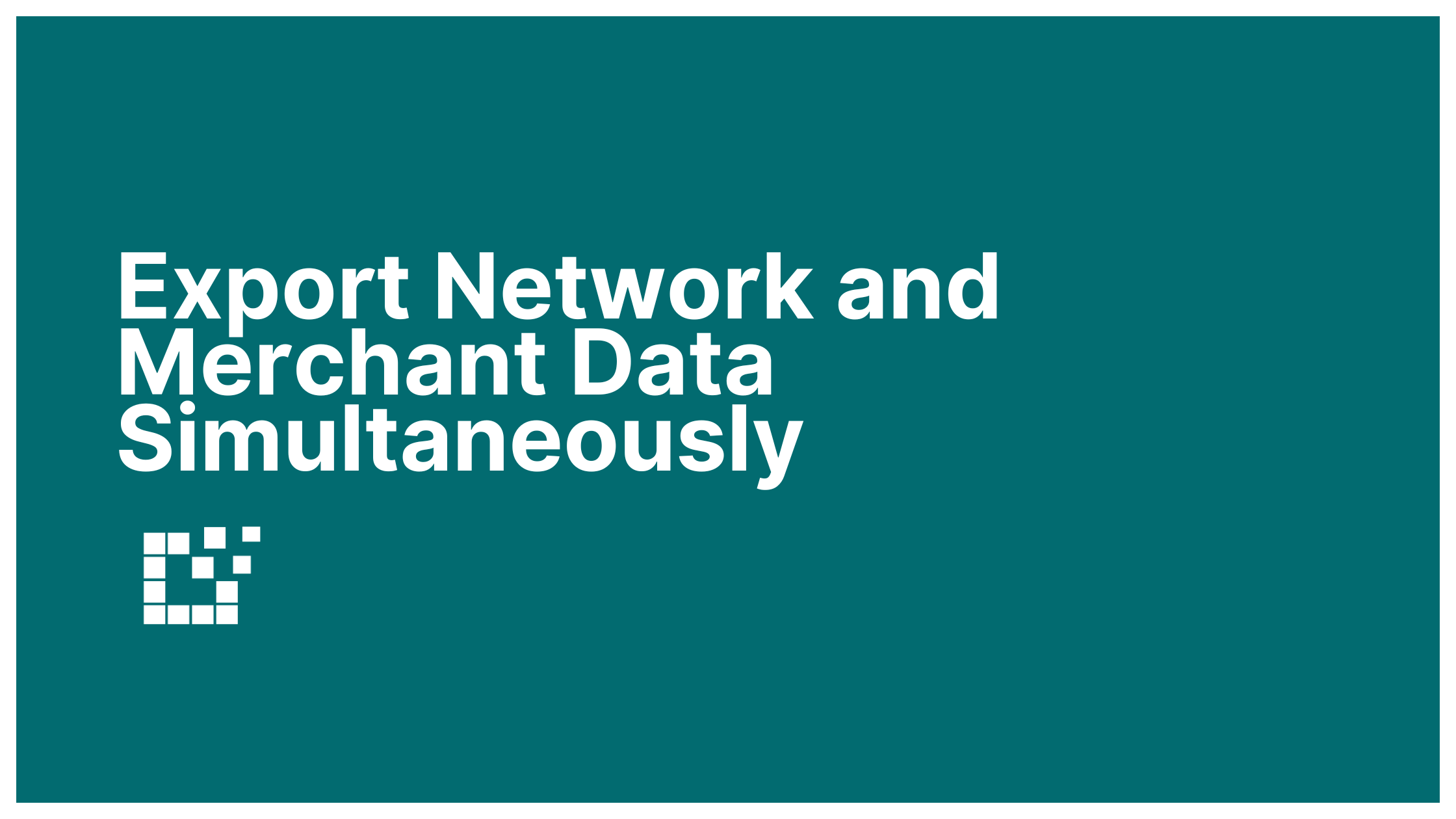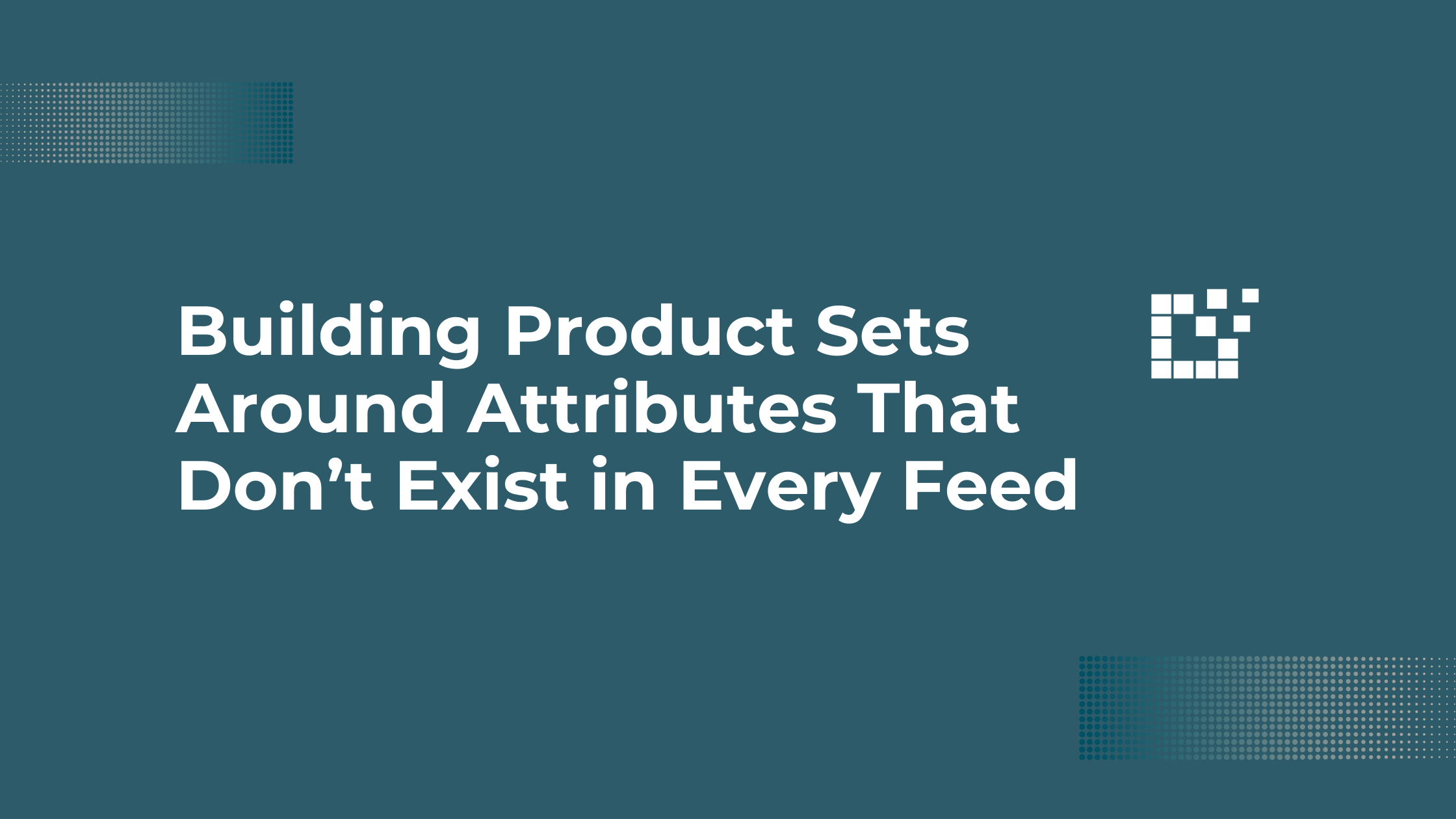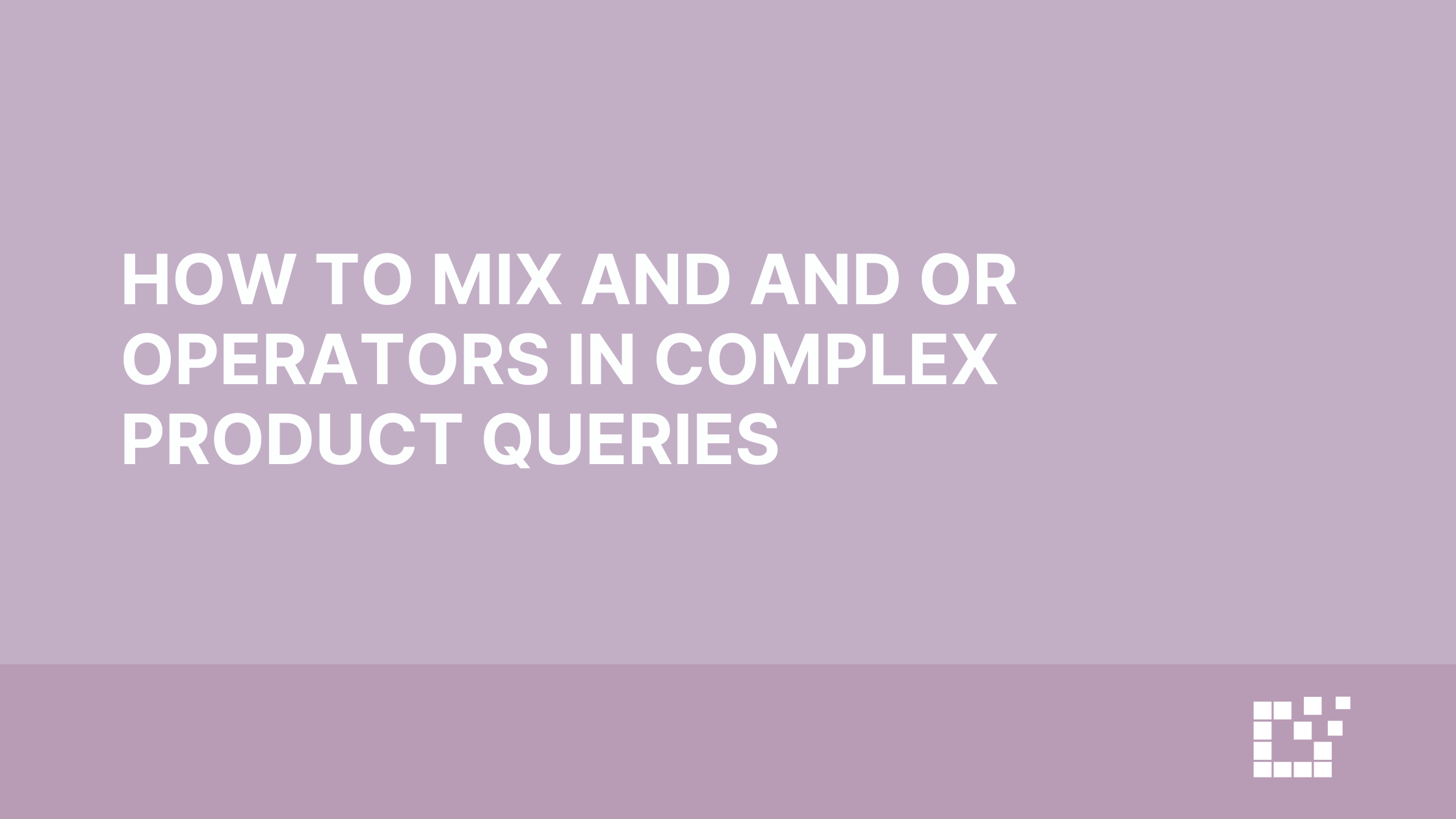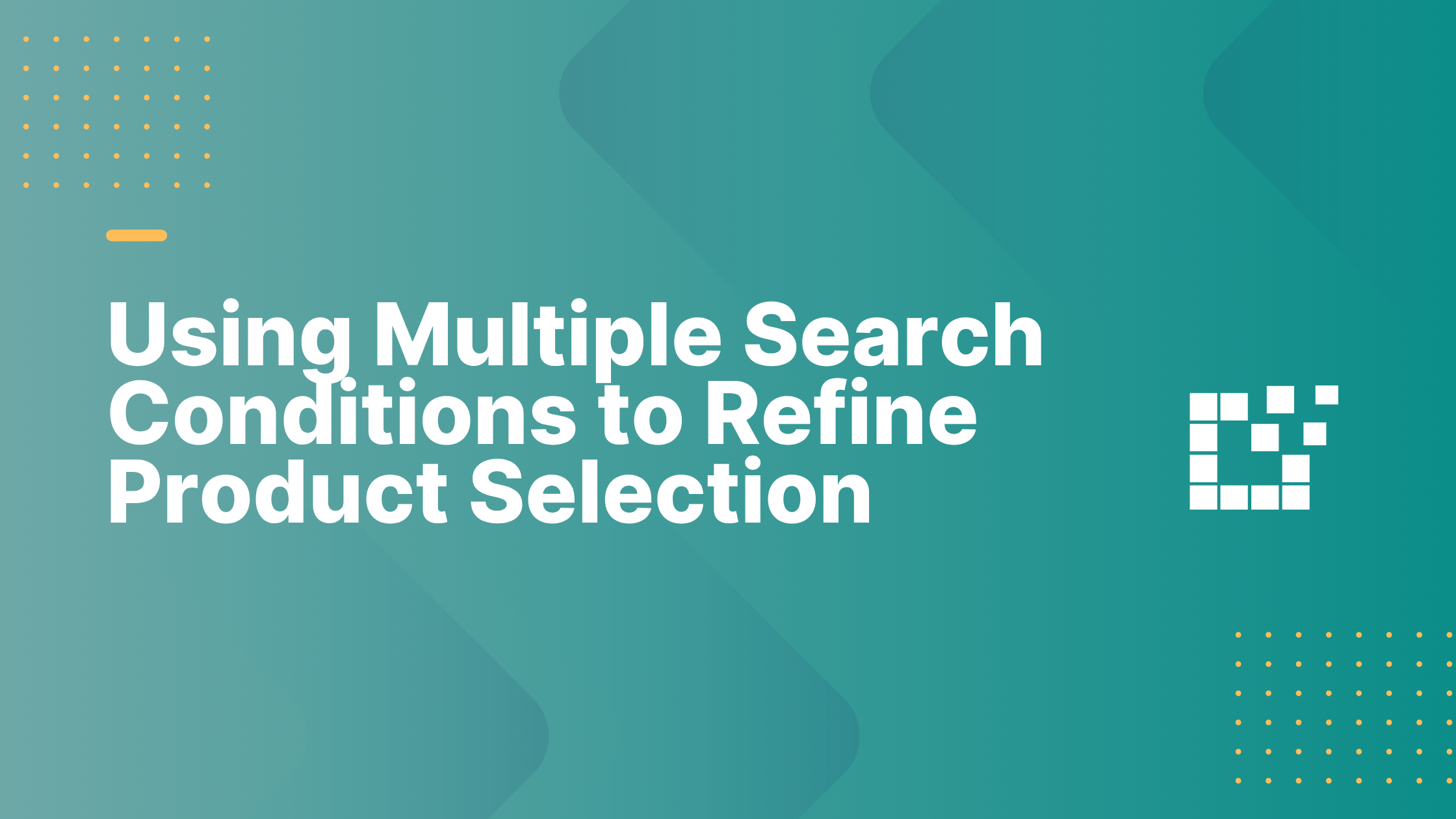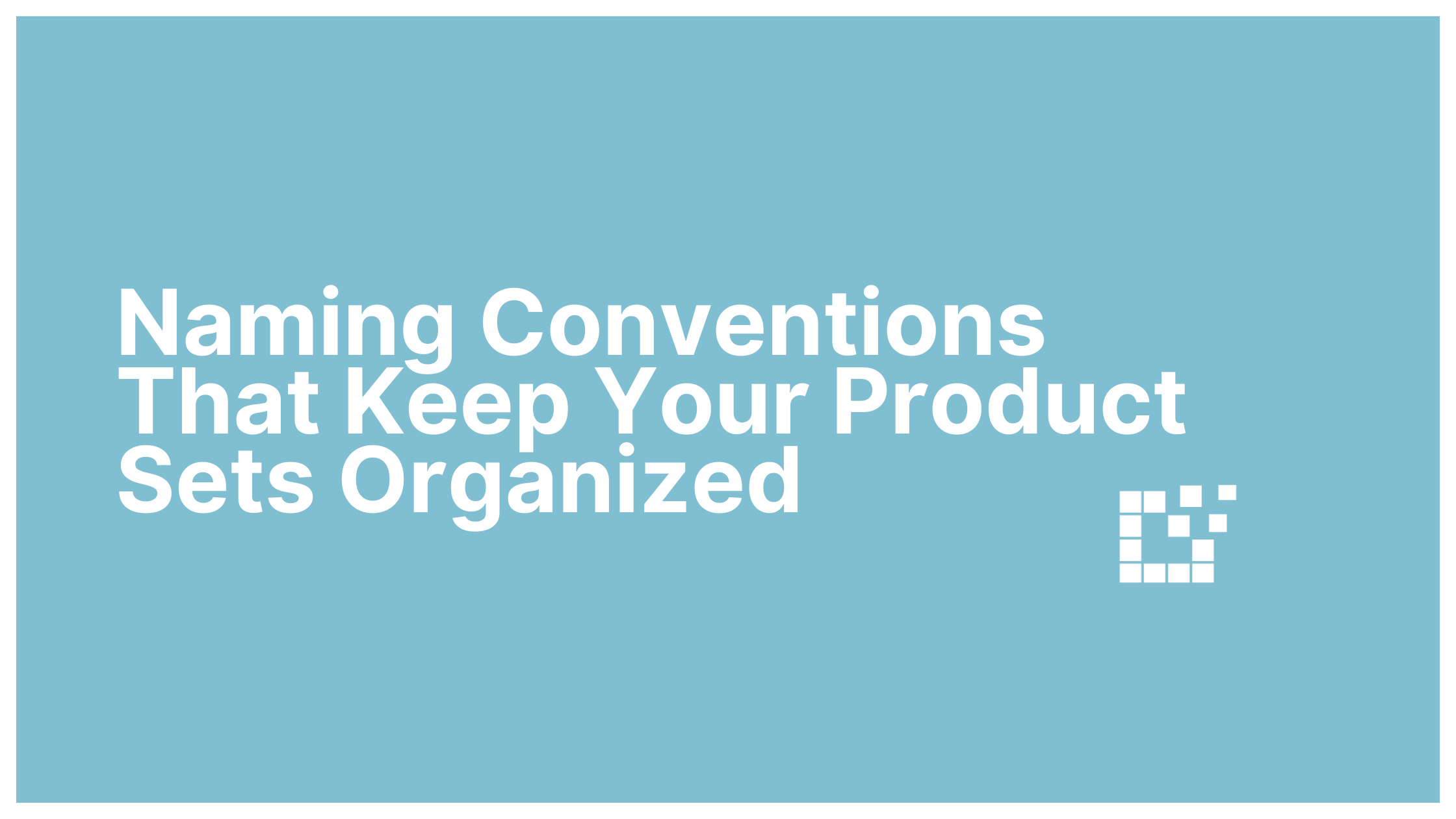You can update Product Sets individually or use the Bulk Actions feature to make changes across multiple Product Sets at once, saving time and streamlining your workflow.
How Does Bulk Actions work?
Go over to your Product Sets page, and you’ll find the Bulk Actions dropdown at both the top and bottom of the page.

Simply choose the action you want, then select the Product Sets you’d like to apply it to. You can individually select specific Product Sets by checking the box next to each one. To quickly select all Product Sets at once, click the checkbox at the top.

Then, click Apply to save your changes.
What actions can you apply to one or more Product Sets?
Edit
This allows you to change the status of selected Product Sets. For example, change your Product Sets from Private to Published.

Move to Trash
This allows you to remove Product Sets. When a Product Set is moved to Trash, it stays there for 30 days before being deleted. Or, you can choose to restore it and add it back to your WooCommerce store.

Bump
This will prompt the selected Product Sets to be updated as soon as possible.

Bump (with Priority)
This will allow the selected Product Sets to be moved to the front of the queue and to start updating immediately.

Use the Bulk Actions feature to easily make changes to multiple Product Sets at once.
For more information about Product Sets, click here.