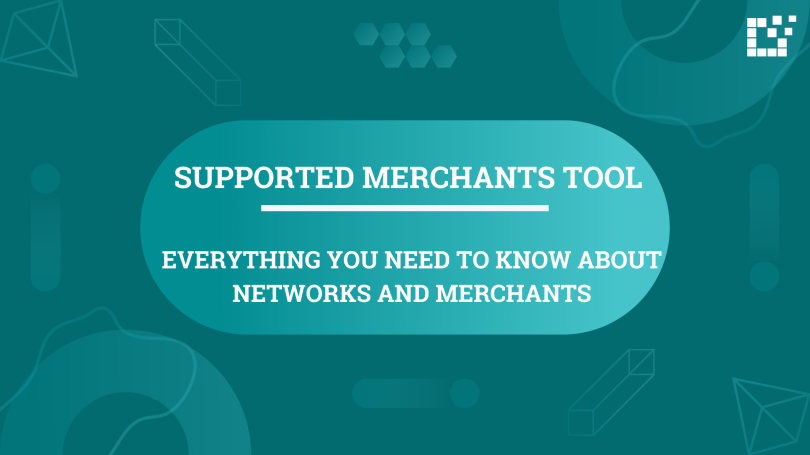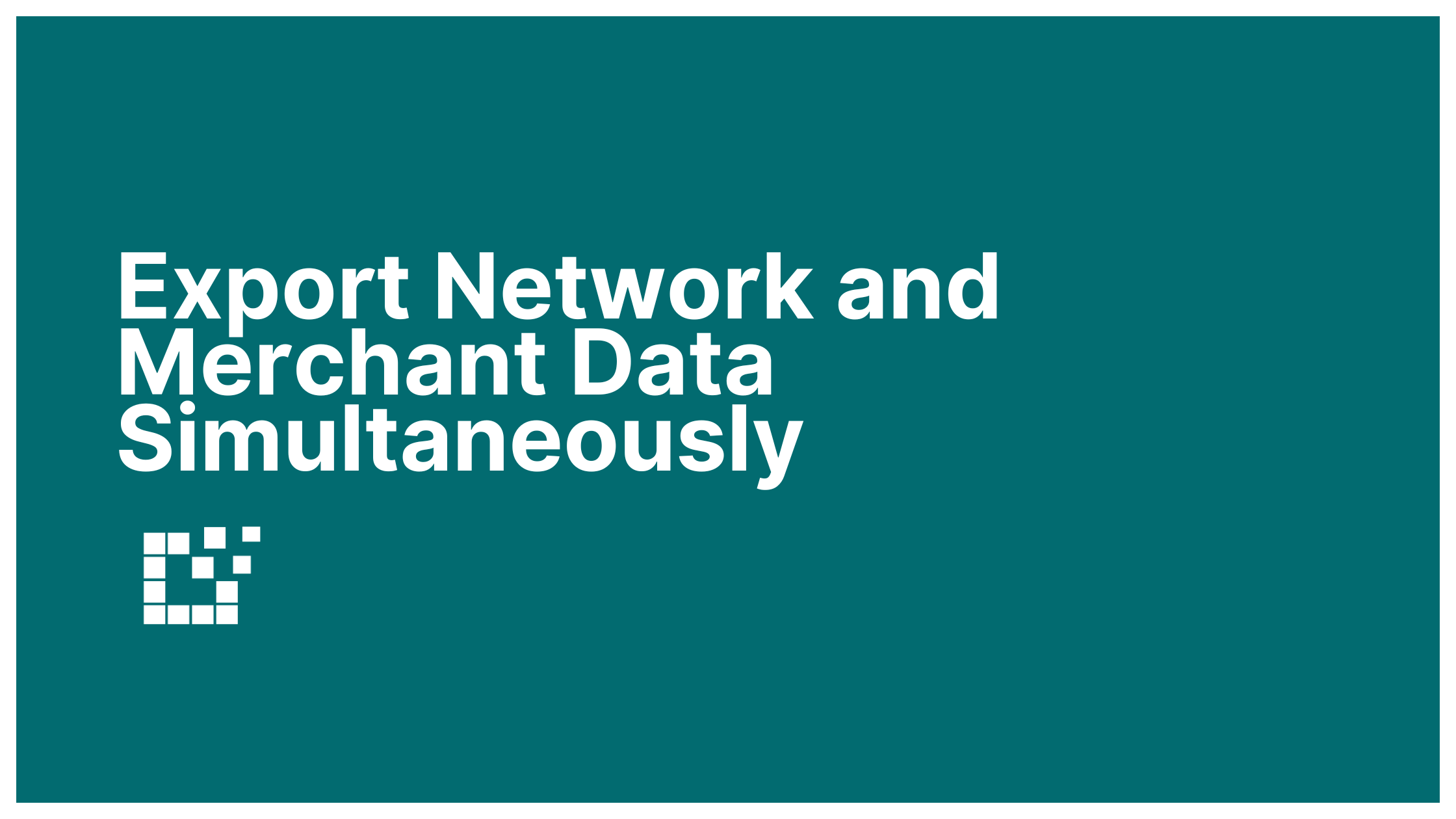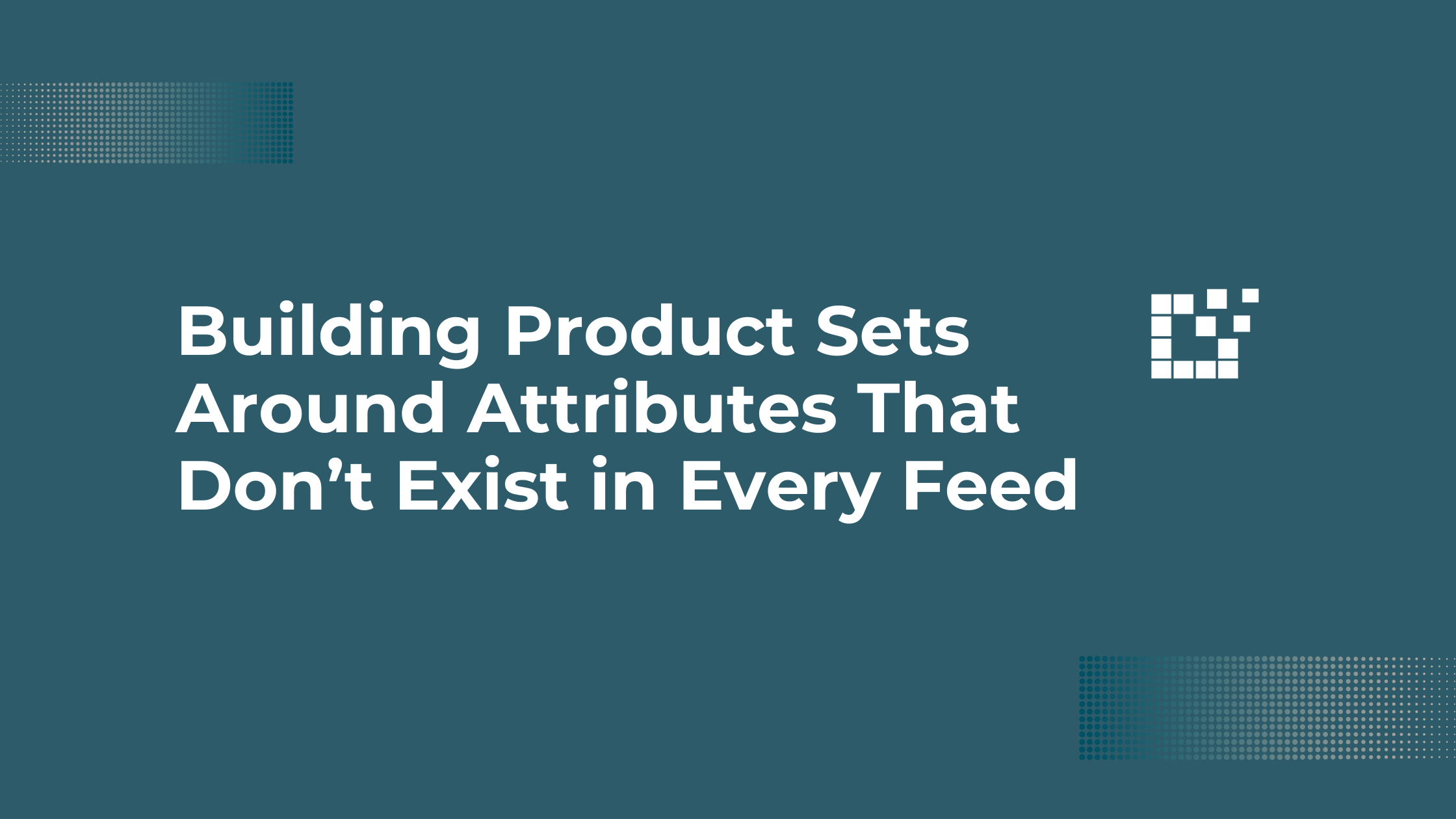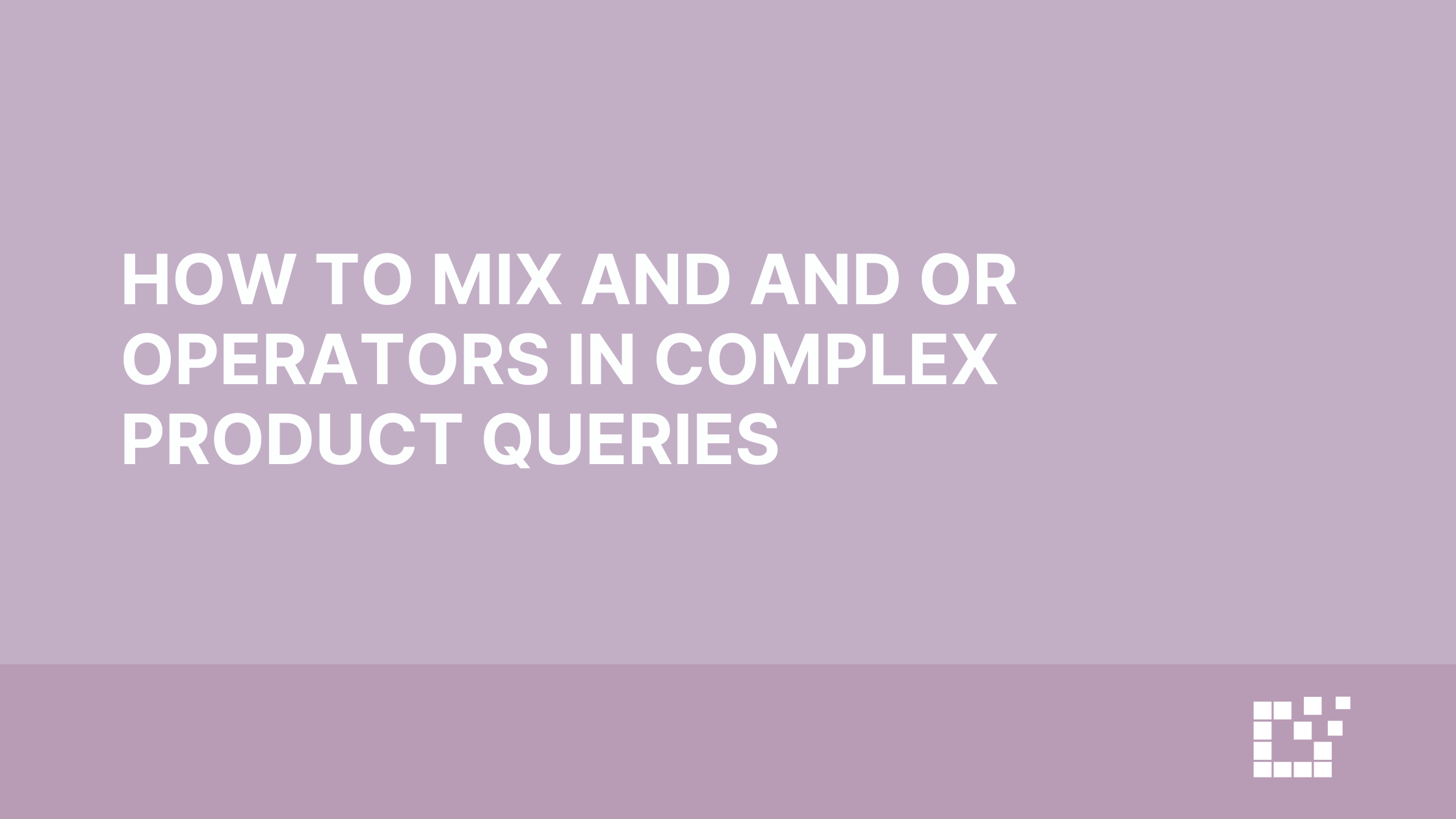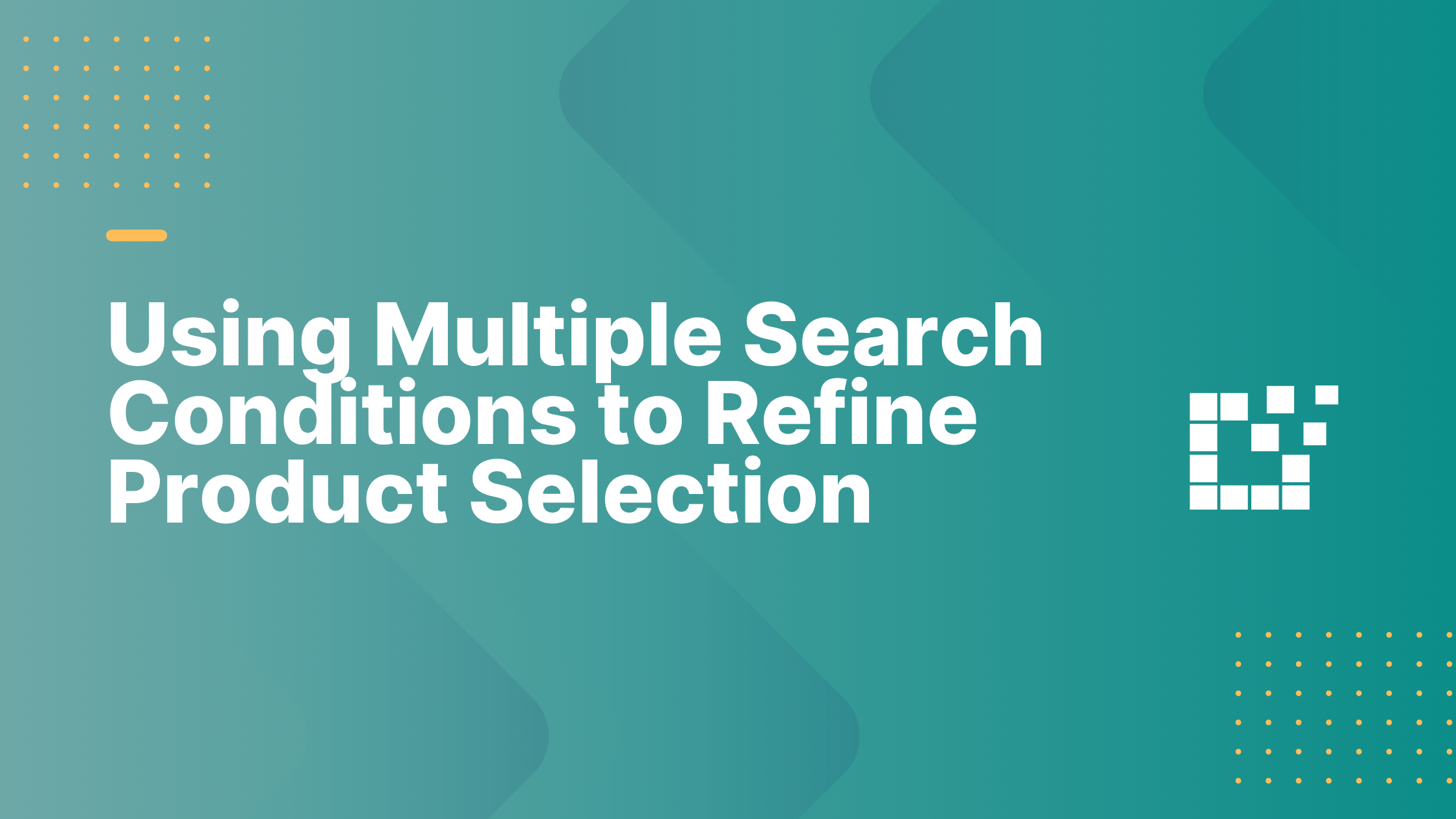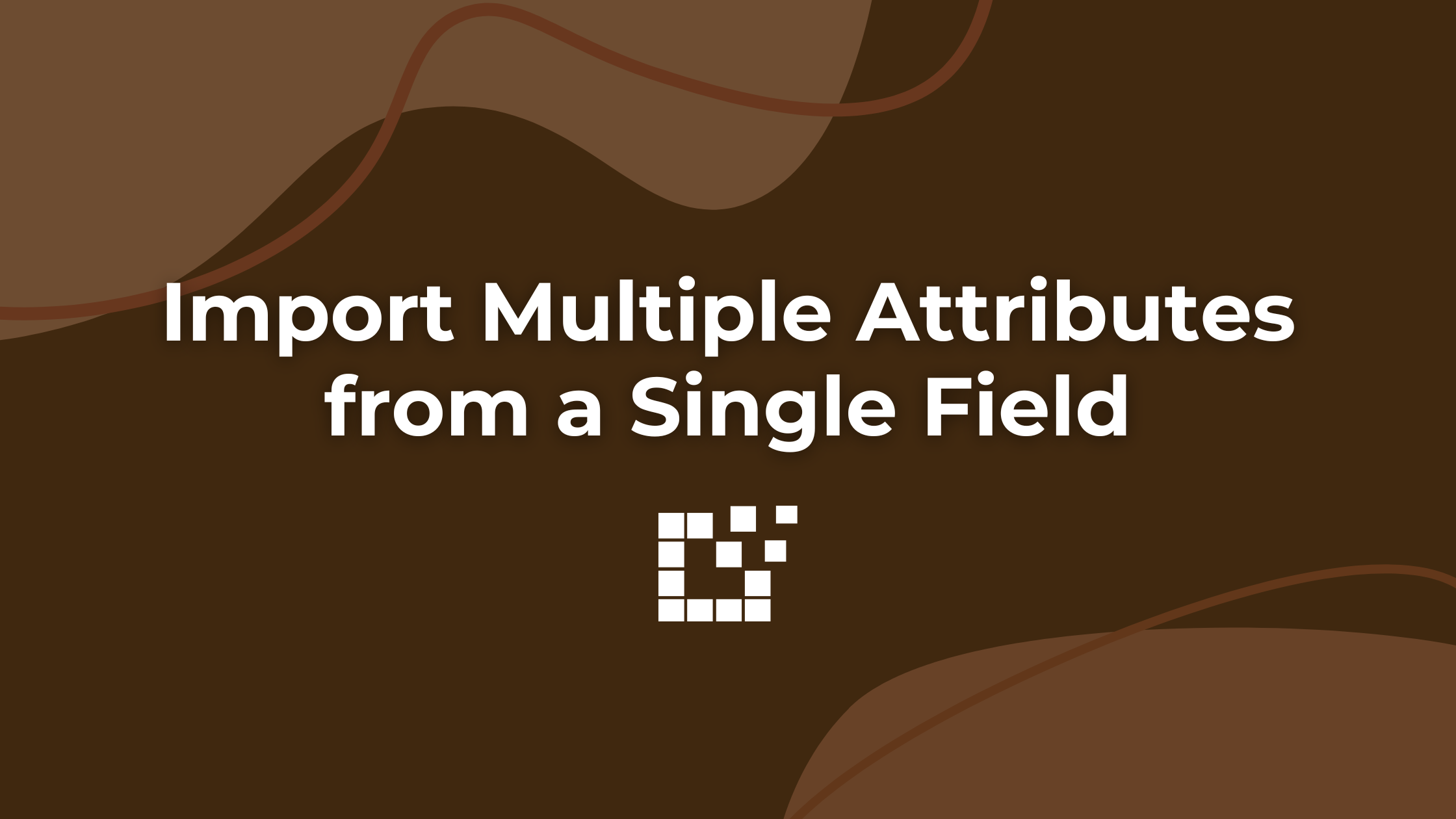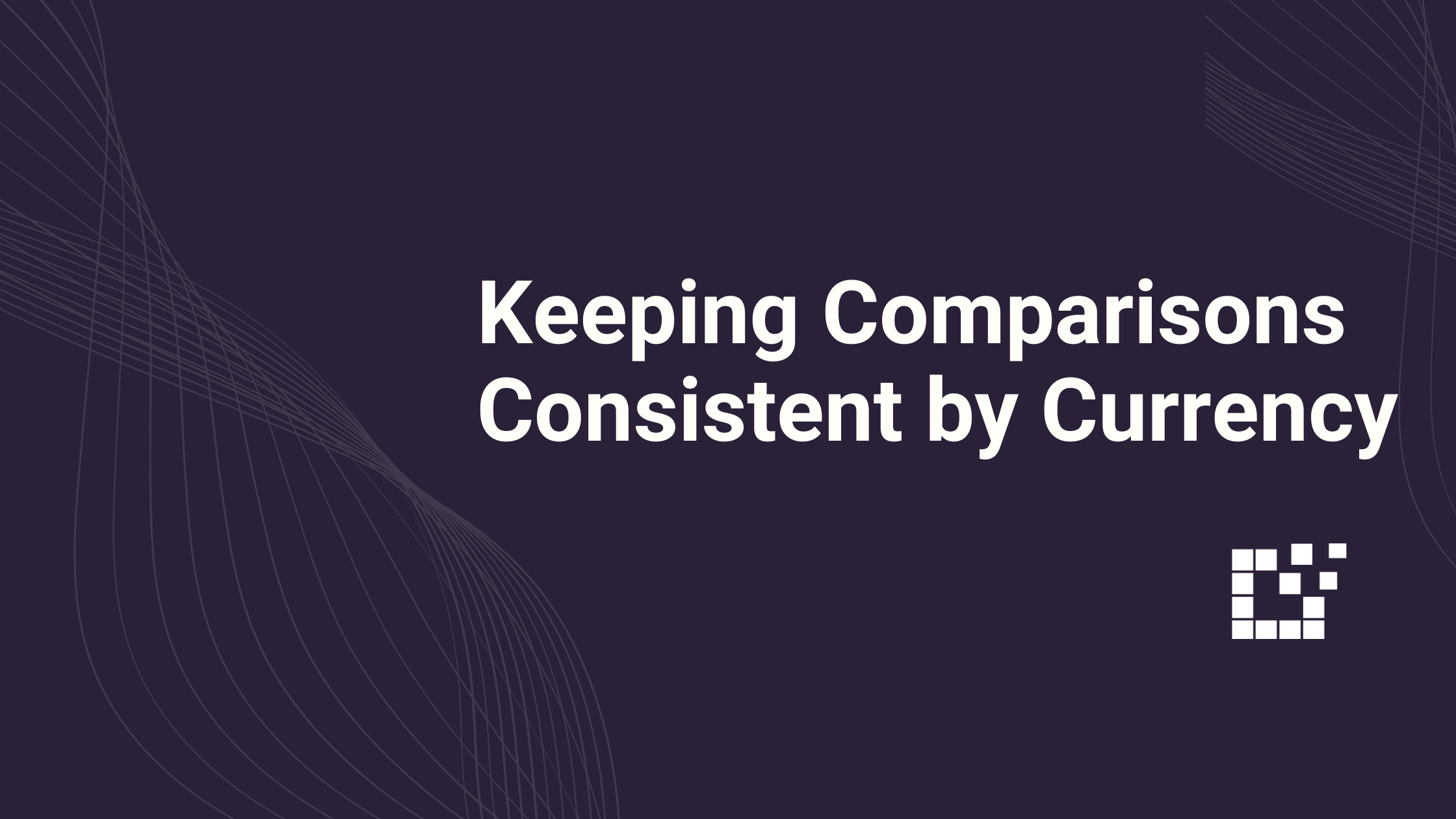To quickly find information about every network and merchant supported by Datafeedr, all you need is the Supported Merchant Tool. You can find the Supported Merchant Tool by visiting https://www.datafeedr.com/networks.
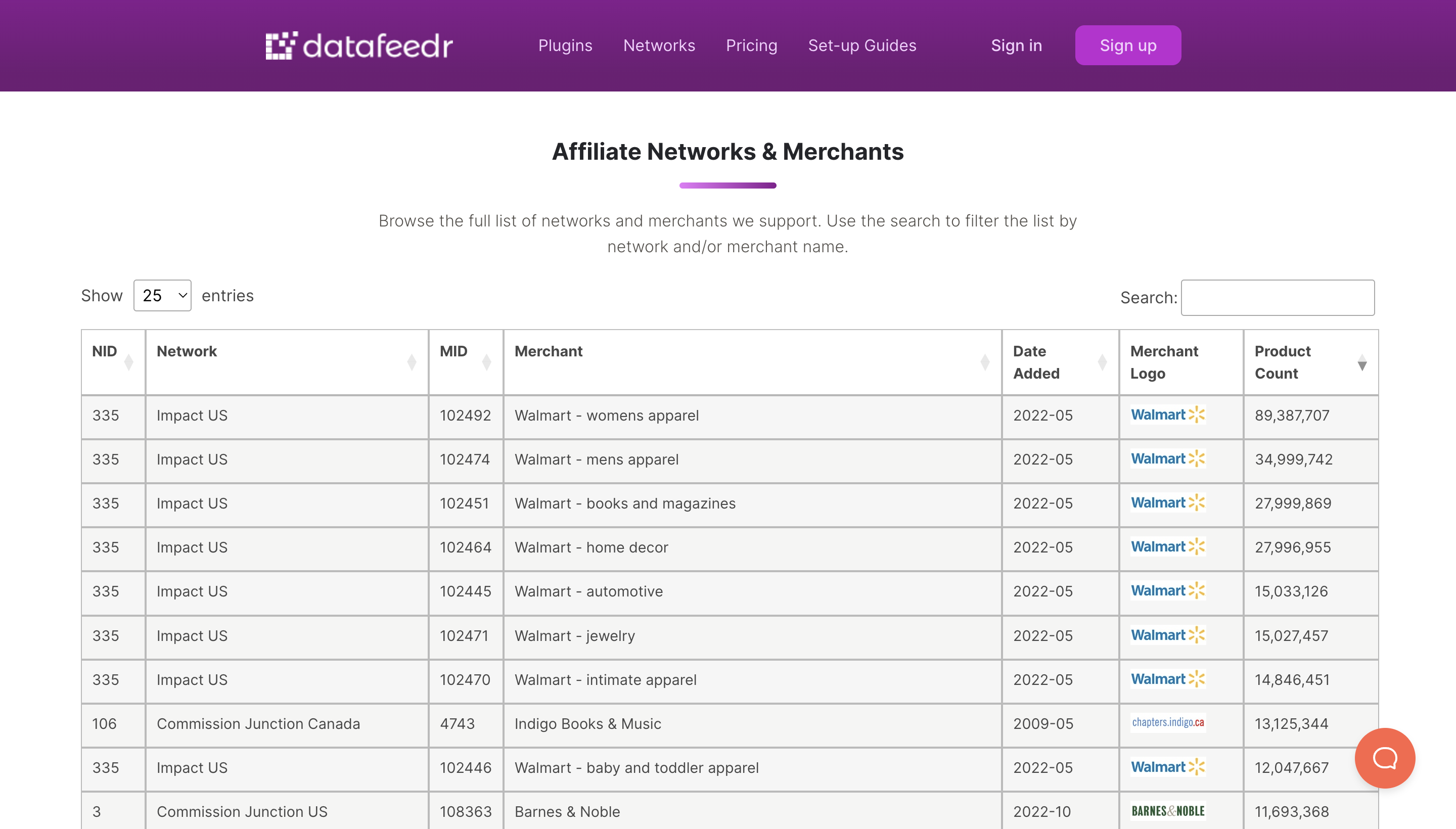
Each column provides different information about the merchant and the affiliate network they are part of:
- NID: The Affiliate Network ID.
- Network Name: The name of the Affiliate Network.
- MID: The Merchant ID.
- Merchant Name: The name of the Merchant
- Date Added: When that particular merchant was added to the Datafeedr database.
- Merchant Logo: The logo for the Merchant.
- Product Count: The total number of products offered by each merchant
As you scroll, you will notice there are a lot of merchants (27,000+ to be exact). If you’re looking for a specific network or merchant, simply type their name in the search bar to find it.
You also have the ability to sort specific columns. The default sorting method is based on product count descending, meaning the merchants offering the highest product count appear at the top.
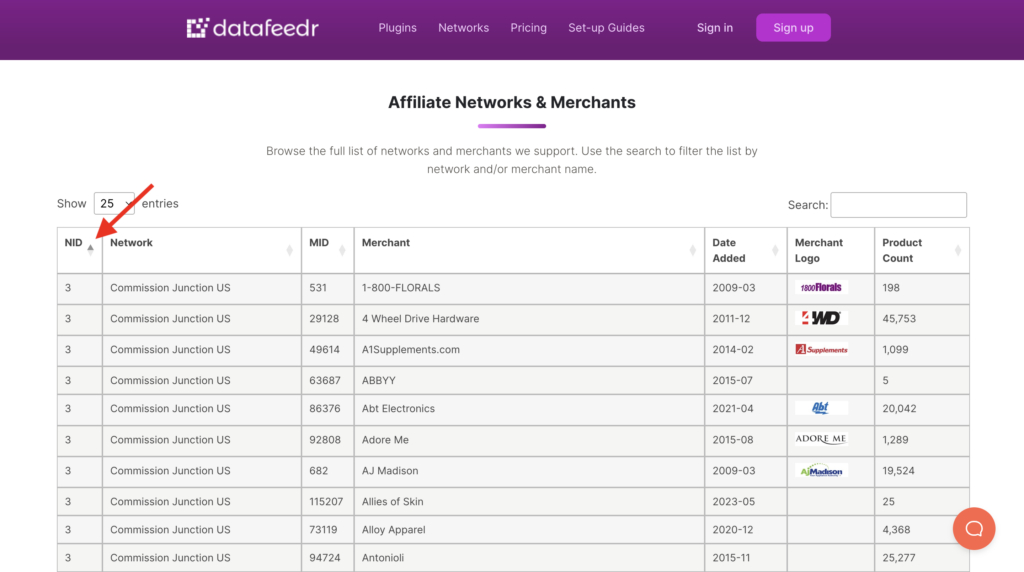
To change the sorting, simply click the arrow next to that column. For example, clicking the arrow on the NID column will sort the merchants by Network ID ascending.
There are numerous use cases where the Supported Merchant Tool can come in handy:
- Compare networks and merchants to see their different offerings.
- Quickly find affiliate network and merchant IDs. These IDs can be used to easily find products on the Scratchpad.
- Discover the product count of merchants.
- See which merchants are part of which affiliate networks.
- and more!
Click here to check out the Supported Merchant Tool.