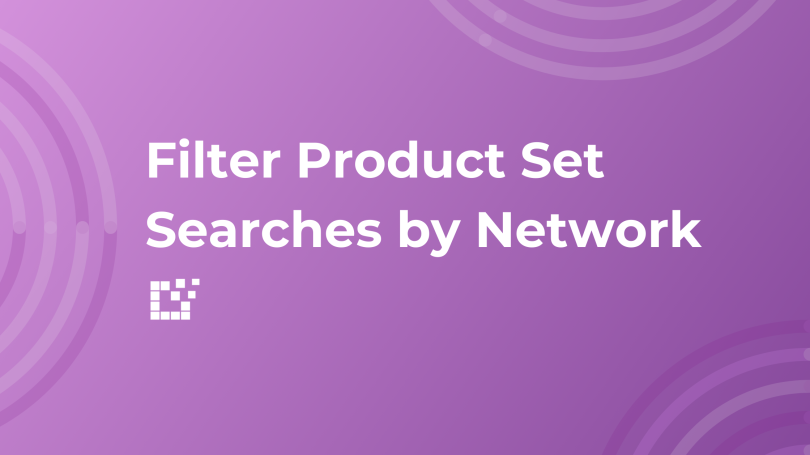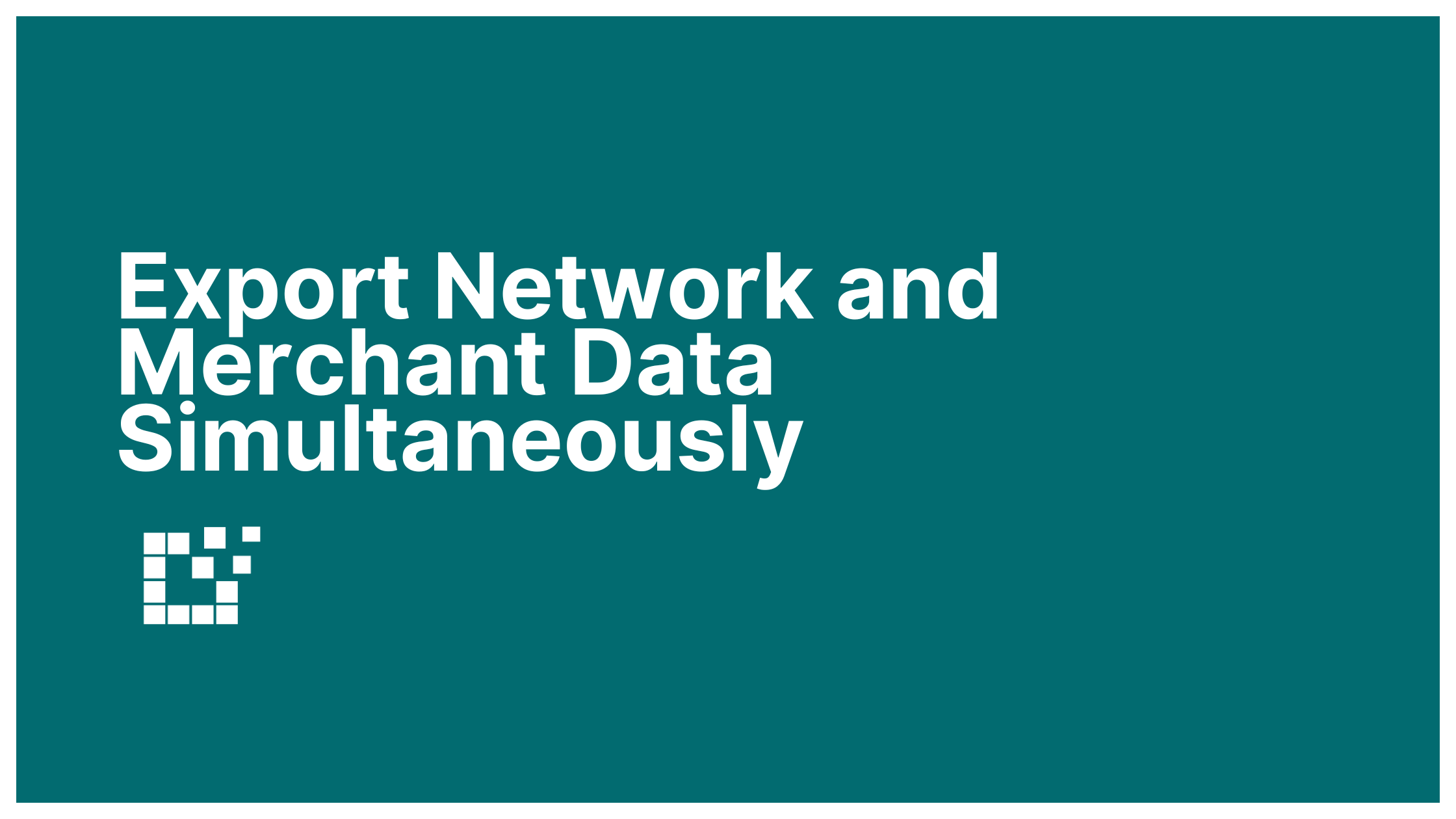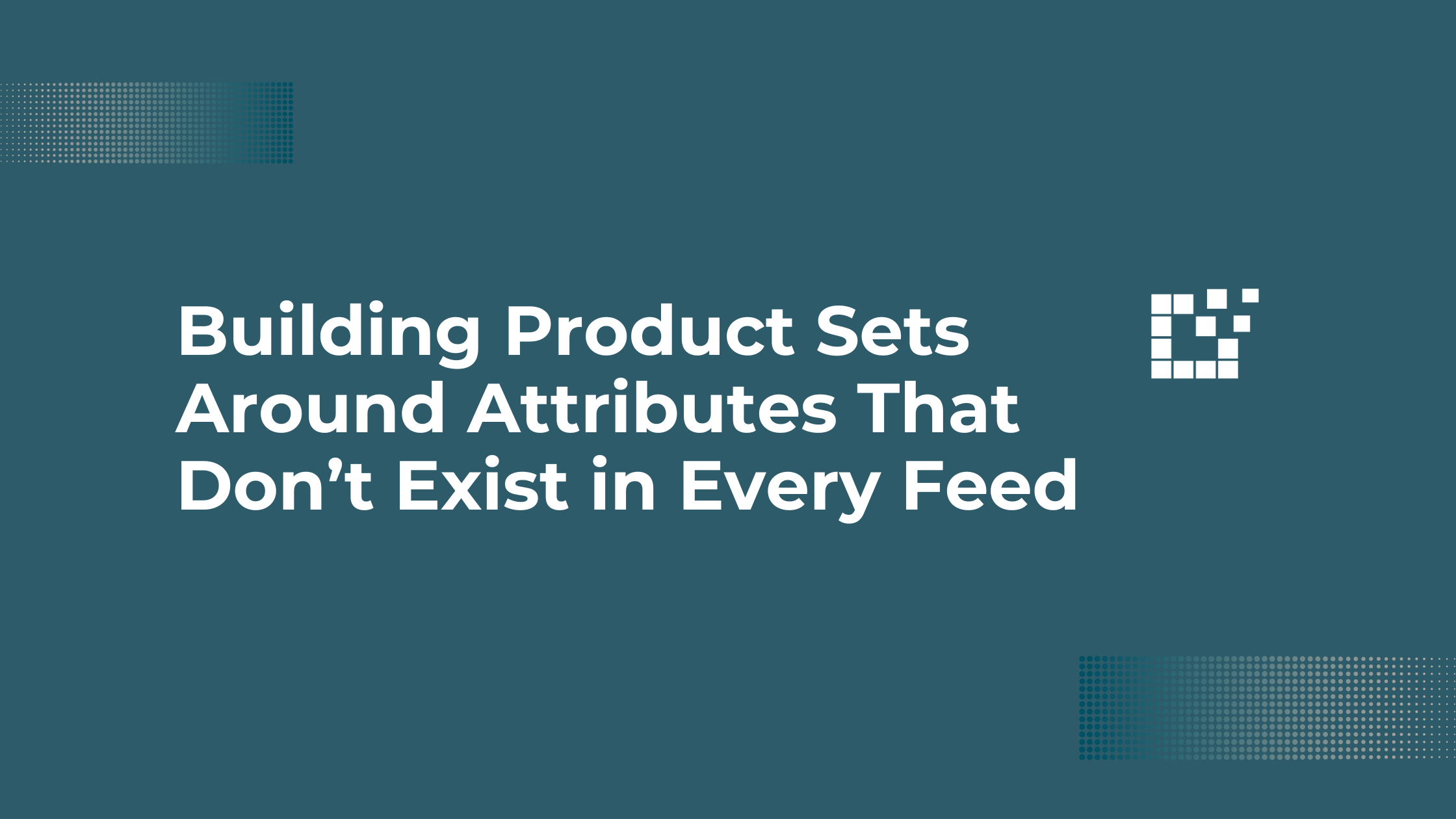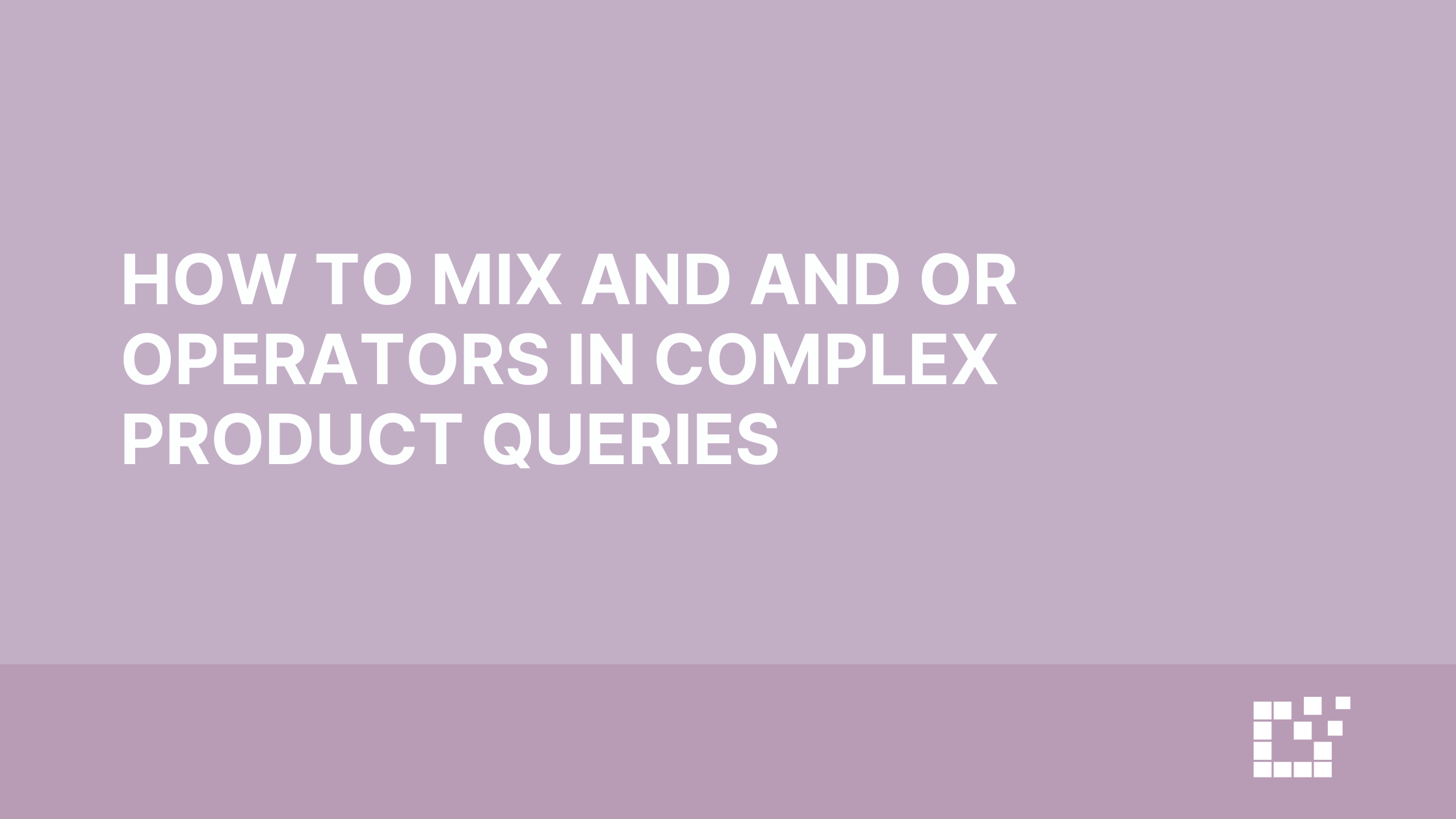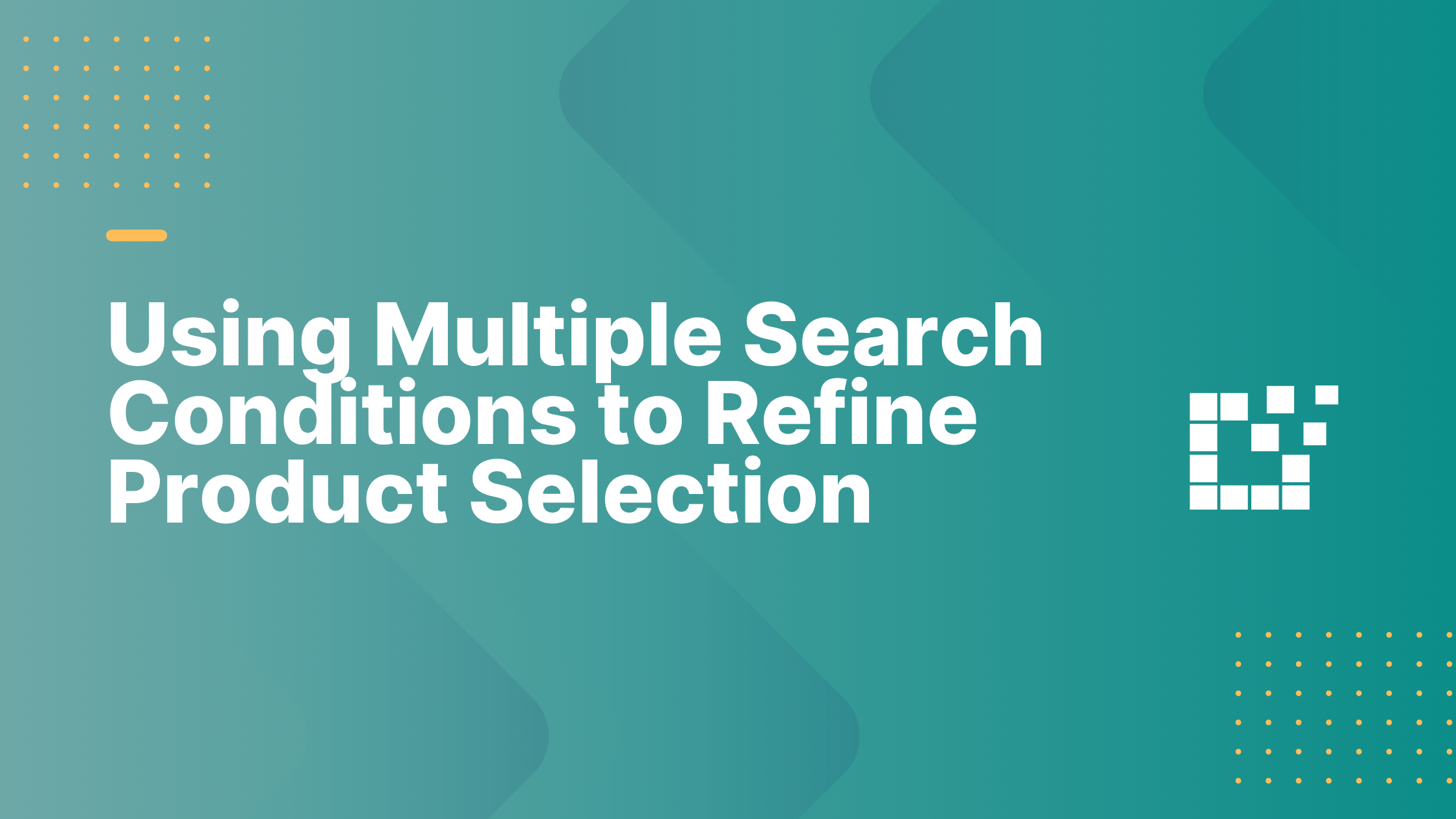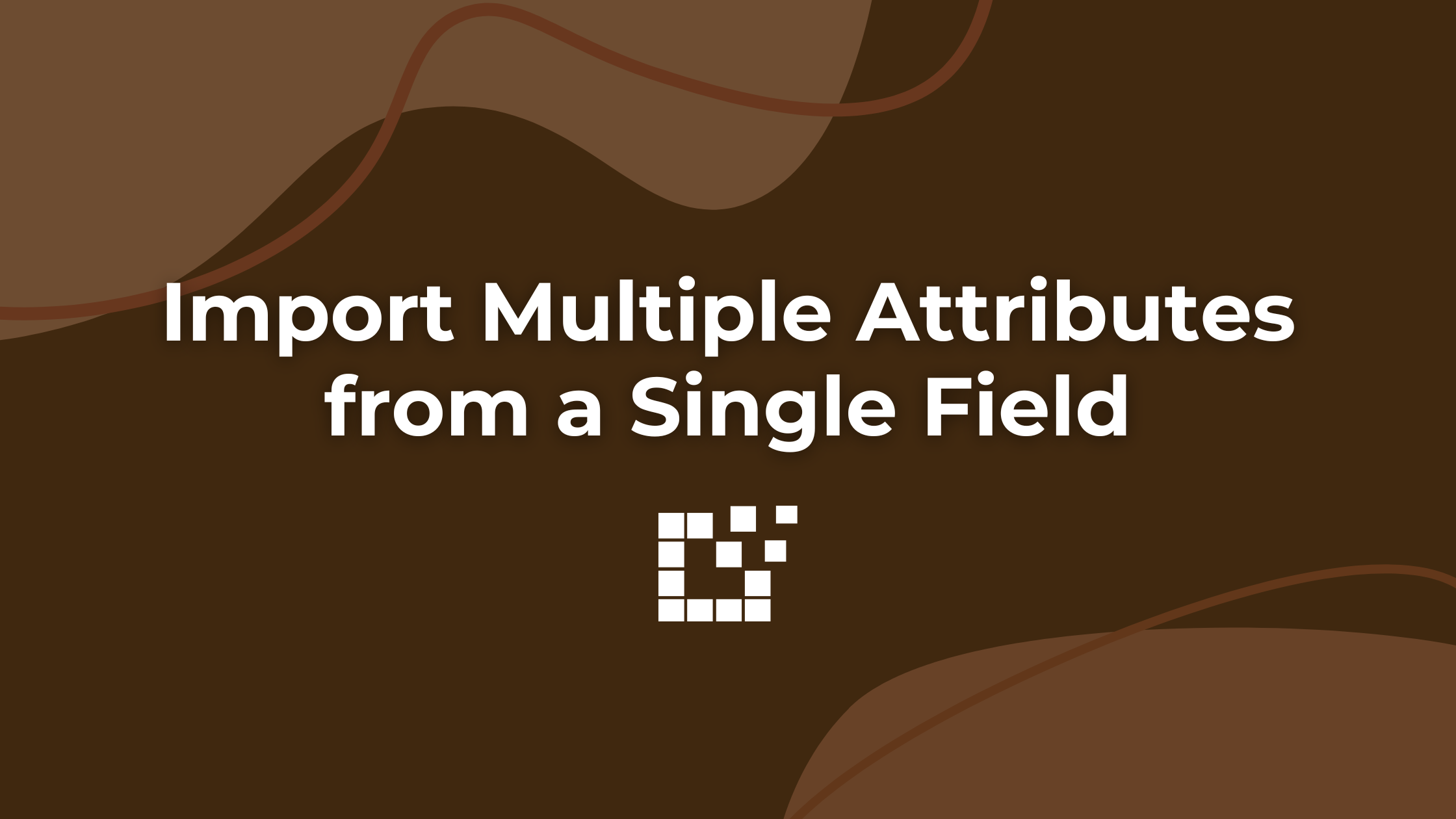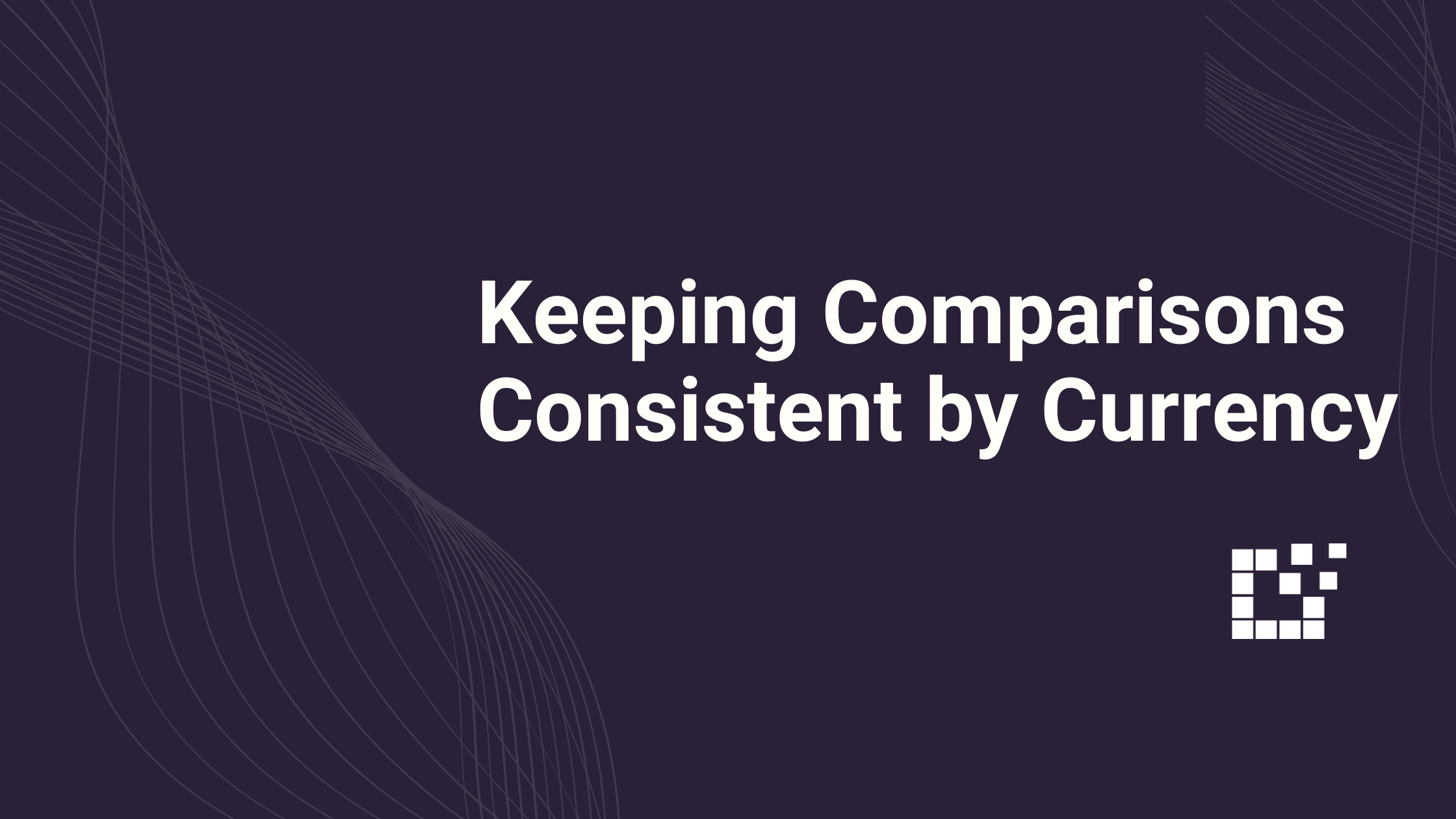When searching for products, using search filters can ensure that you receive your desired results. One of the ways to do this is to filter by network. This functionality is possible on the Scratchpad (check it out here), and it is also possible to filter your Product Set searches by network.
Remember – Product Set Searches only search the affiliate networks that you have an affiliate relationship with. This is different from the Scratchpad, which by default, searches all networks.
To filter Product Set Searches by Network, first go to the WordPress Admin area. Then, go to your Product Sets and add the Network Search Field.

You can add this search filter when creating a new Product Set, or editing an existing Product Set.
Then, you will see all of the affiliate networks that you have added. Simply select the networks in which you want to search for products from. You can select one, or more networks.
Whichever networks you do not select, offers from those networks will not appear in your search results.

For example, this search will return offers only from Awin US and Commission Junction US. It will not return offers from Flex Offers US, Rakuten, Impact US, or Shareasale.
This search filter can come in handy in many different scenarios. For example, if you are trying to find offers that networks you have the most success with or looking for specific products that fit your niche.
Ultimately, this search filter will help you immediately narrow down your search results to find the exact products you are searching for.
For more information about Product Set filters, check out our Youtube tutorial here.