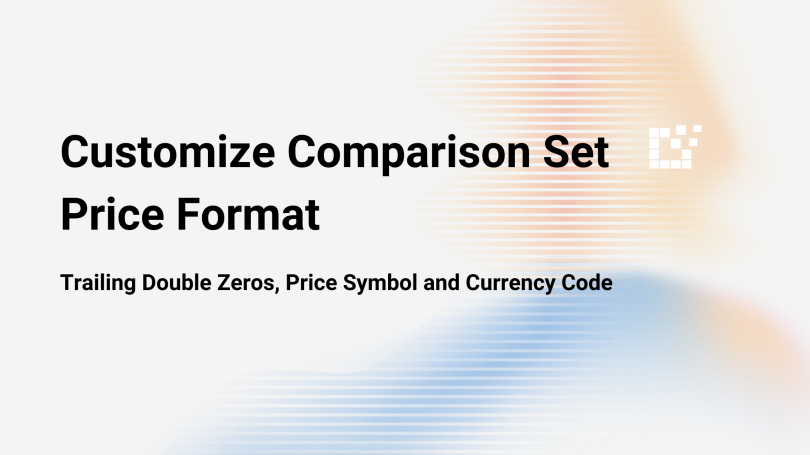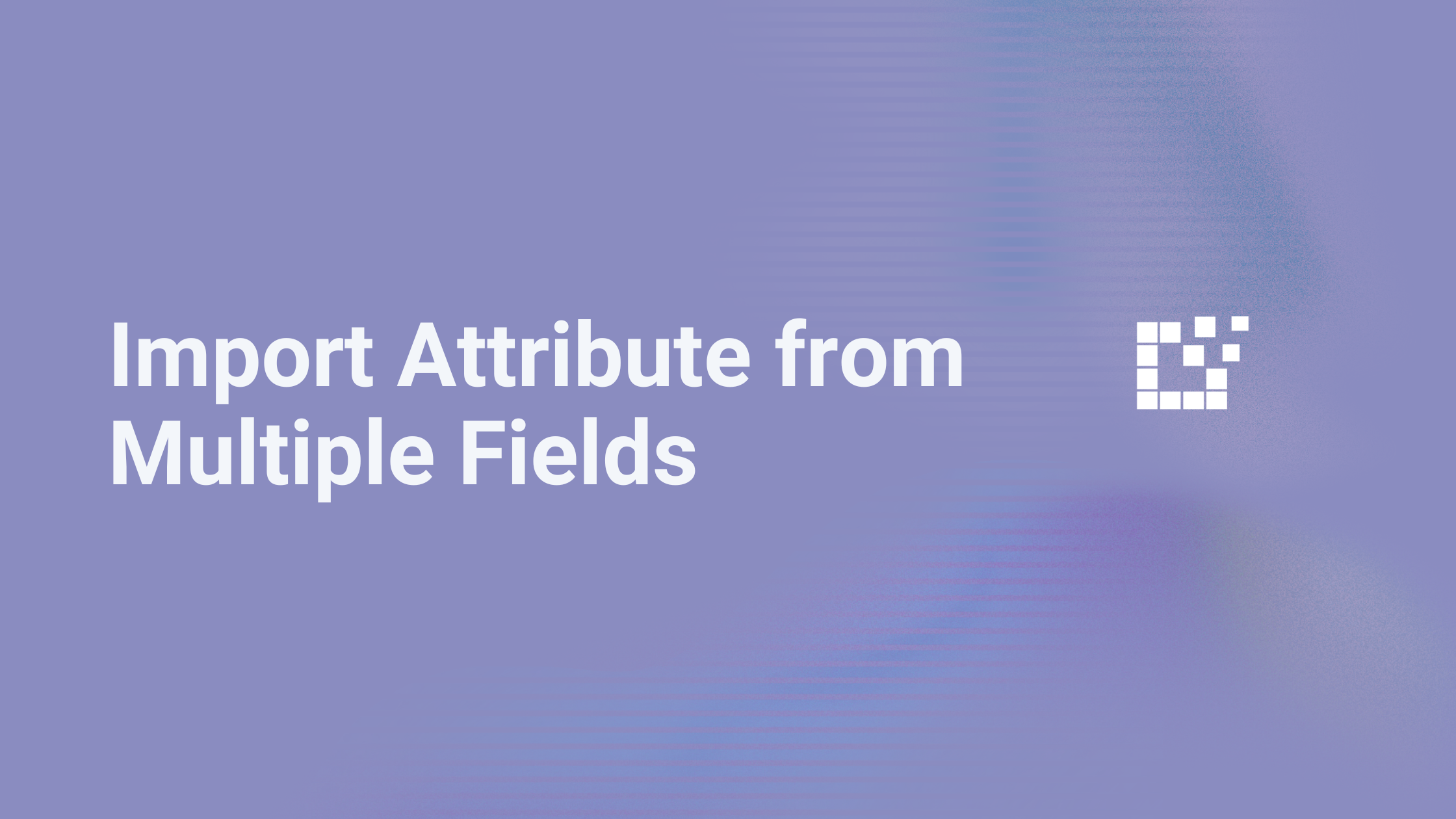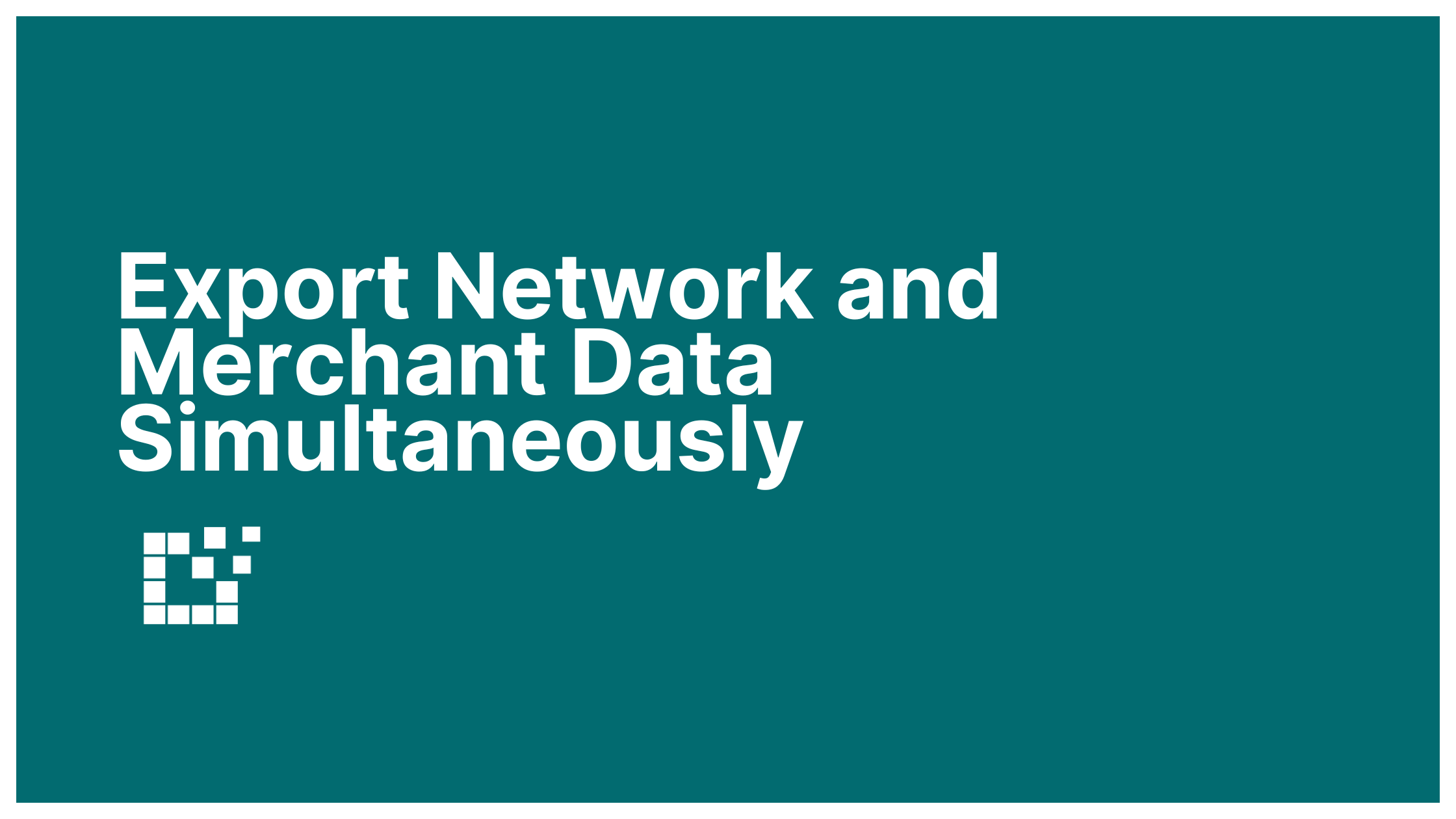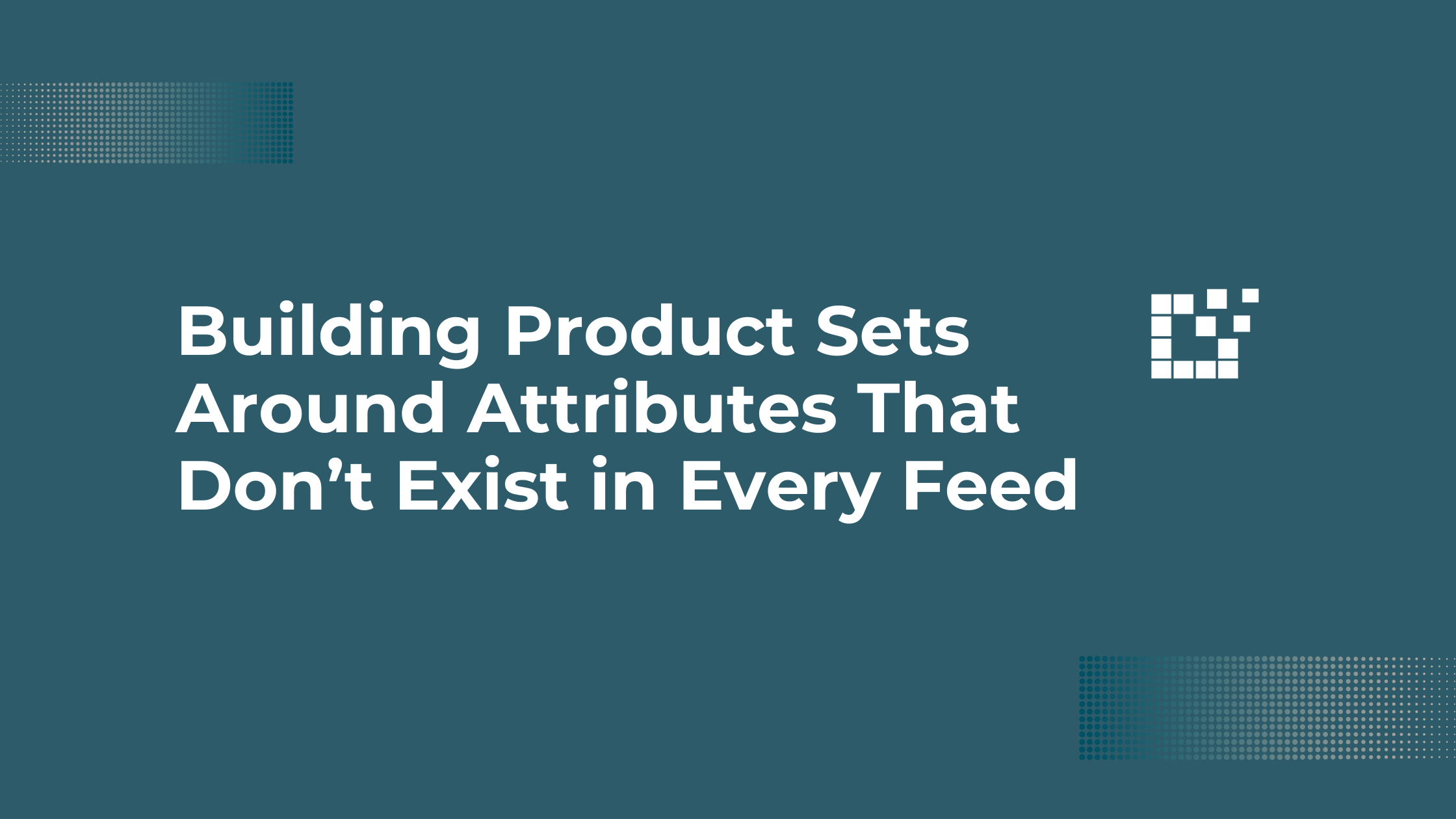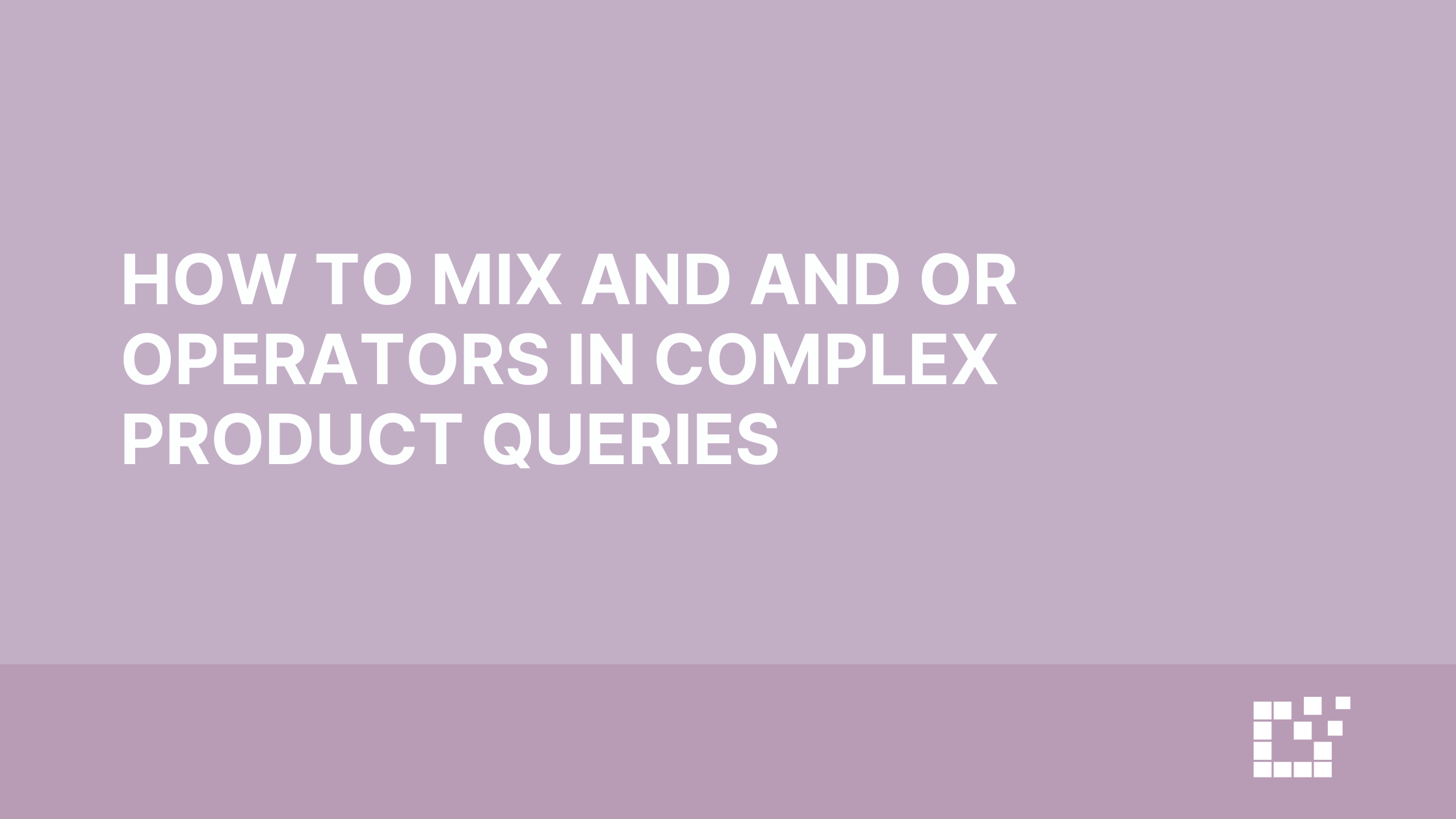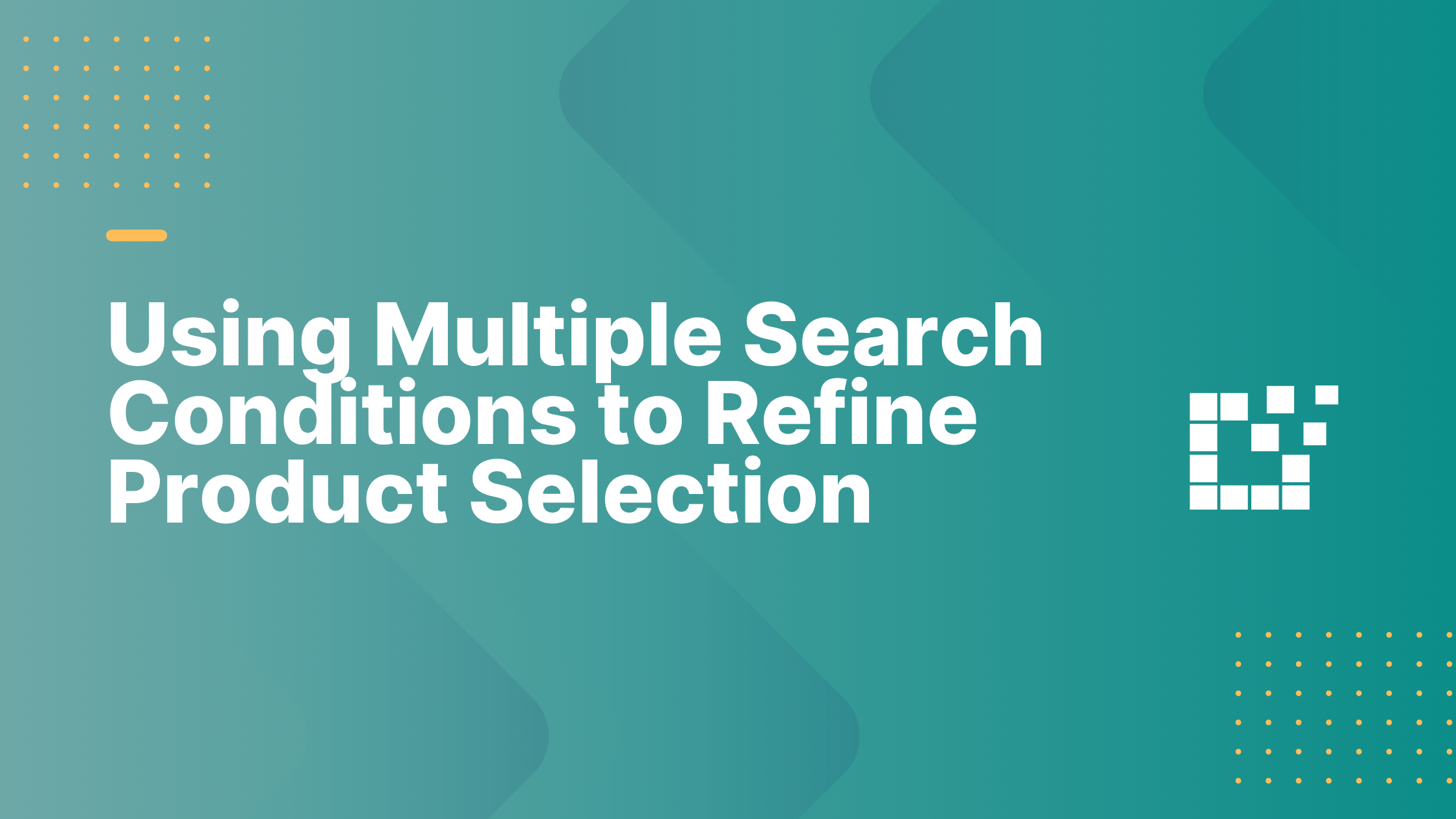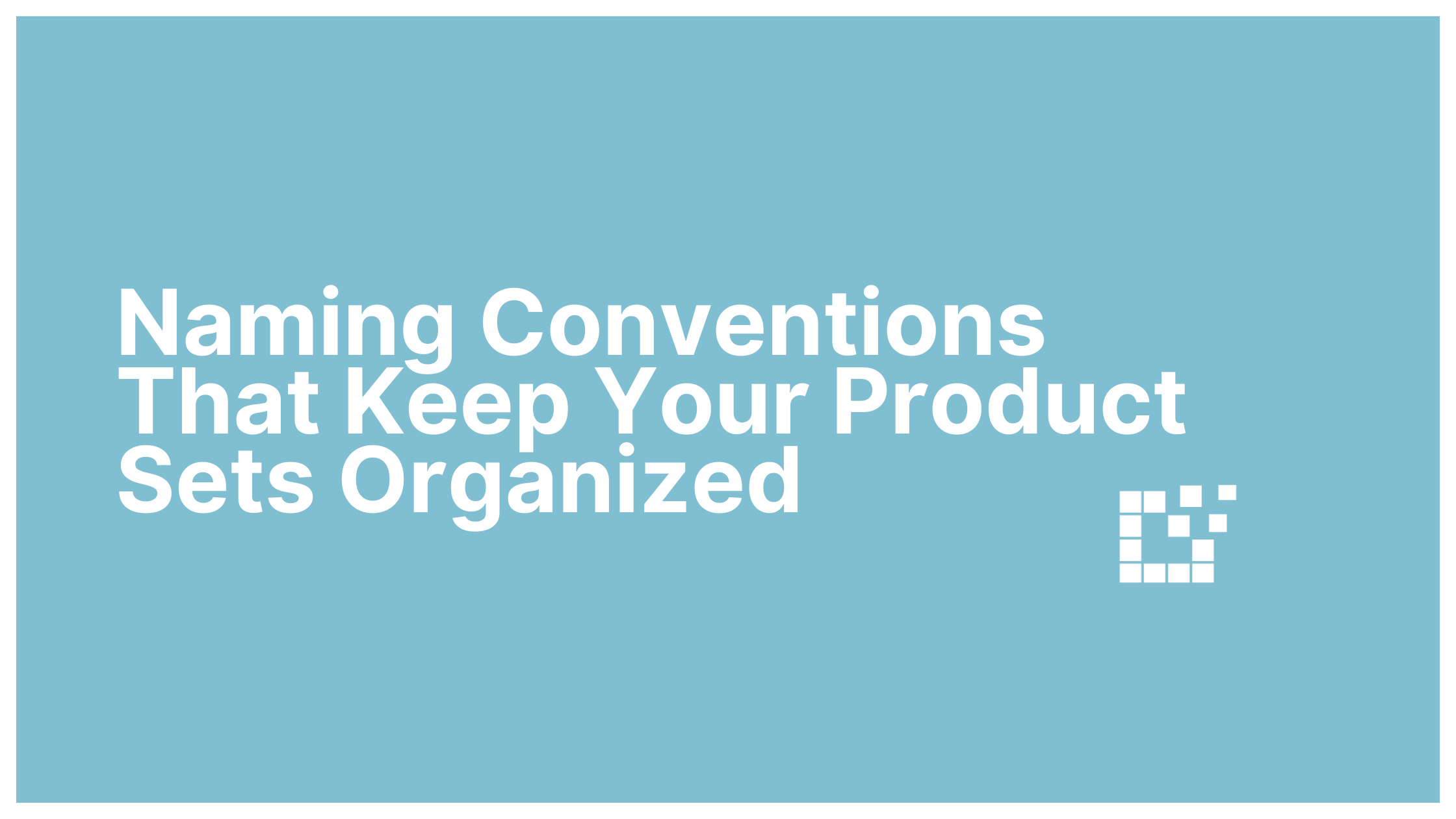When displaying a Price Comparison Set on a single product page or in a blog post, you have the flexibility to customize various elements. One of the elements you can customize is the price format.

The Price Comparison Set will automatically display the full price based on your specific currency. To change the way the price is formatted, all you have to do is copy and paste the customization into your Custom Plugin. You can find the full list of price format customization options here.
One option you have is to always trim trailing double zeros. For example, $20.00 or kr. 5.000,00 will be displayed as $20 or kr. 5.000.

This can simplify the display of the prices in the Comparison Set and save space.
Another option you have is to remove the price symbol from the Comparison Set. For example, instead of showing $30.00 or €30.00, the price will simply be displayed as 30.

This can create less distraction and create a more consistent look in your Comparison Set.
A third option you can customize is adding the currency code to the end of the price. In the Comparison Set, it will display USD, GBP, EUR, etc. depending on your set currency.

This can be useful for providing clarity and transparency for your website visitors.
You can also opt to add combinations of these customizations. For example, you can trim trailing double zeros and add the currency code. Or you can add the currency code and remove the price symbol.
You can also choose to remove these customizations at any point. Simply remove the code snippet from your Custom Plugin, and your Comparison Set will revert back to its default settings.
To see additional price format customization options, view our written documentation here.