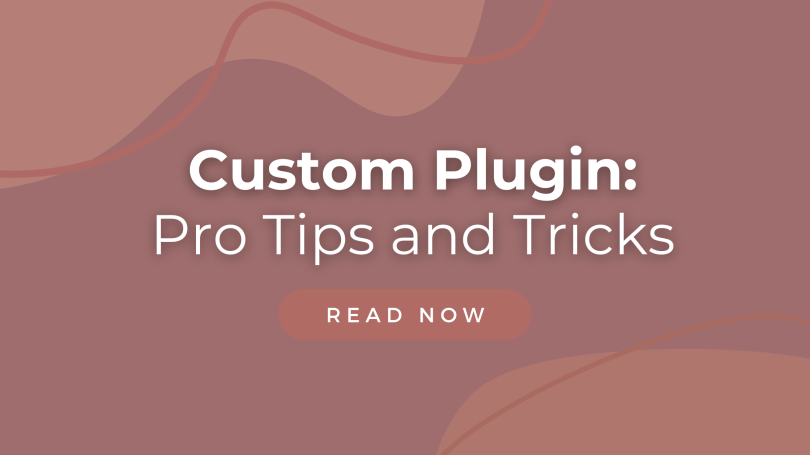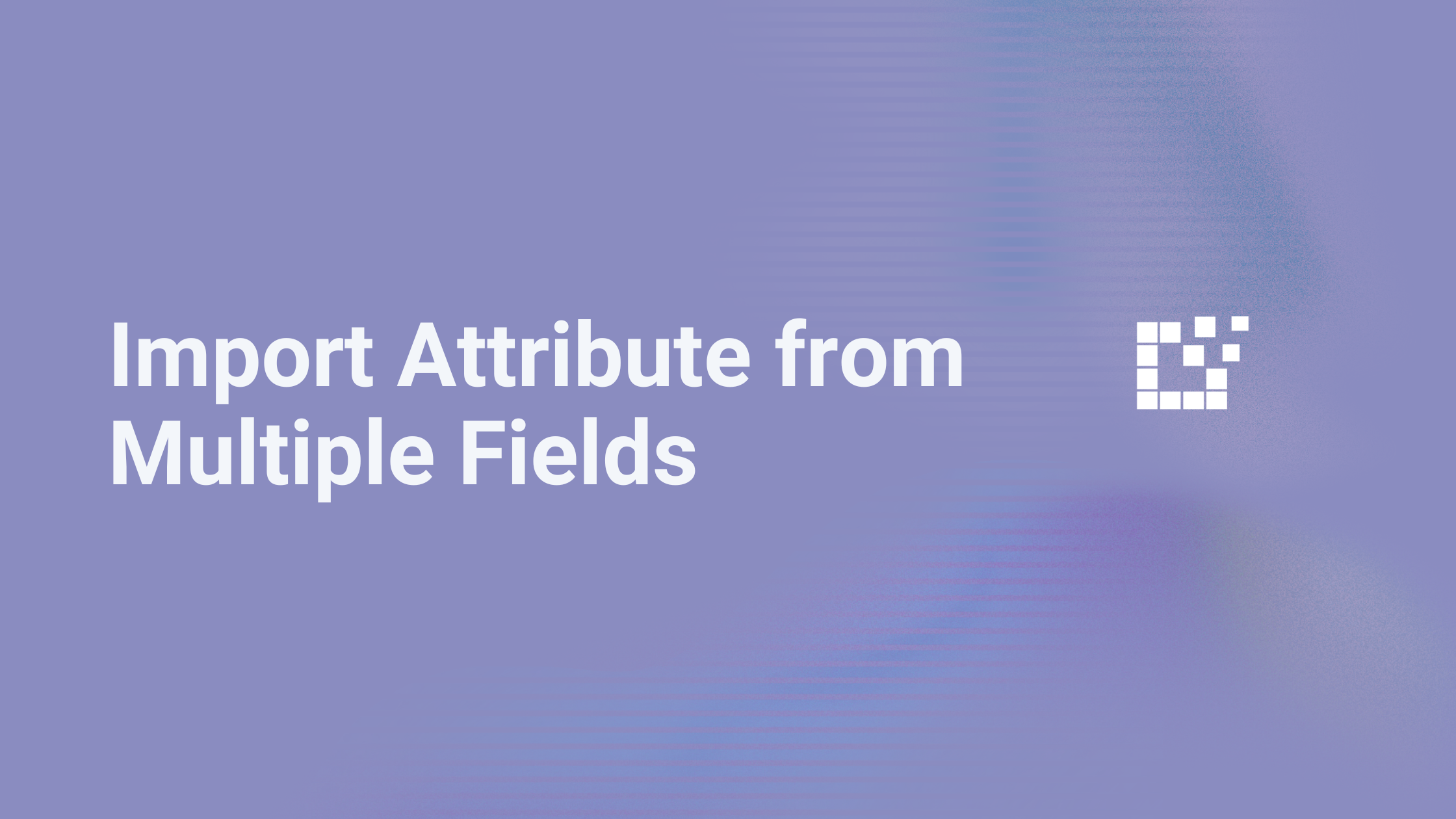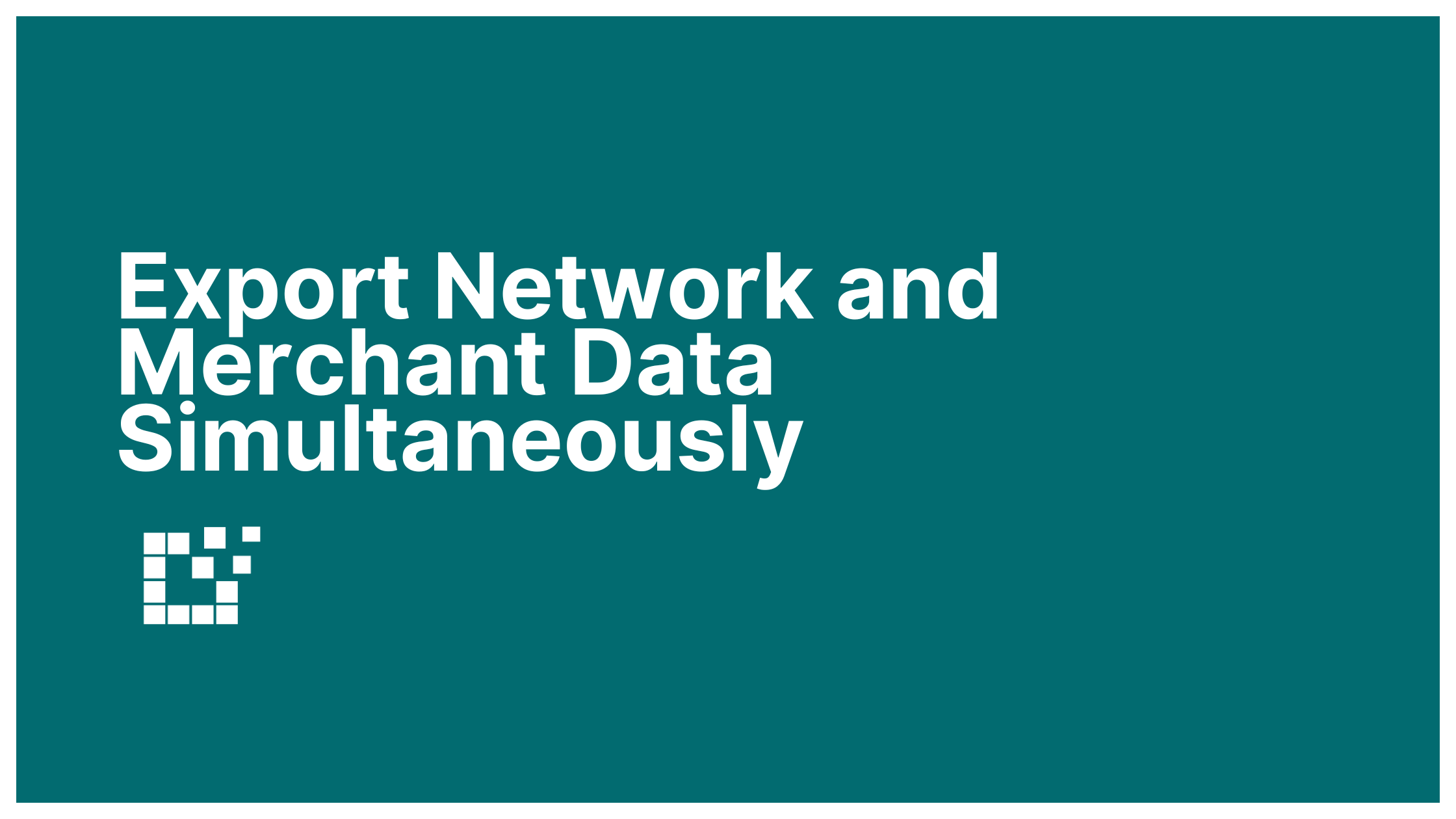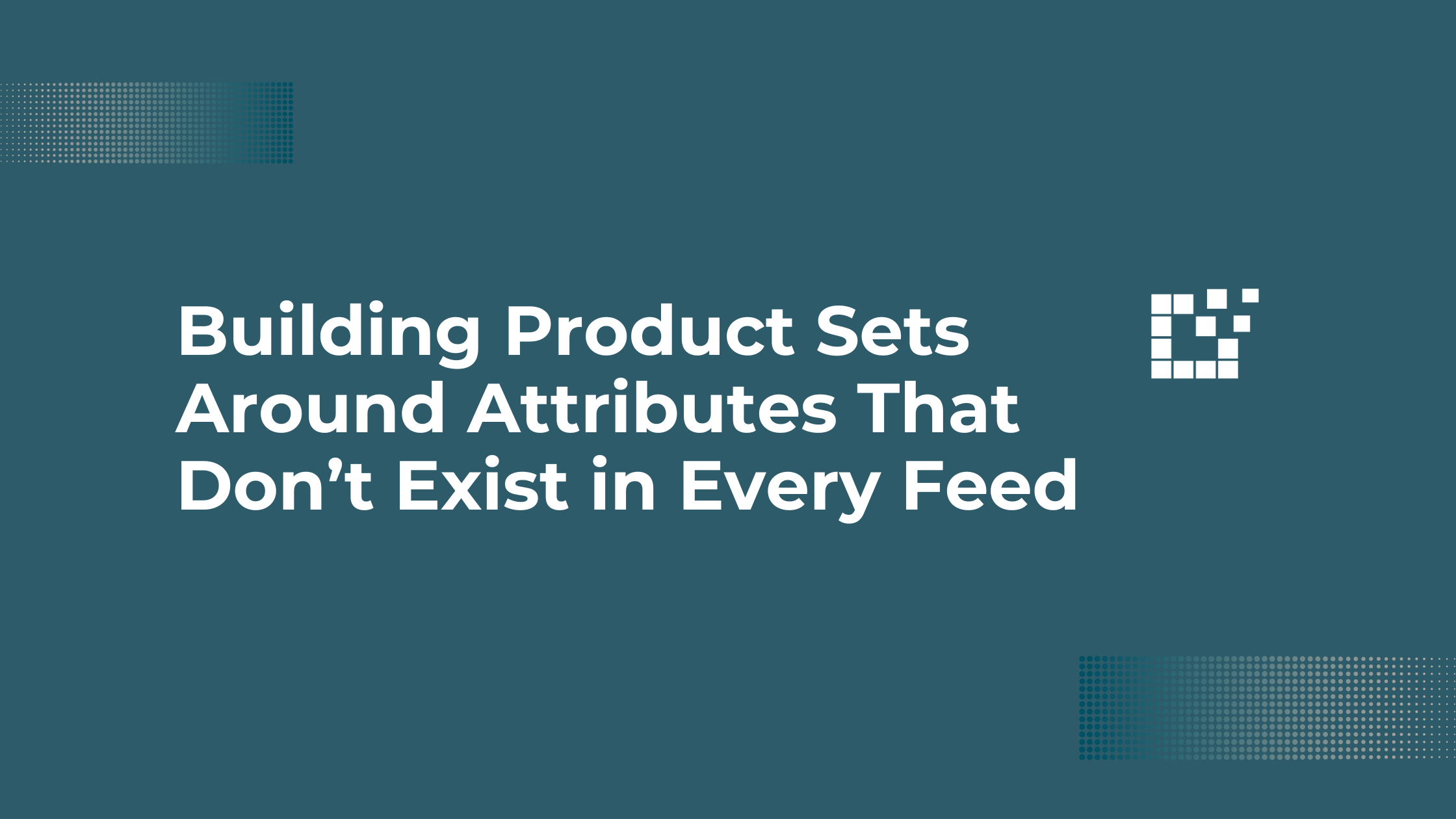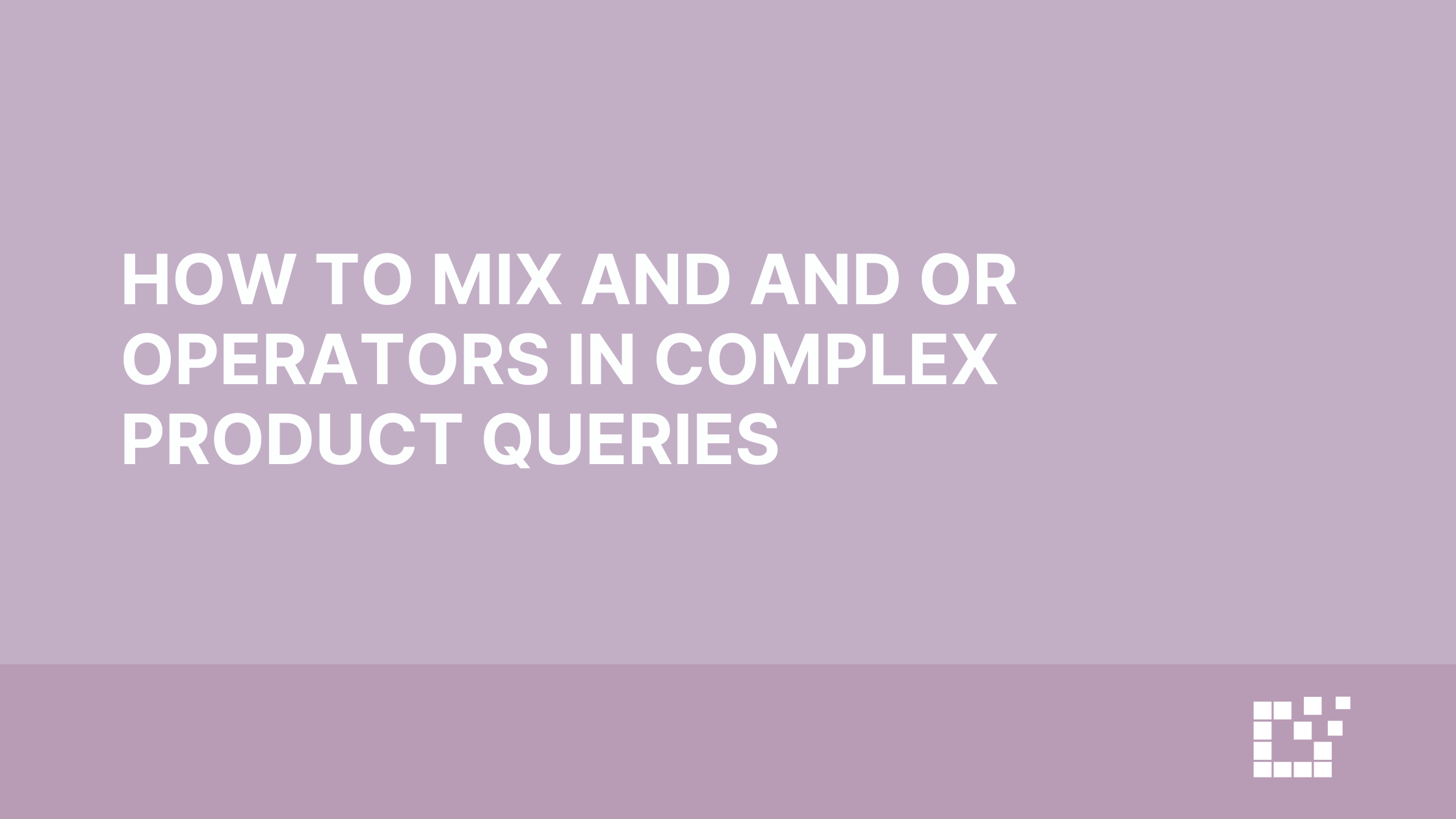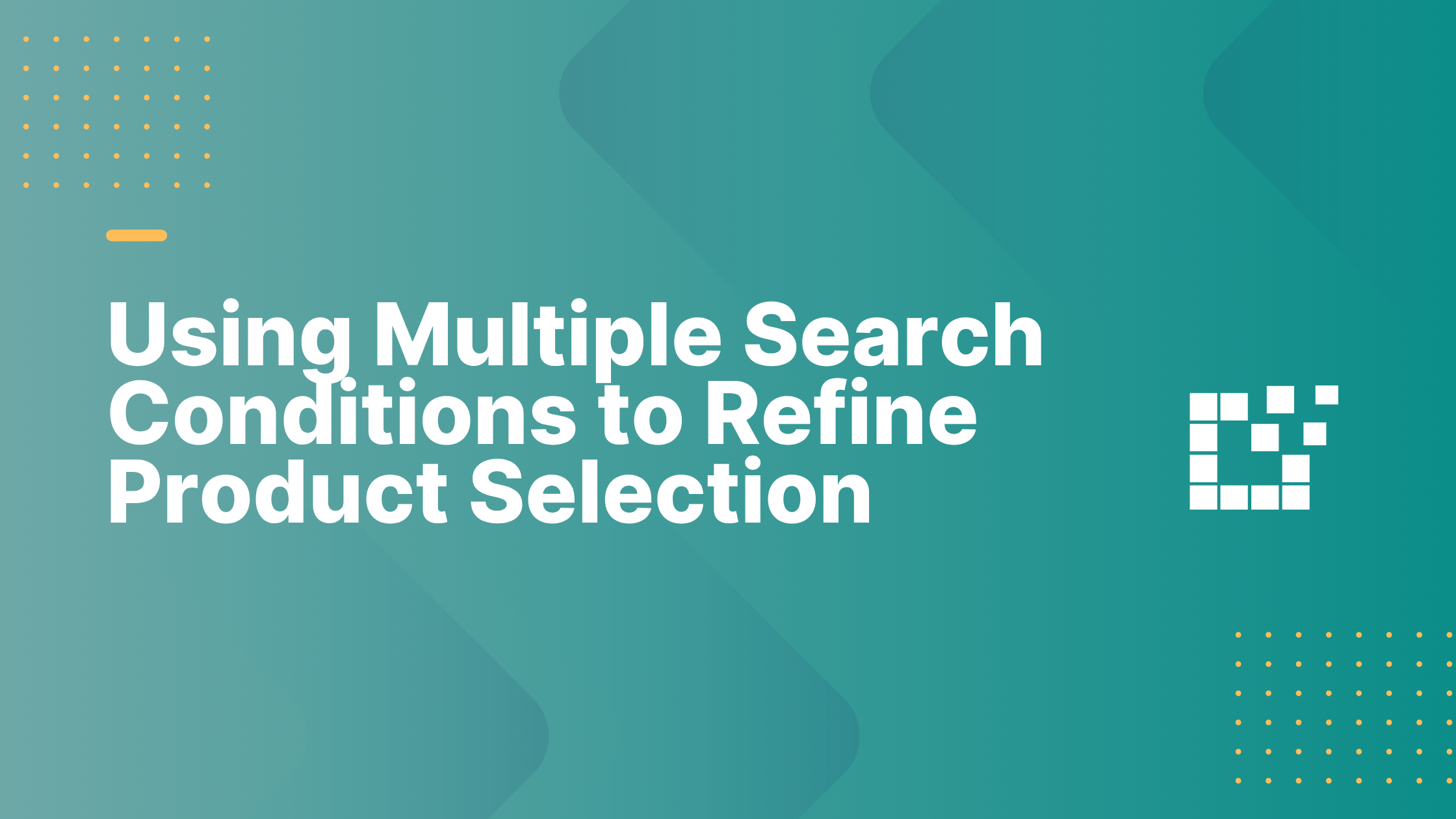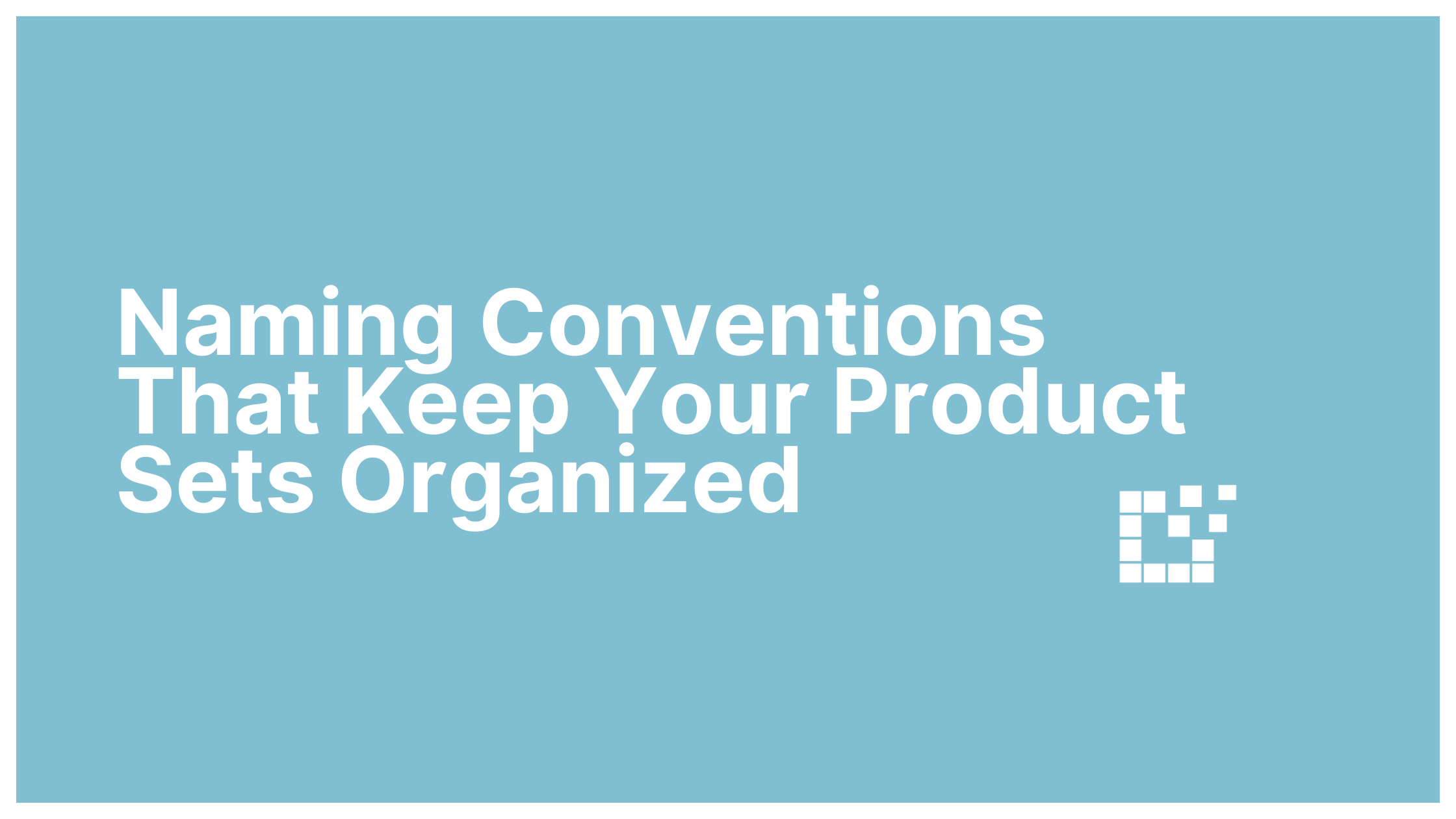A Custom Plugin allows you to modify and customize your WordPress website without directly changing your theme’s code.
If you are not familiar with Custom Plugins, no need to worry – we’ve got all the code already written. All you need to do is copy and paste the code from our documentation into your Custom Plugin.
Note: you do not need to activate the Custom Plugin to use Datafeedr. However, activating the Custom Plugin allows you to add more features and functionality.
For example:
- Hide specific attributes from the Additional Information tab
- Remove “SKU” from single product page
- Hide product’s price if product contains a Comparison Set
These features are all made possible through the Custom Plugin.
Custom Plugin: Pro Tips
There are some tips and strategies to learn in order to maximize your success:
- Keep PHP file format in mind.
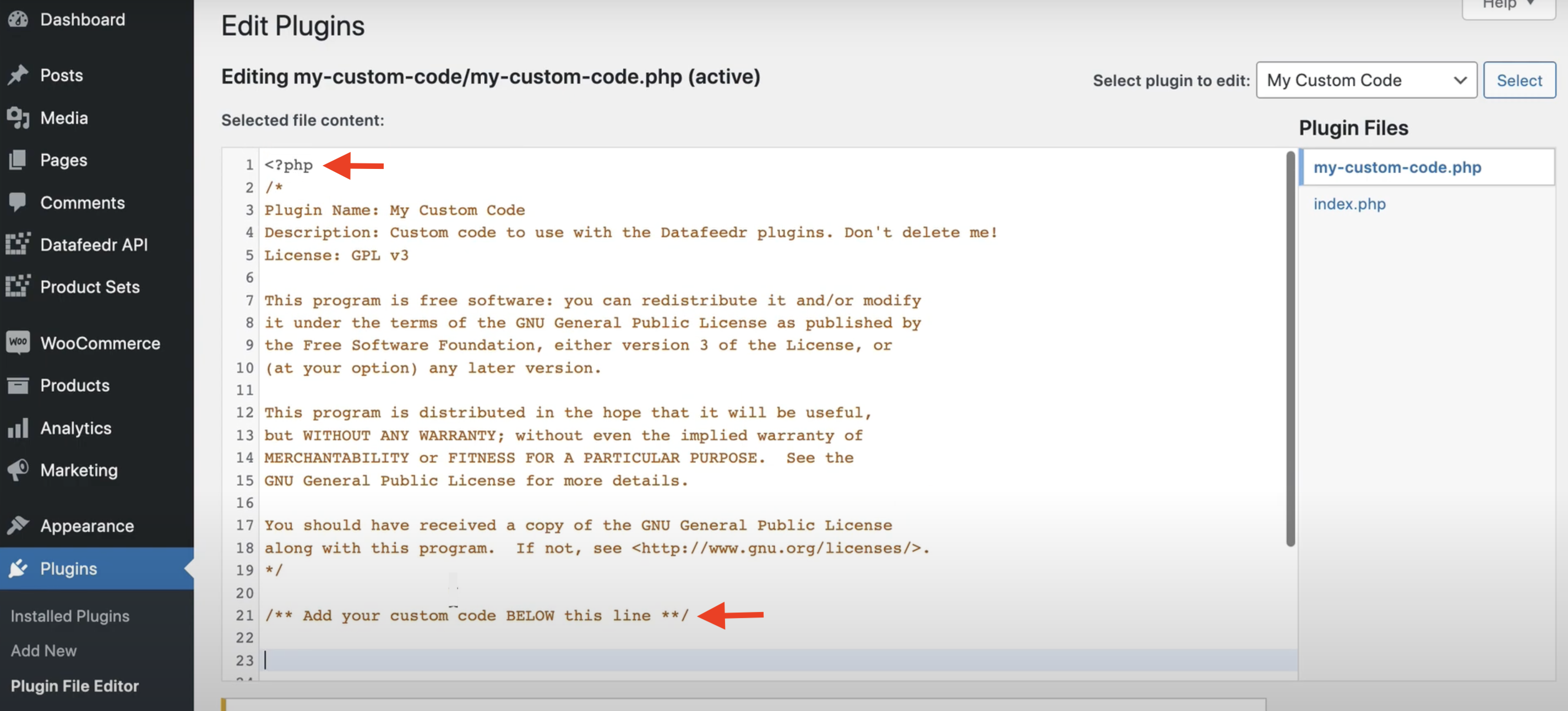
At the top of your Custom Plugin, you will see <?php. Since the Custom Plugin is a PHP file, this must appear at the beginning of the Plugin. When you paste in code, be sure <?php remains at the top, and only at the top. It should not appear anywhere else in your Custom Plugin.
2. Keep your Custom Plugin organized
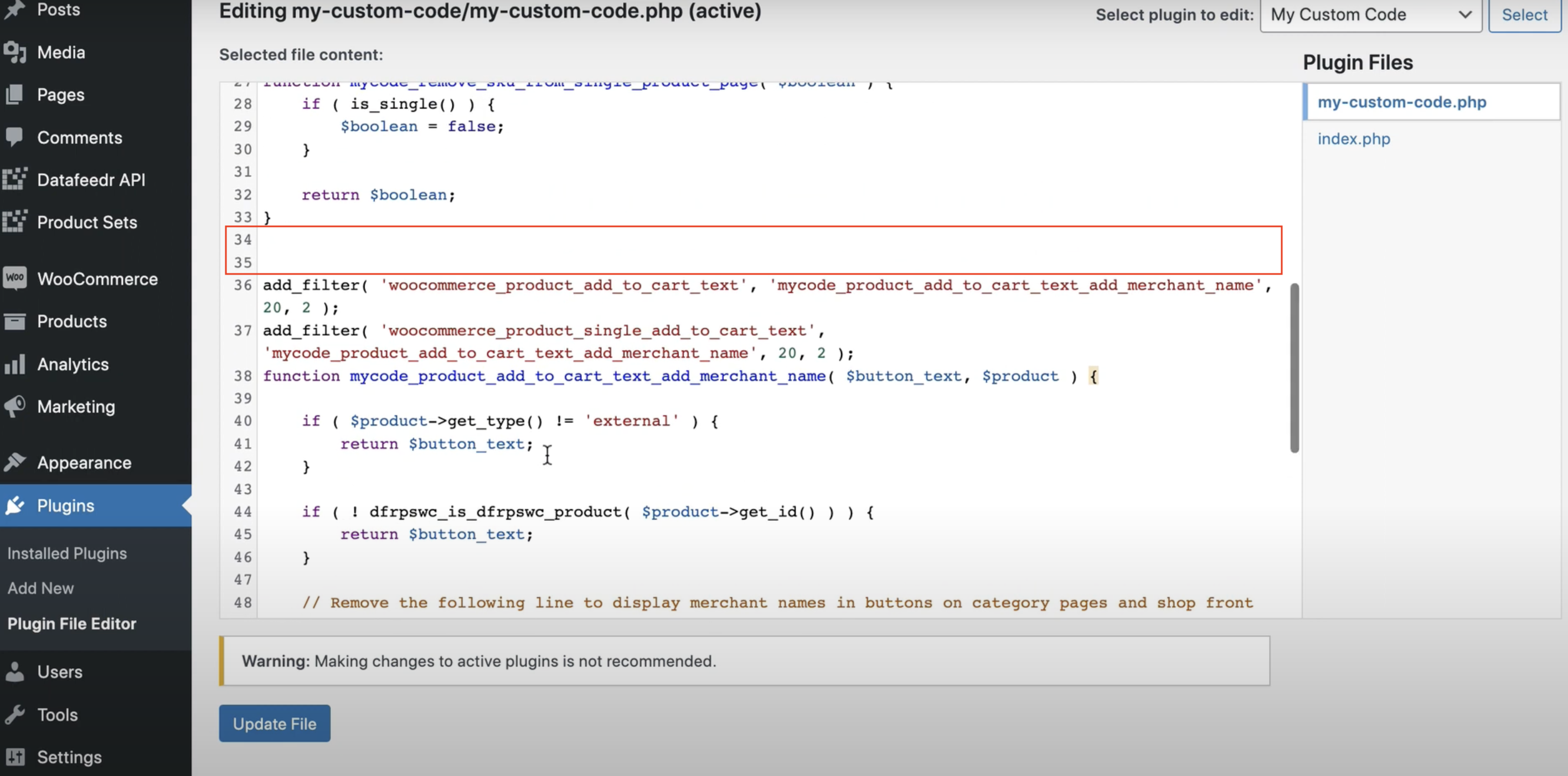
When adding several different codes to your Custom Plugin, you can add them together directly after one another. Or, you can choose to leave some space in-between them. This can help keep your Plugin organized, making it easier to find elements in the instance that you need to make future changes.
3. Don’t delete your Custom Plugin!
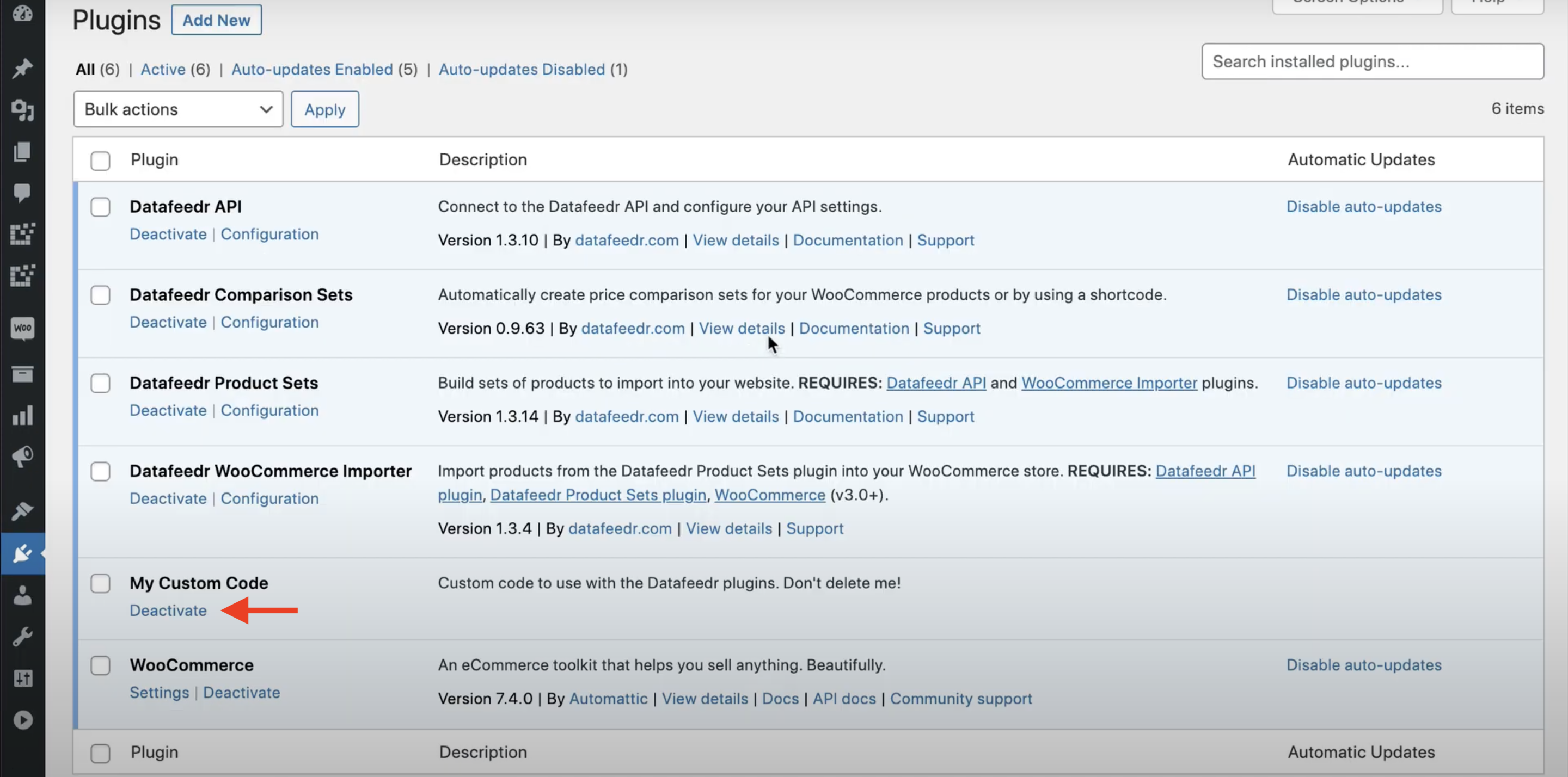
If you want to revert back to the original functionality, all you have to do is deactivate (not delete!) the Custom Plugin. This will not remove all the code you have added to the Custom Plugin. However, it will remove all the features from your website that were added through the Custom Plugin. To bring back this functionality, simply activate the Custom Plugin again.
To learn more about installing and configuring a Custom Plugin, you can watch our YouTube tutorial here or check out our written documentation here.