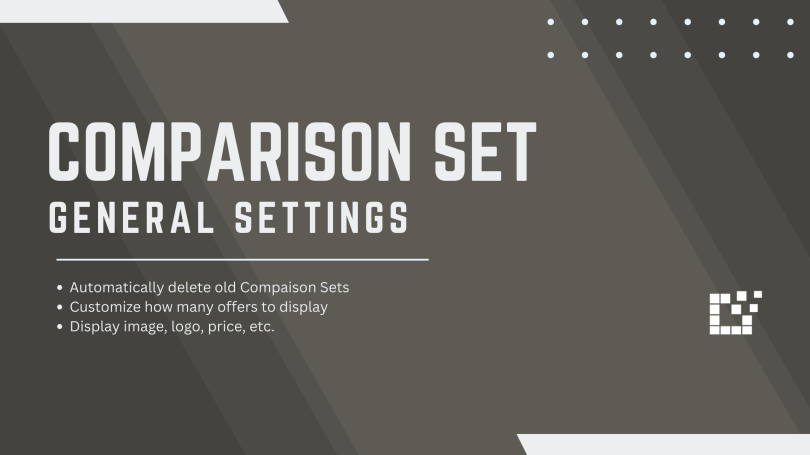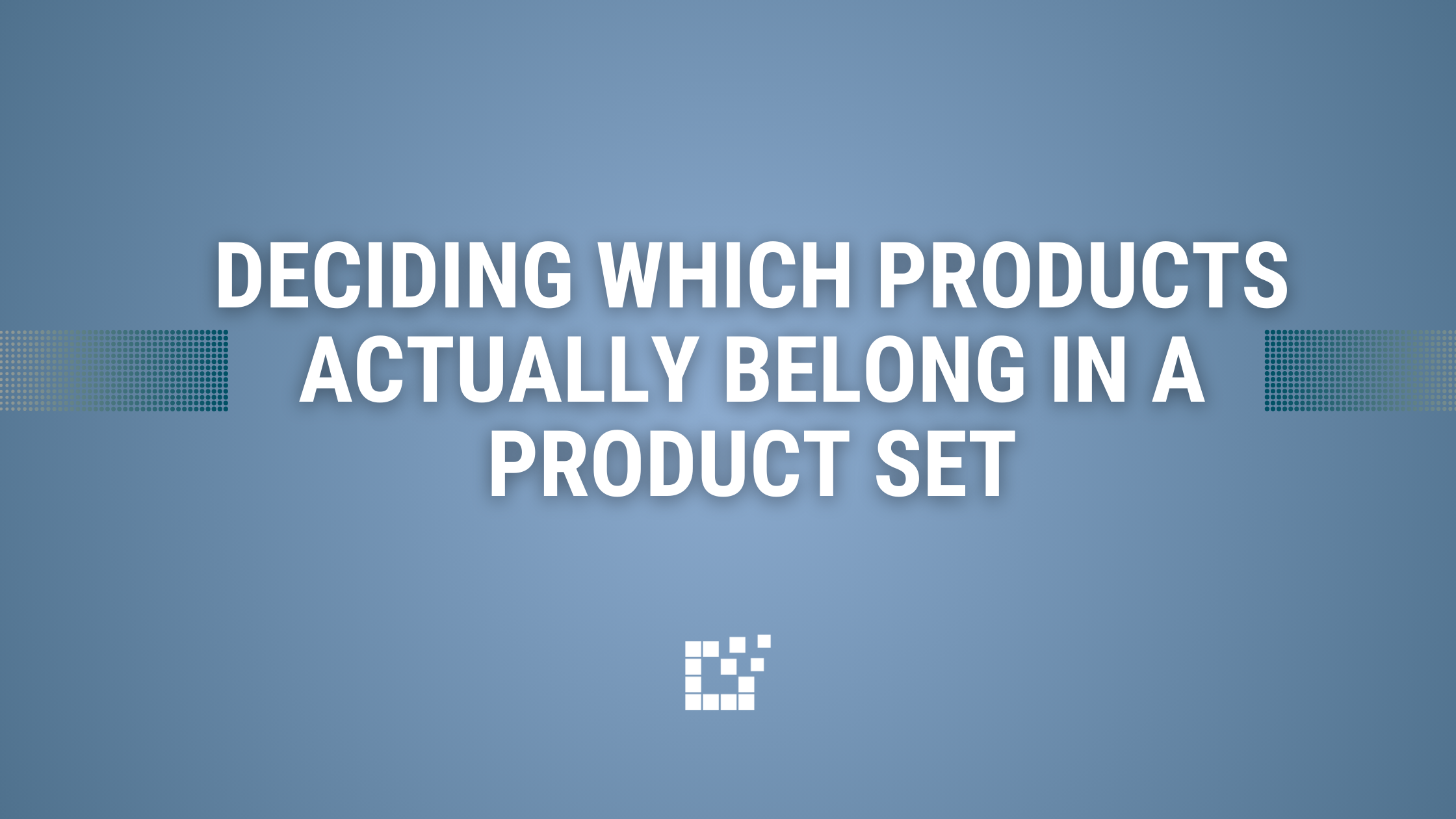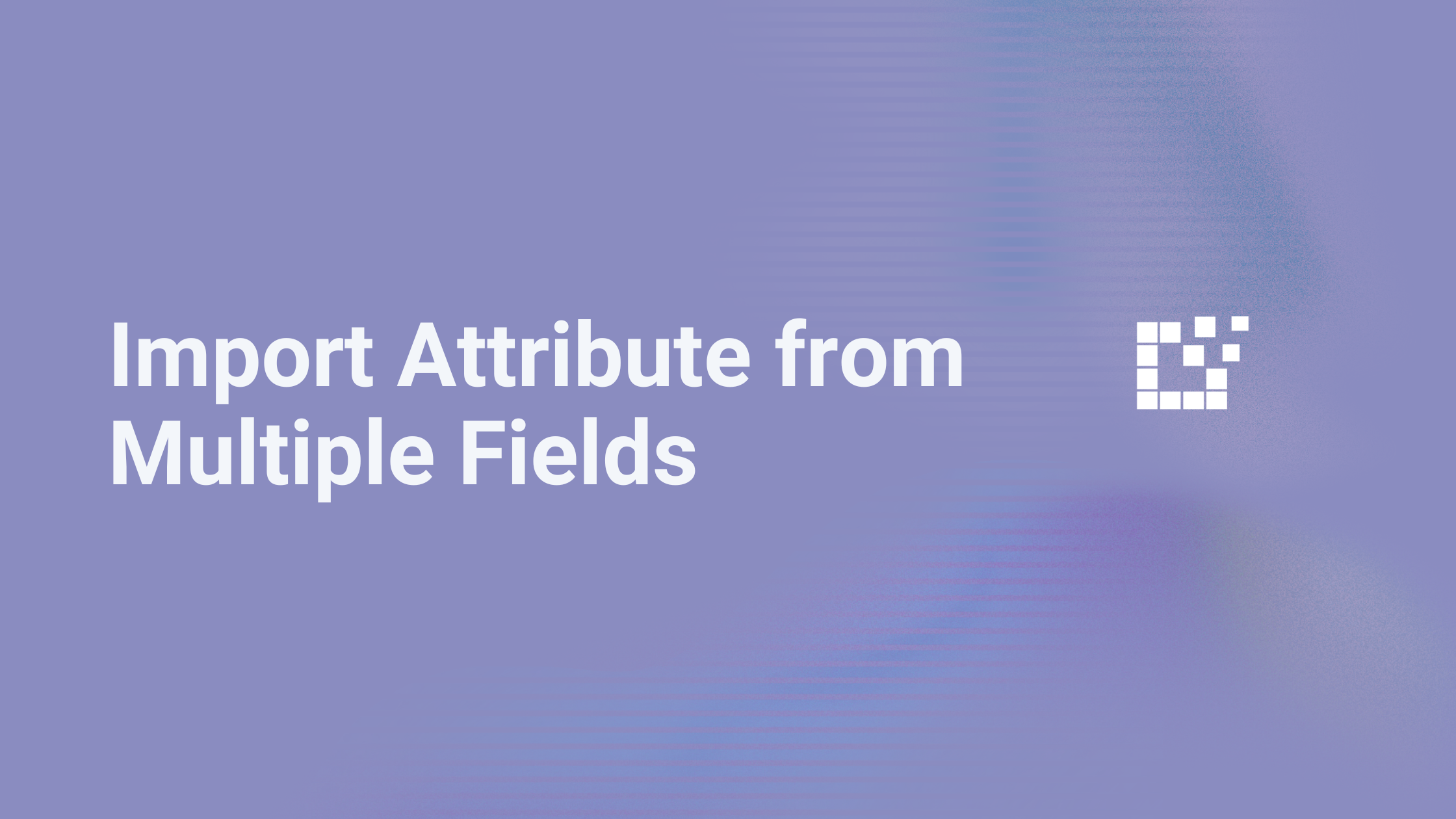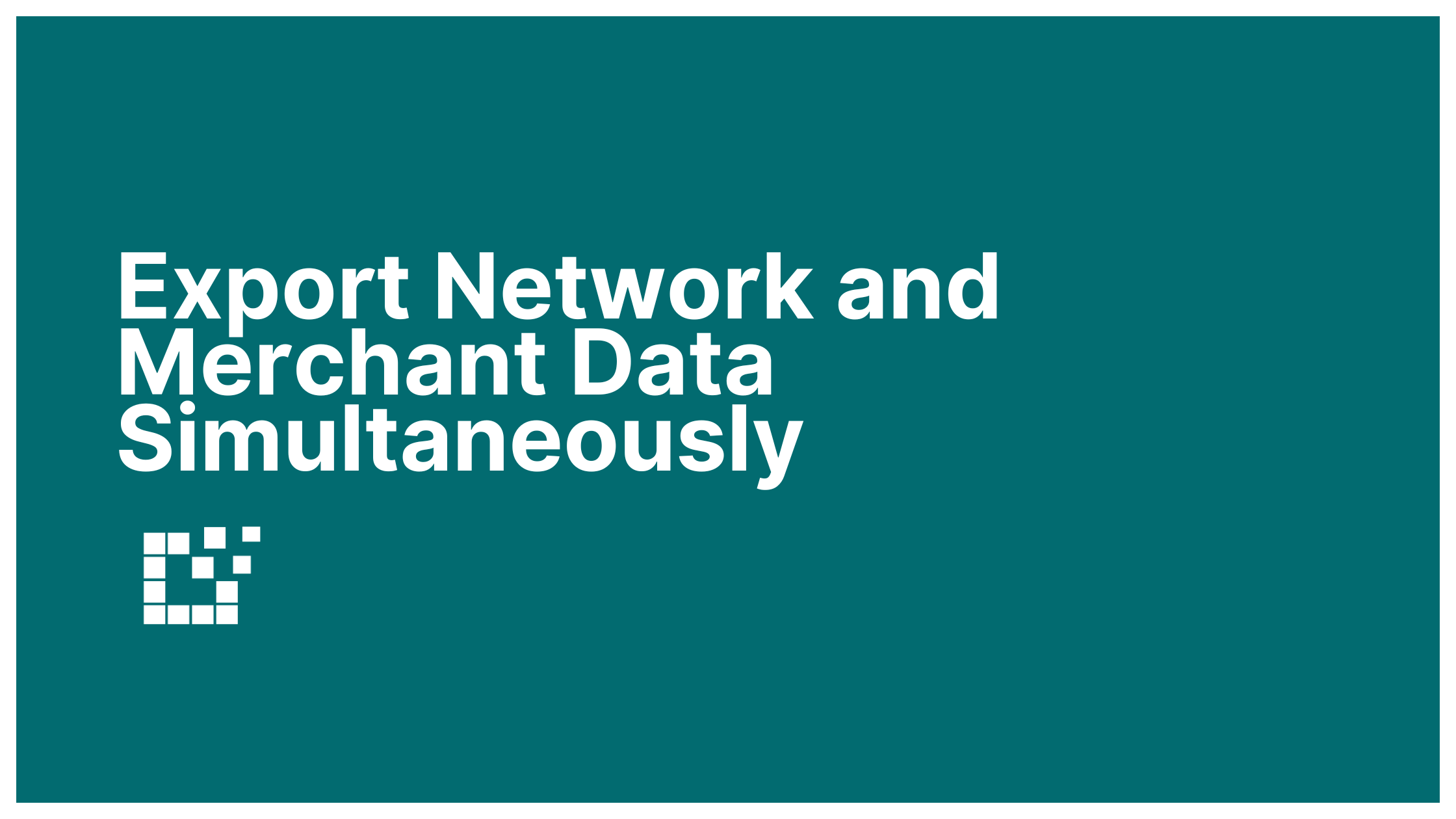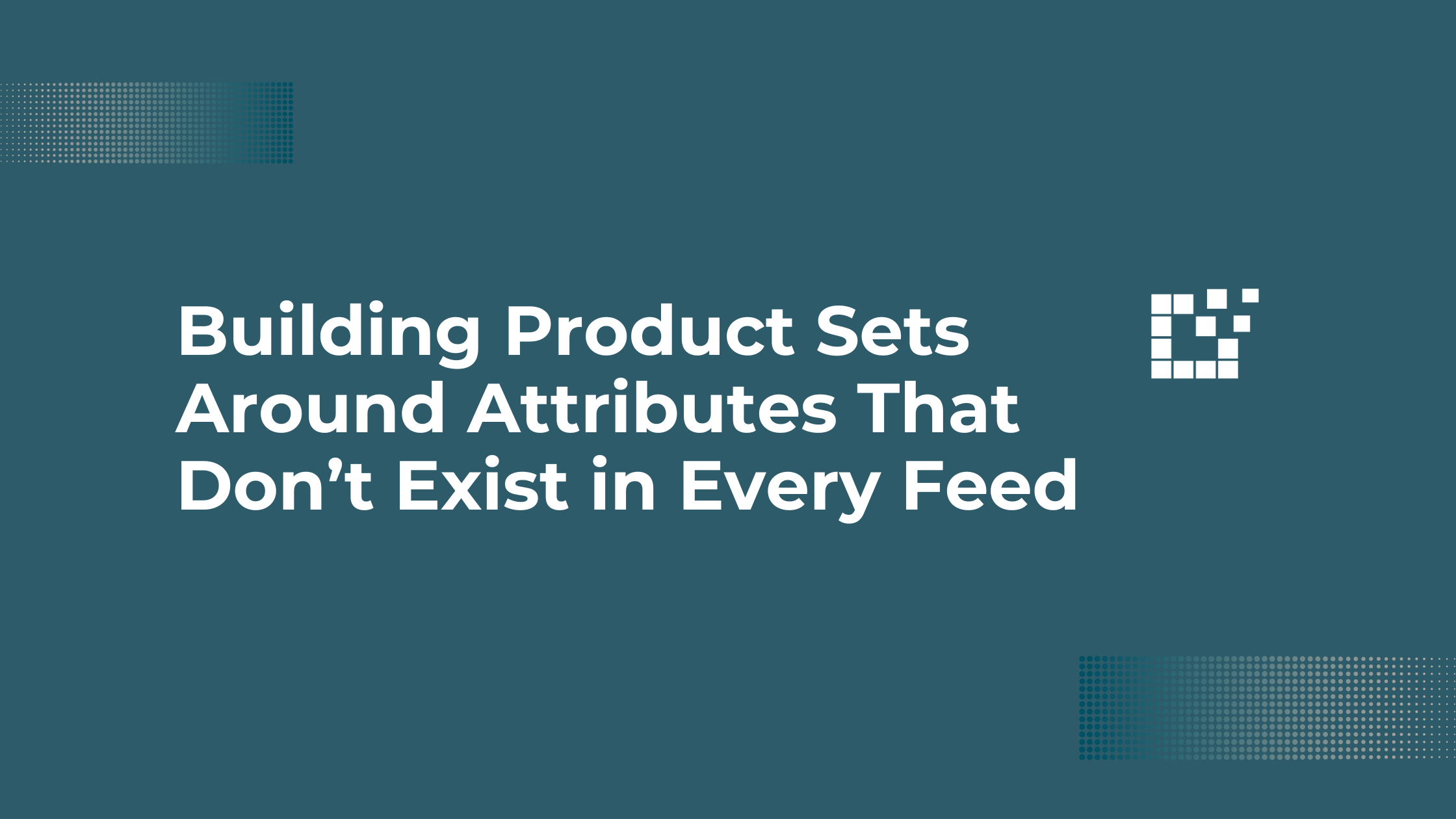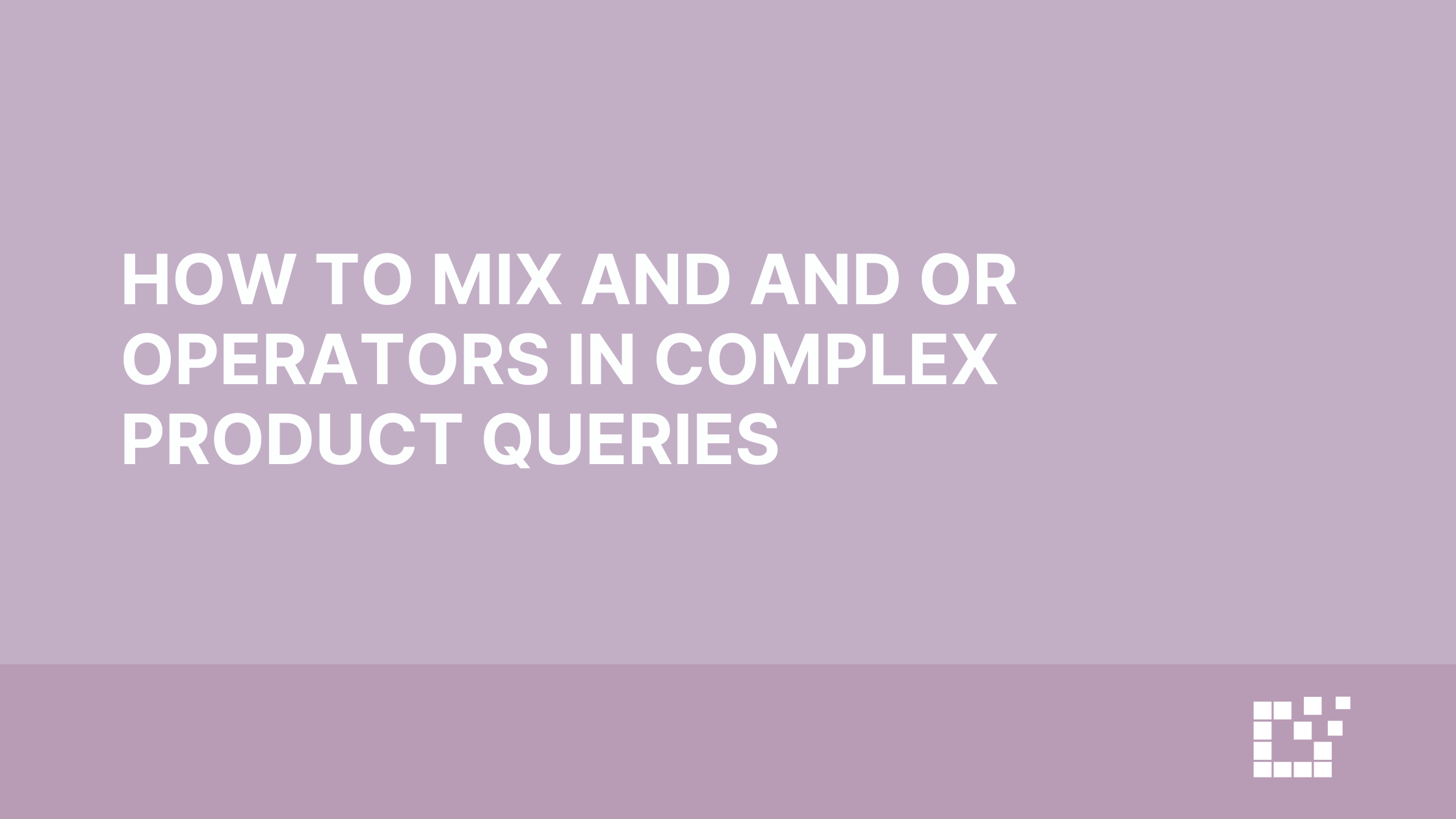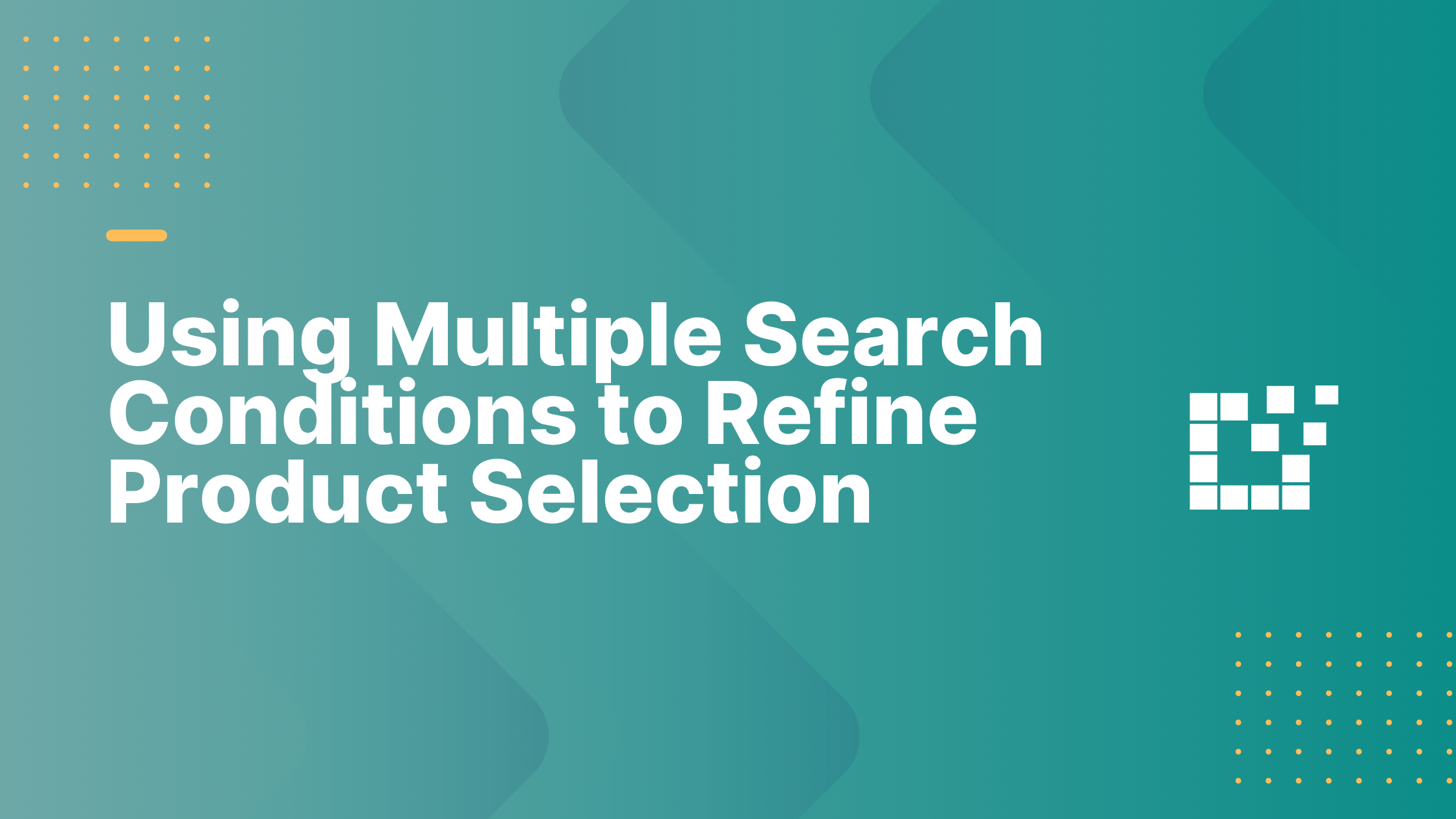When it comes to customizing a Comparison Set, some of these customizations are made from the WordPress Admin area.
To access the Comparison Set General Settings, go to WordPress Admin Area > Datafeedr API > Comparison Sets.
Delete Old Sets
One setting you can customize is if you want to automatically delete Comparison Sets from your database which have not been updated in the past 30 days. By default, this setting will be turned off and old Comparison Sets will not be removed from your website.

There are pros and cons to whether you choose to leave this setting off, or turn this setting on…
- Pros to Deleting Old Comparison Sets
- The size of your database will be smaller, allowing for a more efficient use of storage and keeping your website running smoothly
- Comparison Sets with outdated information will automatically be removed from your website
- Cons to Deleting Old Comparison Sets
- Some Comparison Sets may not have information that changes frequently, so even if they are not updated in 30 days, its information may still be accurate
While both options will work, in order to keep the size of your database smaller, we recommend setting the Delete Old Sets setting to “Yes.”
Minimum Number of Results
Another setting you will see is the Minimum Number of Results. By default, this will be set to two results. This means if the Comparison Set returns less than two results, the Comparison Set will not be displayed.

The minimum number of results can be changed to match your preference. For example, you can change it to require a minimum of three results to be shown, or four results to be shown, etc. To learn more about changing the minimum number of results here.
Display Options
As you scroll down the Comparison Set General Settings, you’ll notice various display options. This include display image, logo, price, button and promo.

You can switch any of the display option settings to be “Yes” or “No” depending on what works best for you and your website visitors experience. This will allow you to customize and modify the way in which your Comparison Set is presented.
To learn more about Comparison Sets and its settings, you can view our written documentation here.