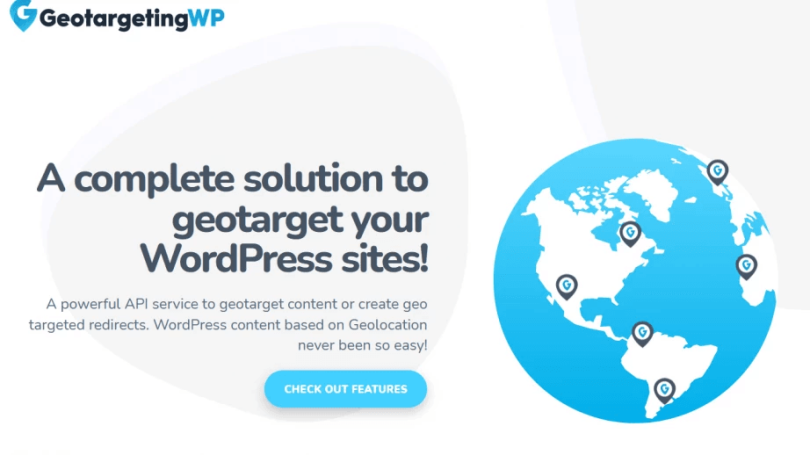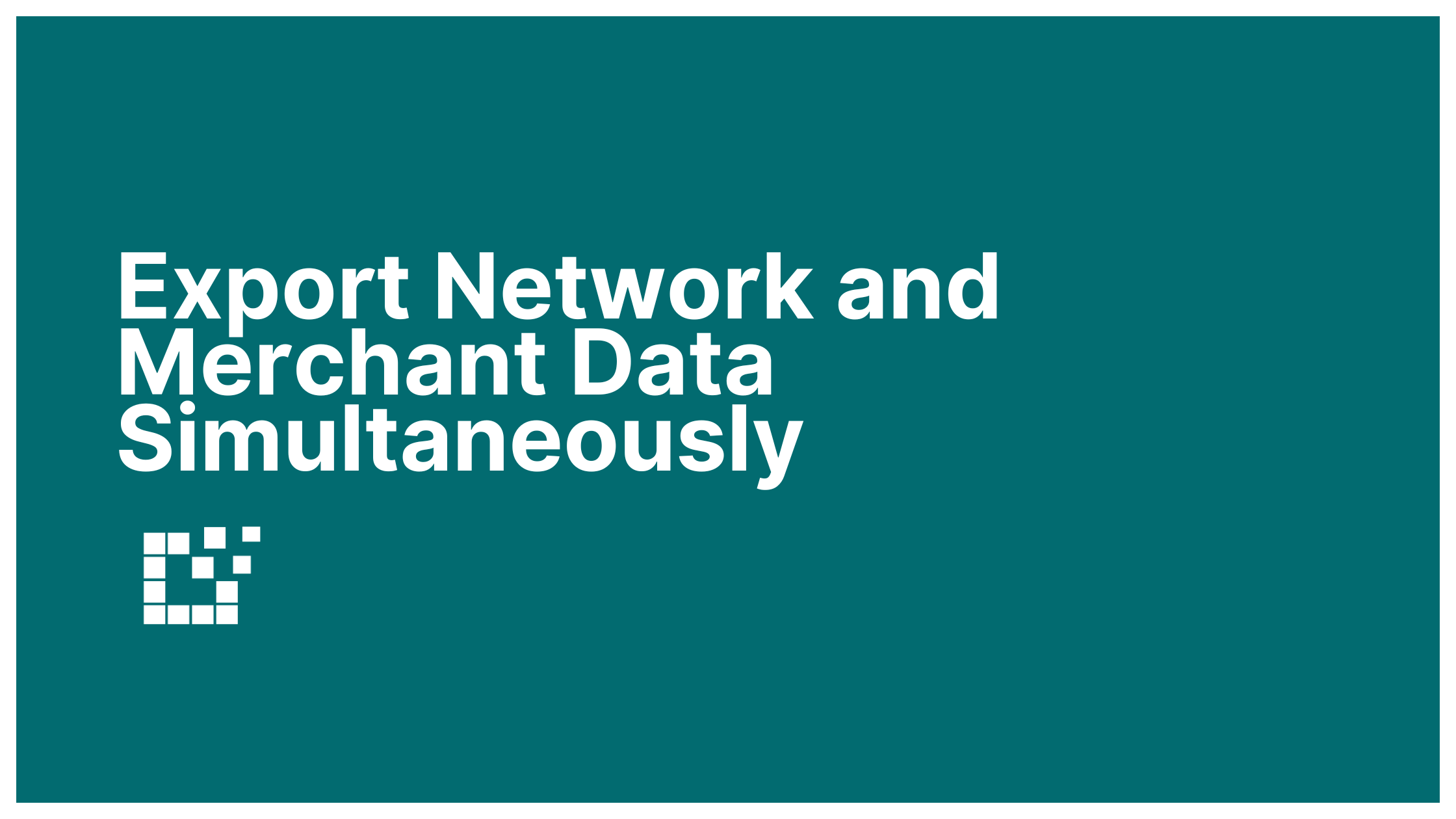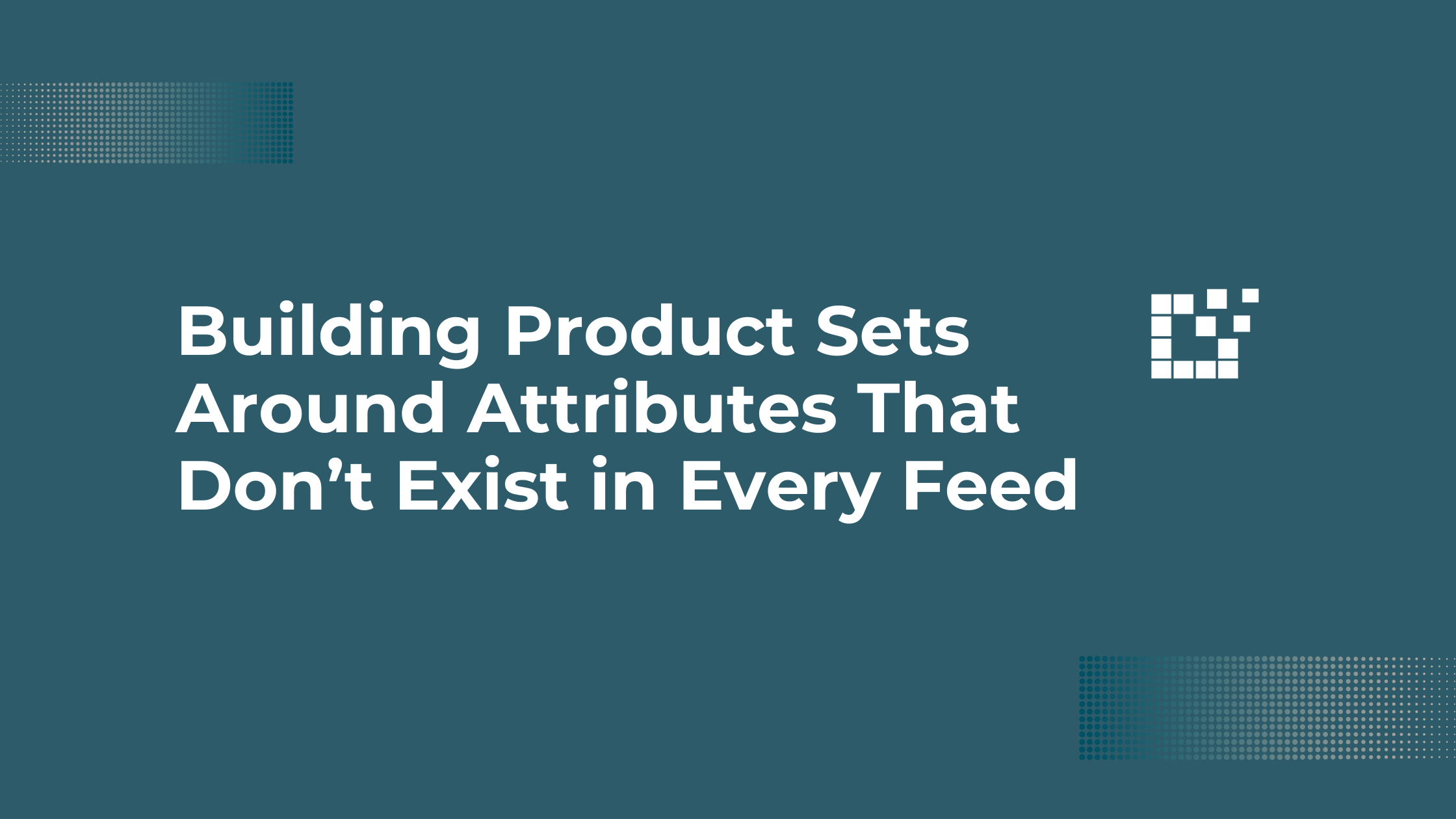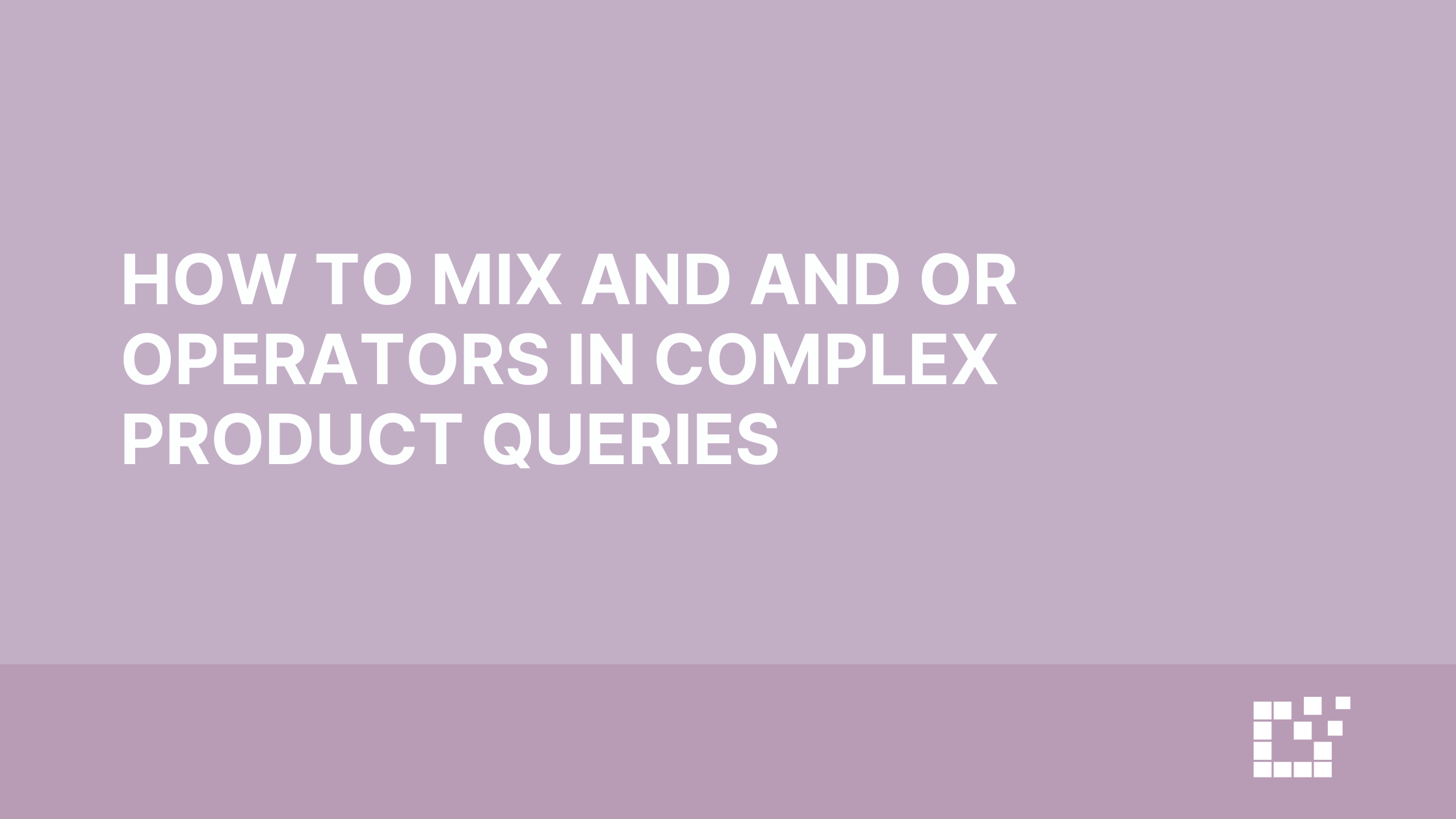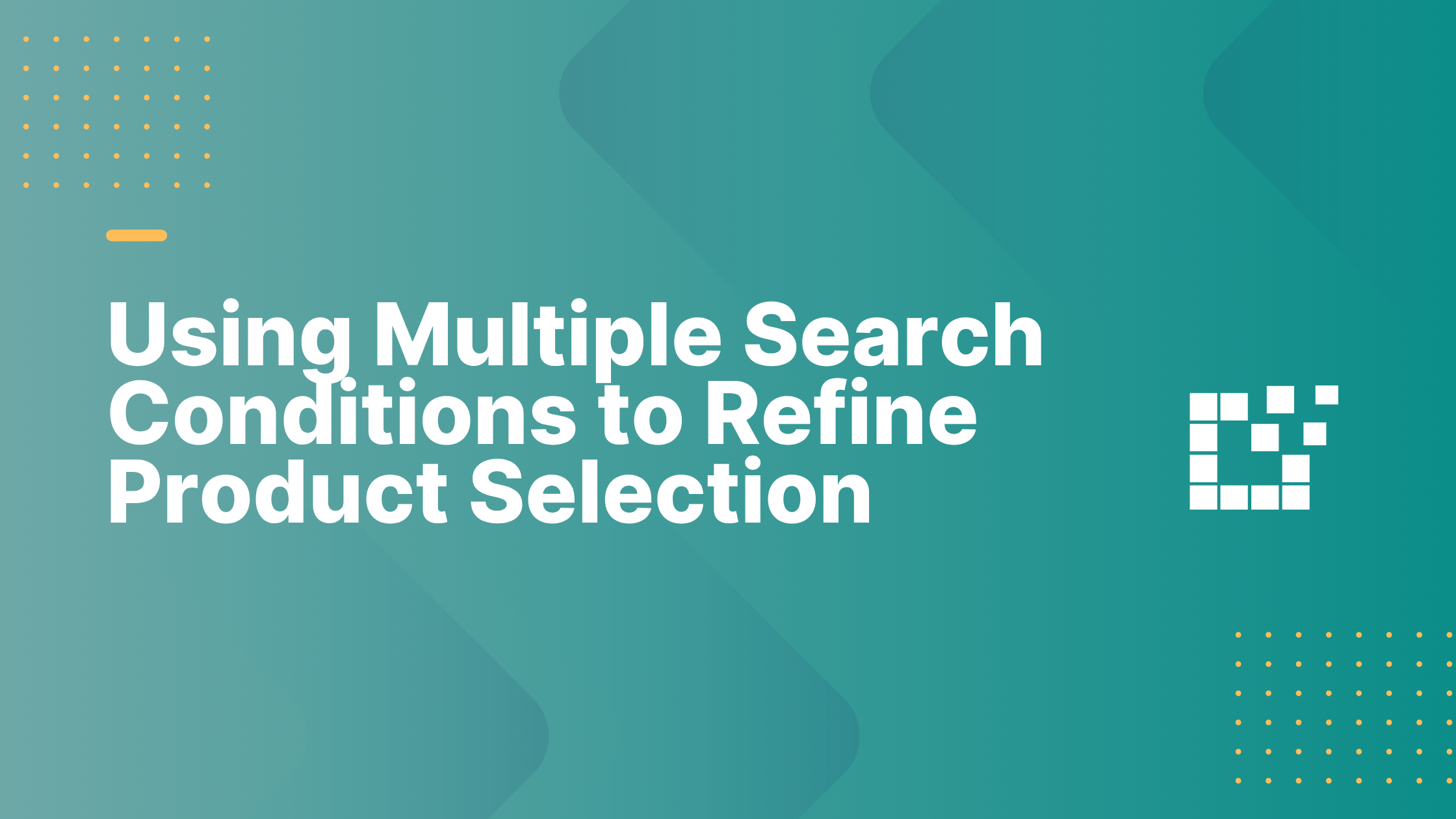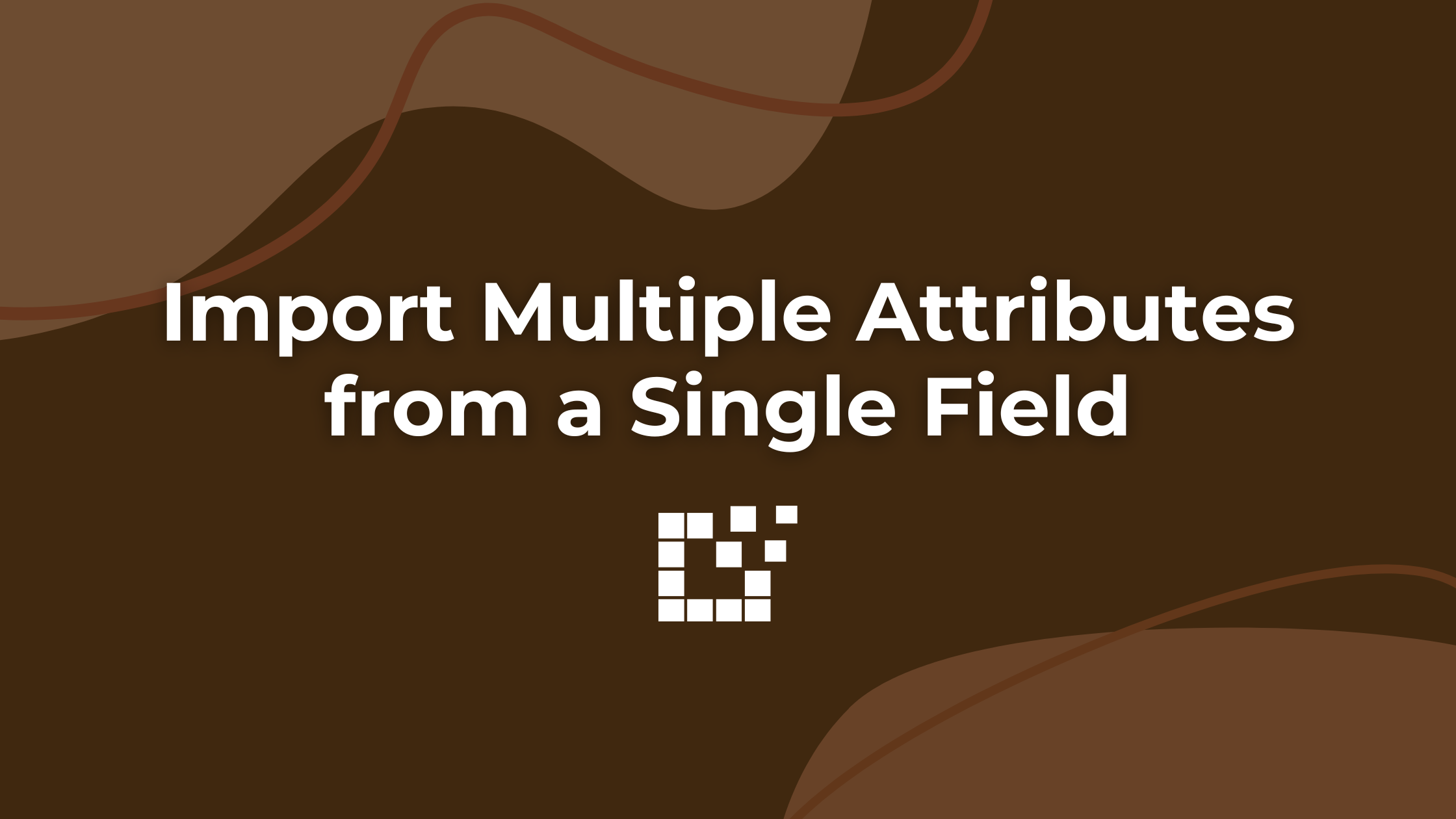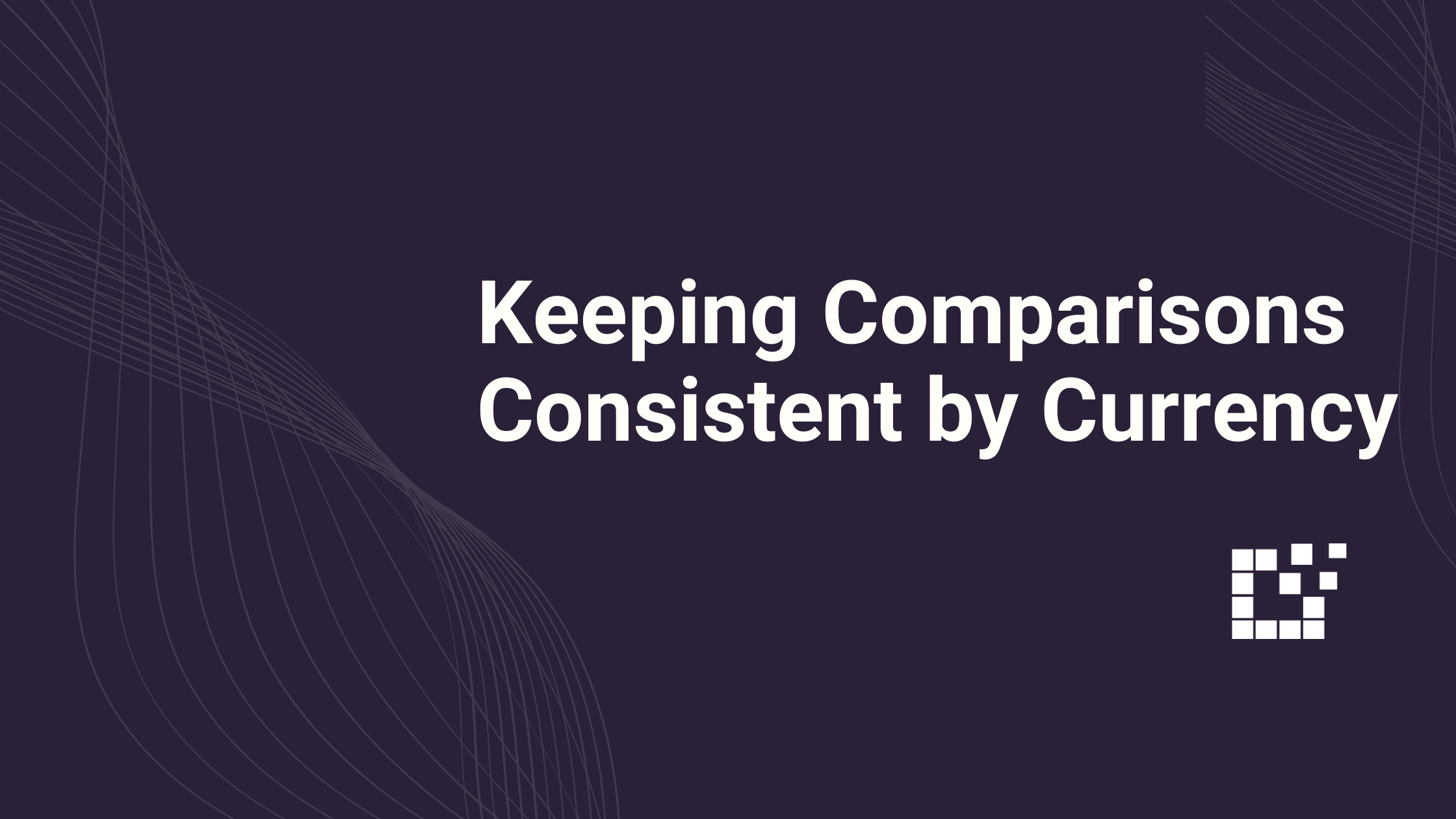We regularly receive support tickets from Datafeedr customers asking whether it’s possible or not to show products or comparison sets based on a visitor’s geographic location. Here are just a few of the questions we recently received…
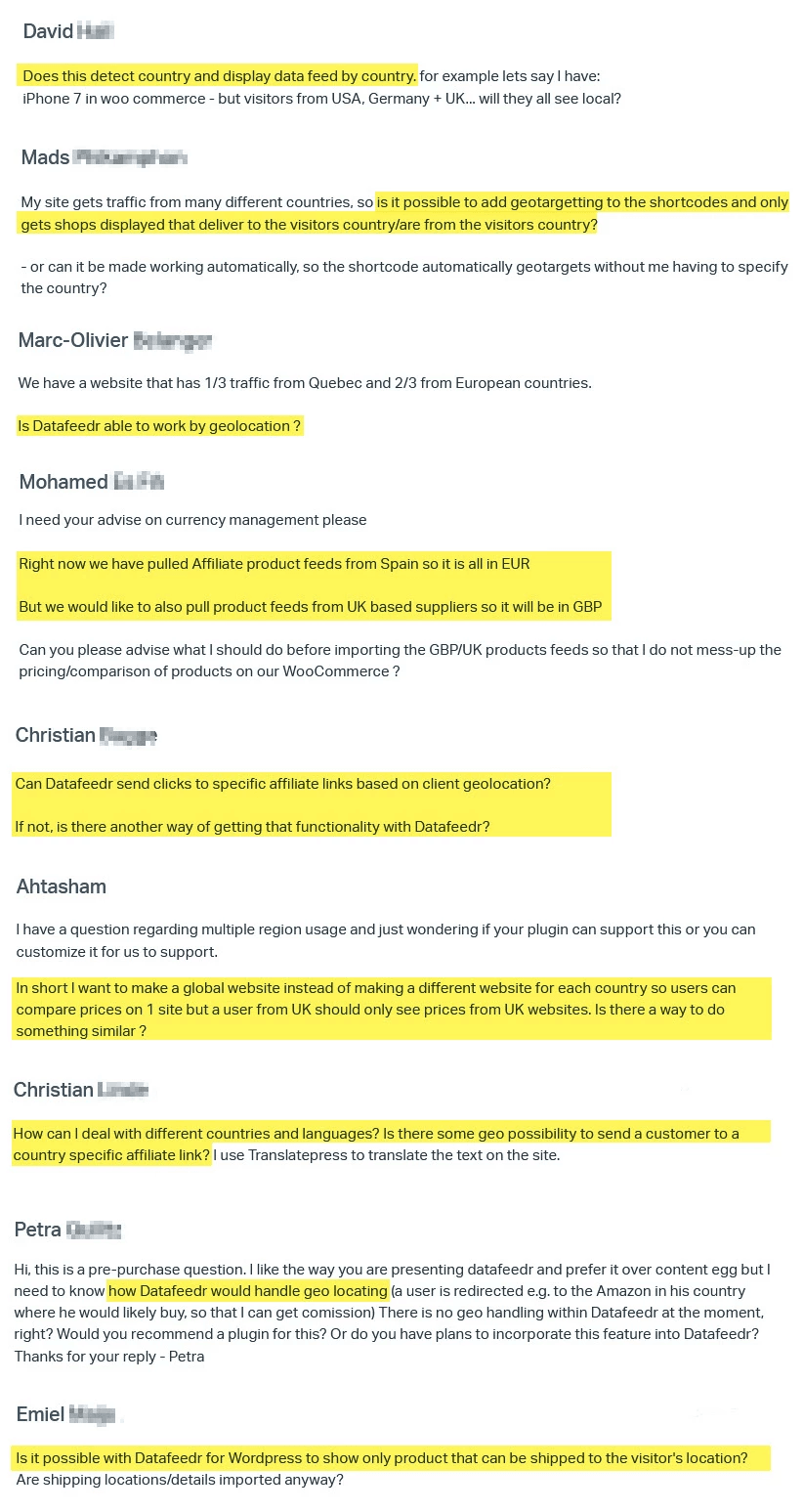
Datafeedr has no built-in geotargeting functionality but that doesn’t mean you can’t geotarget Datafeedr content on your site! Meet GeoTargetingWP!
After playing around with this plugin I’m confident enough to say that this is one of the best geotargeting WordPress plugins on the market today. If you wish to show (or hide) products based on a visitor’s geographic location, this plugin offers plenty of possibilities.
How Does GeoTargetingWP Work?
GeoTargetingWP is a premium WordPress plugin which helps you geotarget your content via different methods. The plugin is using a geolocation database that – according to the site – accurately targets 99.9% of your site visitors.
When a visitor lands on a page on your site which is using geotargeting functionality, the plugin will send the visitor’s IP address to the database and then gets returned the visitor’s geographical info. Based on that info the visitor is served the default content or specific content tailored to the visitor’s country, state or even city.
One call to GeoTargetingWP’s database counts as 1 API request. Because the location info is saved during the session any additional page views from the same visitor won’t generate additional API requests to the server.
How Much Does GeoTargetingWP Cost?
GeoTargetingWP is a subscription based service. The pricing model is based on the number of API requests your site makes to the geolocation database per month. The more pages on your site use geotargeting functionality and the more traffic your site gets, the more API requests you’ll need.
At the time of this writing there are 5 pricing plans varying from $9 per month (allowing your site to call the geolocation database 10,000 times per month) up to $199 per month (allowing your site to make up to 2,000,000 API requests per month). The good news is that each plan can be used on unlimited sites so with one license you can use the plugin on as many sites as you wish. Each plan comes with a free 14-day trial (no credit card needed).
Do I need GeoTargetingWP?
That’s up to you, of course. Once you have an established site, your website will get traffic from all around the world. If you could show your visitors products from their local retailers in the local currency, don’t you think this would drastically improve user experience and your site’s conversion rate? You bet, it will!
GeoTargetingWP can geotarget almost any part of your website like entire posts and pages or parts of it, custom post types like WooCommerce products, sidebar widgets, entire menus or individual menu items, banners and links,… The possibilities are really endless. Below I’ve listed some use cases to show you how powerful this plugin really is.
TEST: Geotargeting Datafeedr Comparison Sets in Blog Posts
Let’s test and see if it’s possible to display a different comparison set in a single blog post based on the visitor’s location. I wish to geotarget visitors from USA (USD), UK (GBP) and NL (EUR) and show visitors from those countries a comparison set with local retailers. The product I’m using in this test is the Braun 7898CC shaver.
- Via the Datafeedr scratchpad I’m researching which USA, UK and NL merchants sell the Braun 7898CC shaver.
- Then I select my favorite merchants in the WordPress admin > Datafeedr API > Merchants area.
- In the blog post I add the Datafeedr Comparison Set shortcodes for each location by using the currency filter. See the code in the screenshot below.
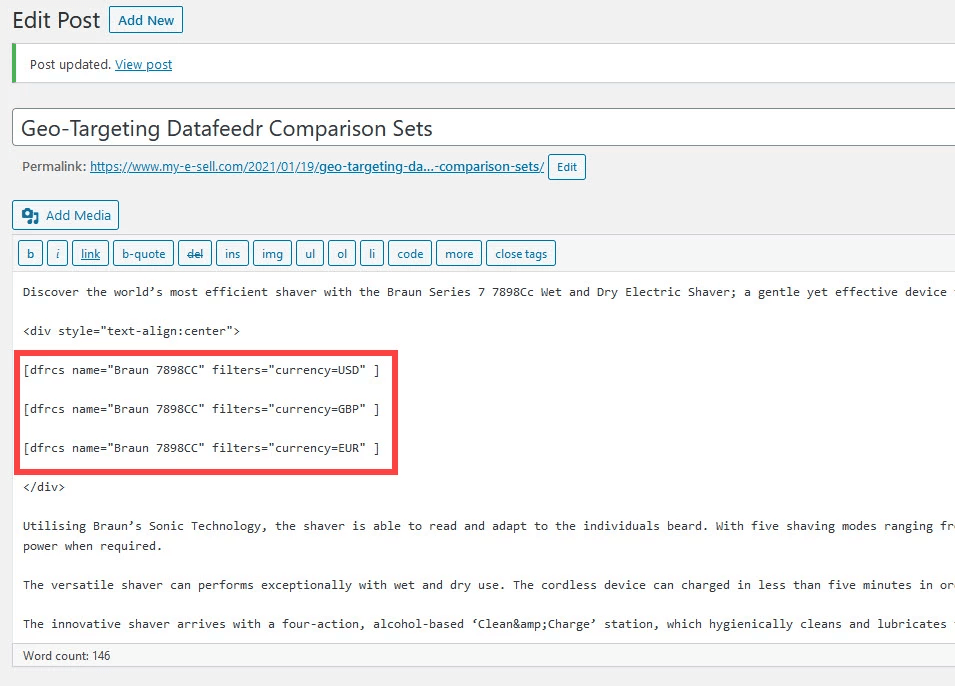
Without geotargeting functionality the post would look like in the screenshot below – 3 comparison sets in a row with the first comparison set targeting USA visitors, the second comparison set targeting UK visitors and the last comparison set targeting NL visitors.
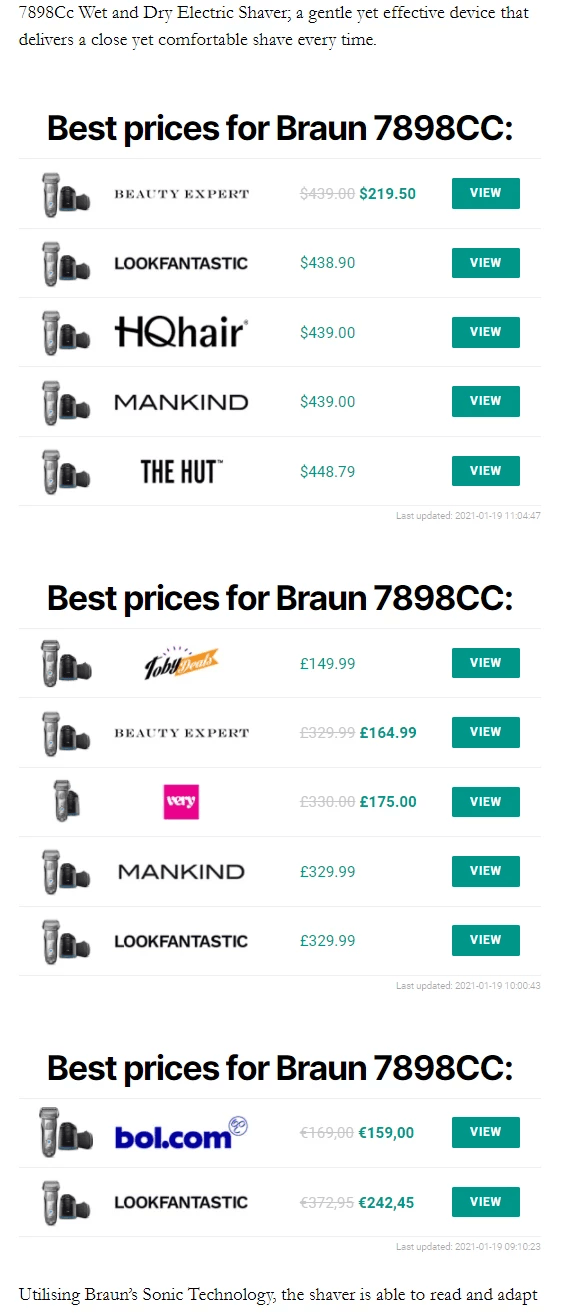
Our goal is to just display one single comparison set based on the visitor’s location. UK visitors should only see the GBP comparison set, NL visitors only the EUR comparison set and USA vistors only the USD comparison set. For all other countries I wish to display the USD comparison set.
Applying geotargeting functionality in this case is easy by using GeoTargetingWP’s shortcodes. To add geotargeting to the comparison sets I just surround the Datafeedr Comparison Set shortcodes with the GeoTargetingWP shortcodes like in the screenshot below.
Because the USA comparison set is the default comparison set it will be always displayed except for UK and NL visitors. That’s why I’m excluding the countries UK and NL in the shortcode.
To display the GBP comparison set only to UK visitors I’m setting the “country” attribute = GB and to display the EUR comparison set only to NL visitors I’m setting the “country” attribute = NL.
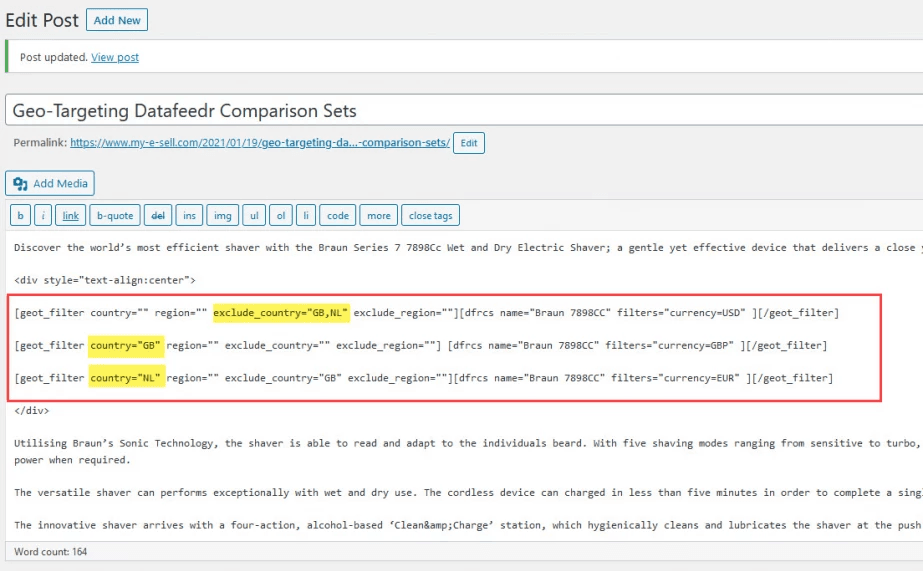
But how to test this? To test whether the right comparison set is displayed to the right visitor I’m using one of my favorite VPN solutions – NordVPN. This solution allows you to hide and change your IP address by redirecting your internet connection through one of NordVPN’s servers in any of the 50+ supported countries (at the time of this writing).
So to simulate I’m a visitor from the UK I select United Kingdom in the NordVPN desktop app. Once connected to a NordVPN server in the UK I’m now able to browse with the server’s UK IP address.
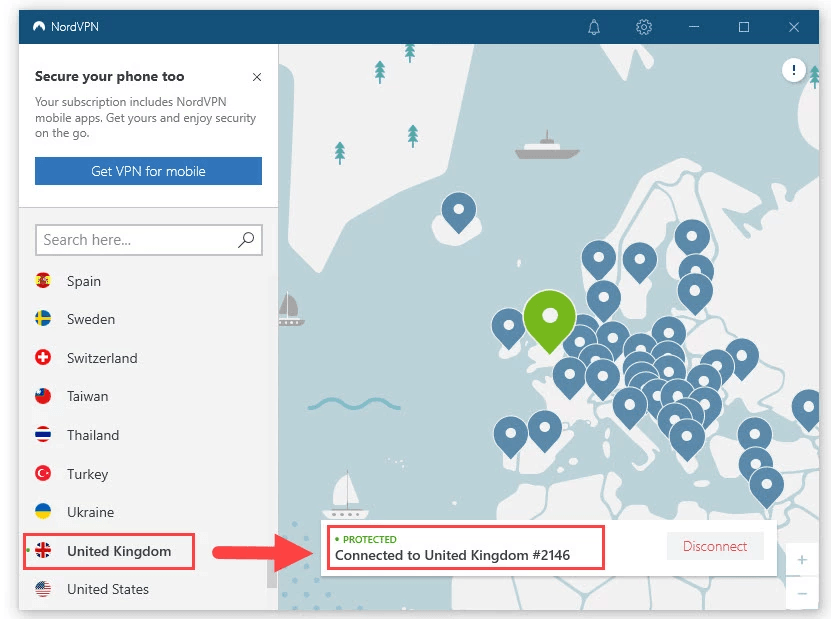
When I reload the page with the 3 comparison sets I’m now only seeing the GBP comparison set!
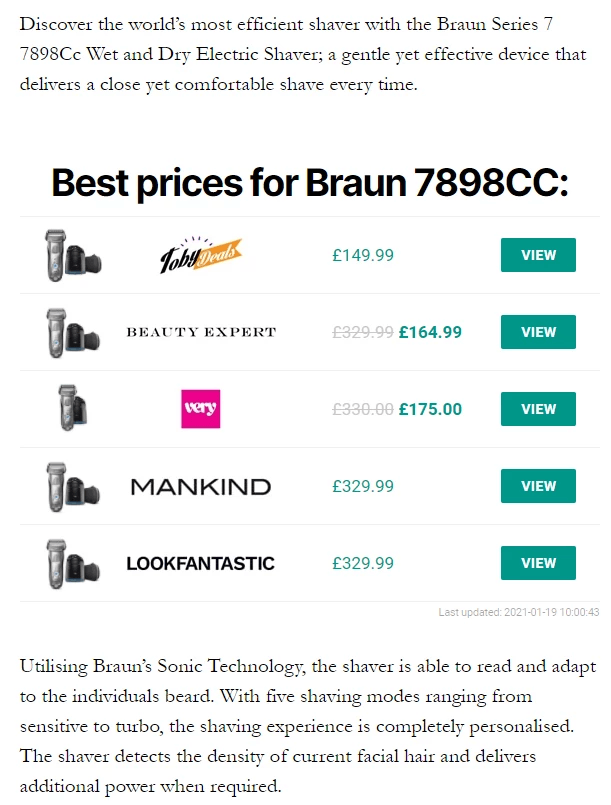
Now I’m doing the same to test the comparison set I’ve built for NL visitors. In the NordVPN app I disconnect from the server in the UK and connect to a NordVPN server in NL.
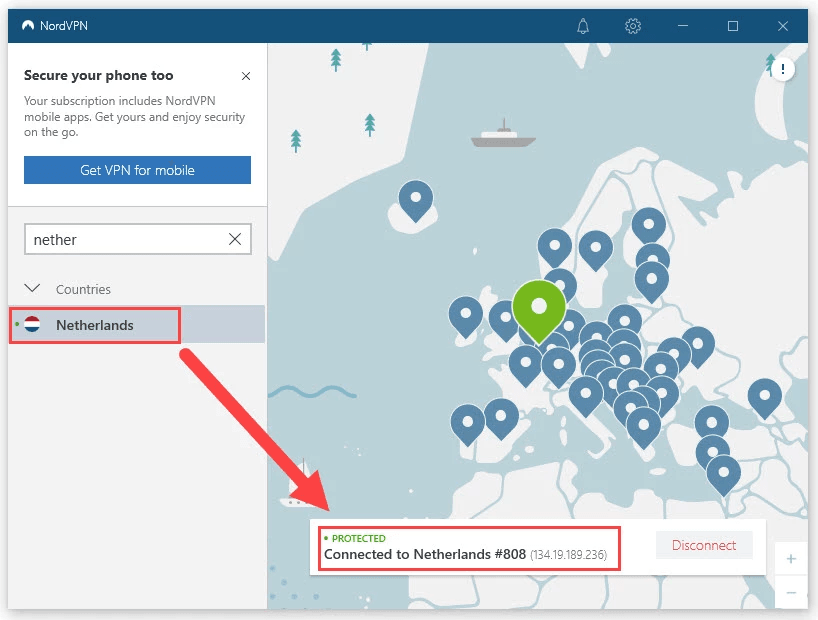
When I reload the page with the 3 comparison sets I’m now only seeing the EUR comparison set!
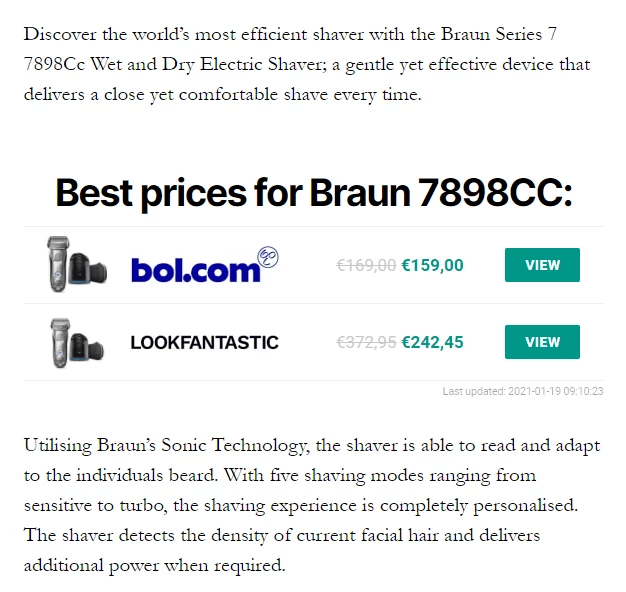
As final test I disconnect from the server in NL and connect to a NordVPN server in USA.
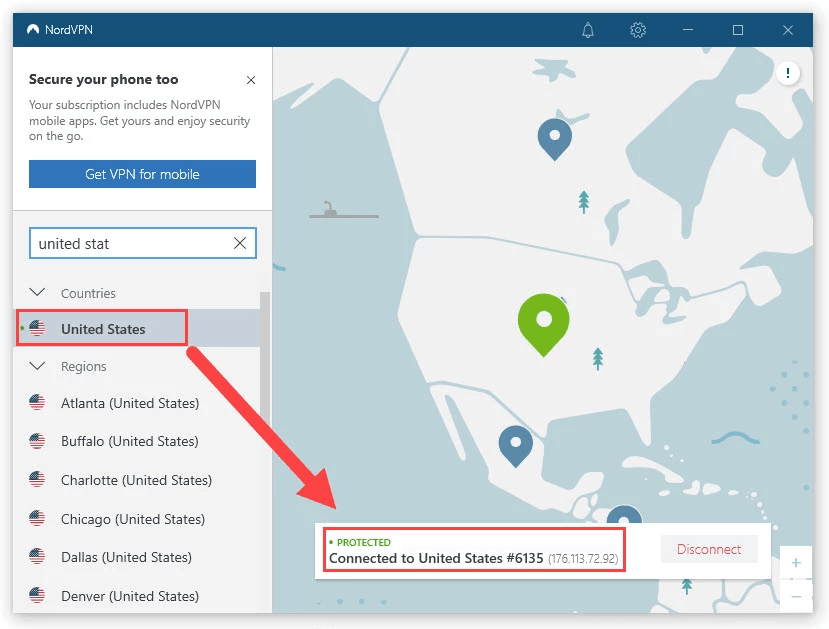
When I reload the page with the 3 comparison sets I’m now only seeing the USD comparison set!
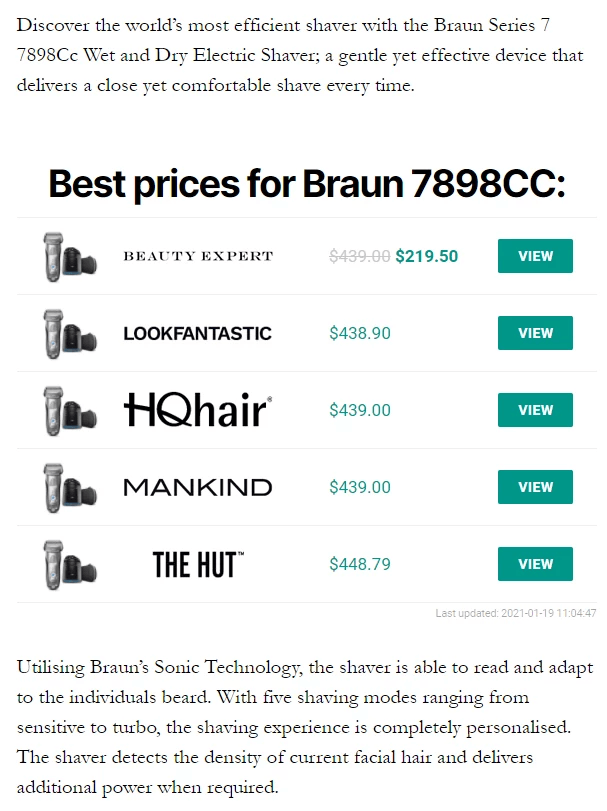
When disconnecting fom NordVPN entirely I’m still seeing the USD comparison set. As I live in Belgium and I didn’t build a specific comparison set for my country I’m getting the default comparison set displayed.
This was just a simple test with only 3 countries. You can not only geotarget countries but also states, cities and zip codes. You can also group countries, cities, zip codes and states into “regions”. Then target those regions with specific content. The possibilities are endless.
TEST: Geotargeting Products in WooCommerce Store Categories
Now let’s do another test and see if it’s possible to display different products in a store category based on the visitor’s location. There are a few options here.
OPTION 1: Geotarget on product level
When the number of products in your store is limited, you can geotarget each single product by specifying when it should show or hide.
Let’s illustrate with an example. I’ve added the Braun 7898CC from a UK, US, DE, NL and SE retailer into a single store category. As you can see in below screenshot… without geotargeting it doesn’t look good with the same product appearing multiple times and in different currencies in the same category.
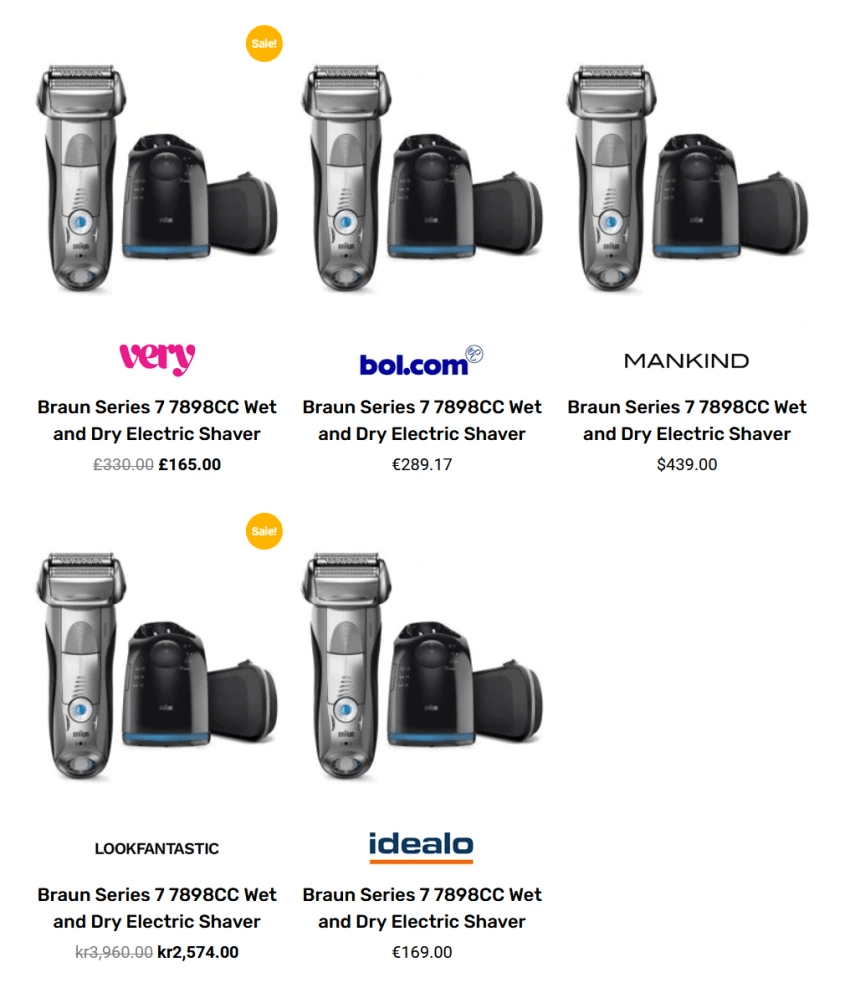
To geotarget on product level just go to the WordPress admin > Products area. Then edit the product you wish to geotarget and set up the appropriate settings in the “GeoTargeting page settings”.
In the screenshot below you see the settings for the GBP product (merchant VERY). The product will only be displayed for visitors from the United Kingdom and Northern Ireland. Then set up similar settings for the other products in the category.
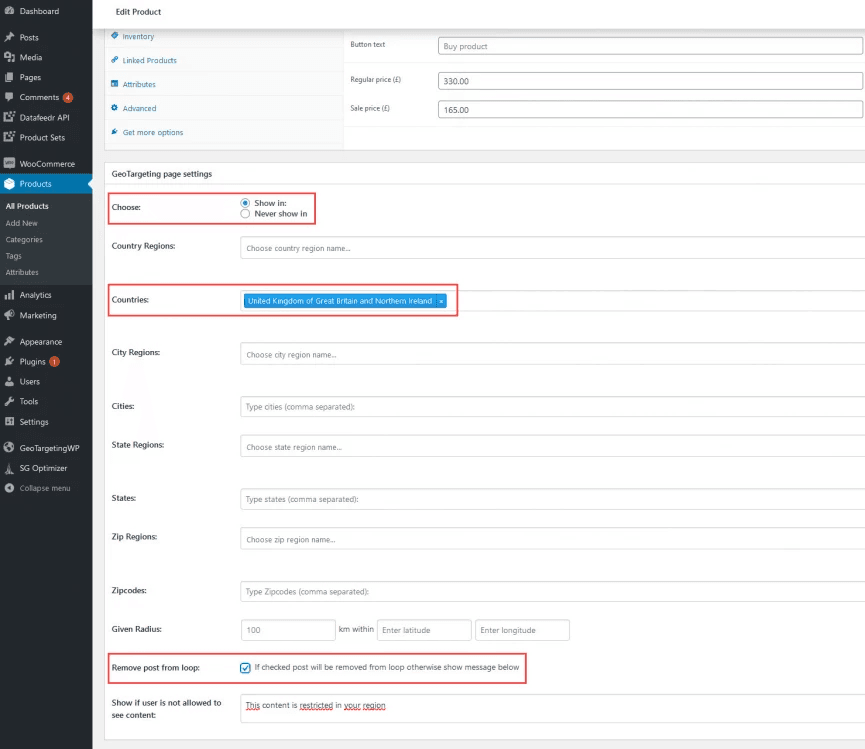
To test I’m using my favorite VPN solution again – NordVPN. Once connected to a NordVPN server in the UK I’m able to browse with the server’s UK IP address. When reloading my category page I now see only the product from VERY! The other 4 products are hidden.
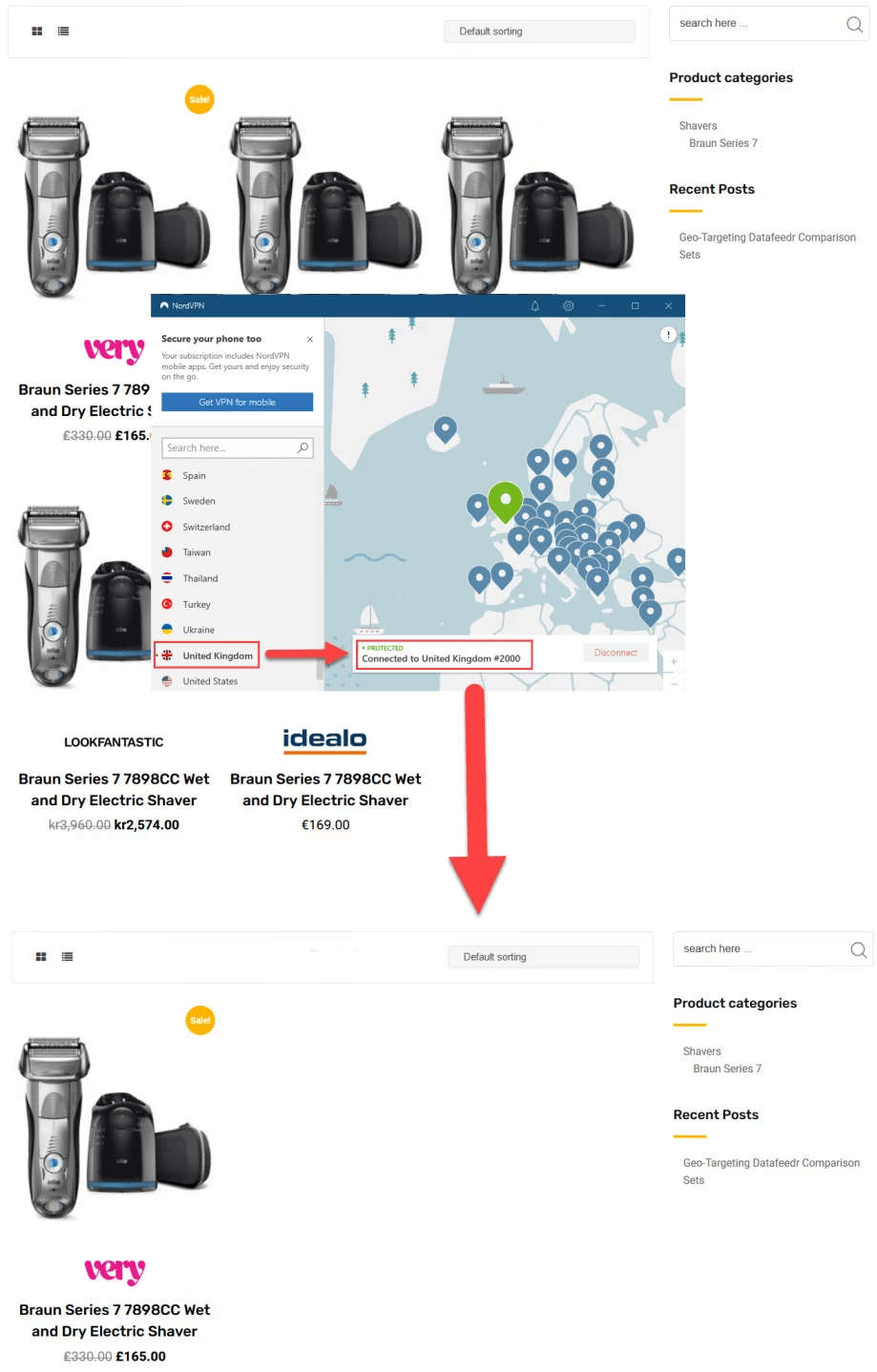
OPTION 2: Geotarget on store category level
Instead of geotargeting each product individually (as in option 1) you can also choose to set up categories per country and geotarget categories by specifying when they should show or hide.
Let’s illustrate this with a simple example. In the WordPress admin > Products > Categories area I create 3 “Braun Series 7” store categories – one for USA, one for UK and one for NL.
Products from USA merchants go into the first category, Products from UK merchants go into the second category and products from NL merchants go into the third category. To keep it simple I add 1 product in each single category.
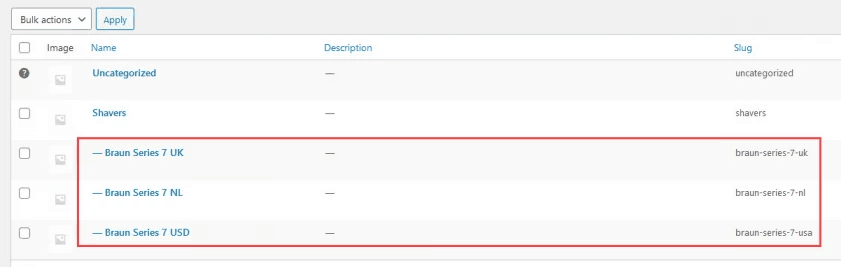
As you can see in below screenshot… without geotargeting all 3 products appear on the shop page and it doesn’t look good with the same categories appearing multiple times in the sidebar.
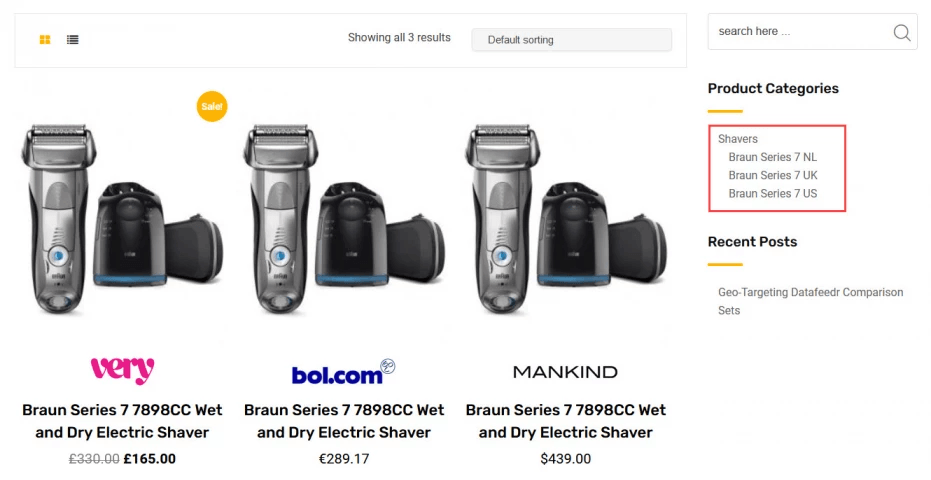
So let’s apply geotargeting. UK visitors should only see the UK category, NL visitors only the NL category and USA vistors only the USA category. For all other countries I display the USD category.
To geotarget on category level just go back to the WordPress admin > Products > Categories area. Then edit each category you wish to geotarget and set up the appropriate settings. In the screenshot below you see the setting for the UK category.
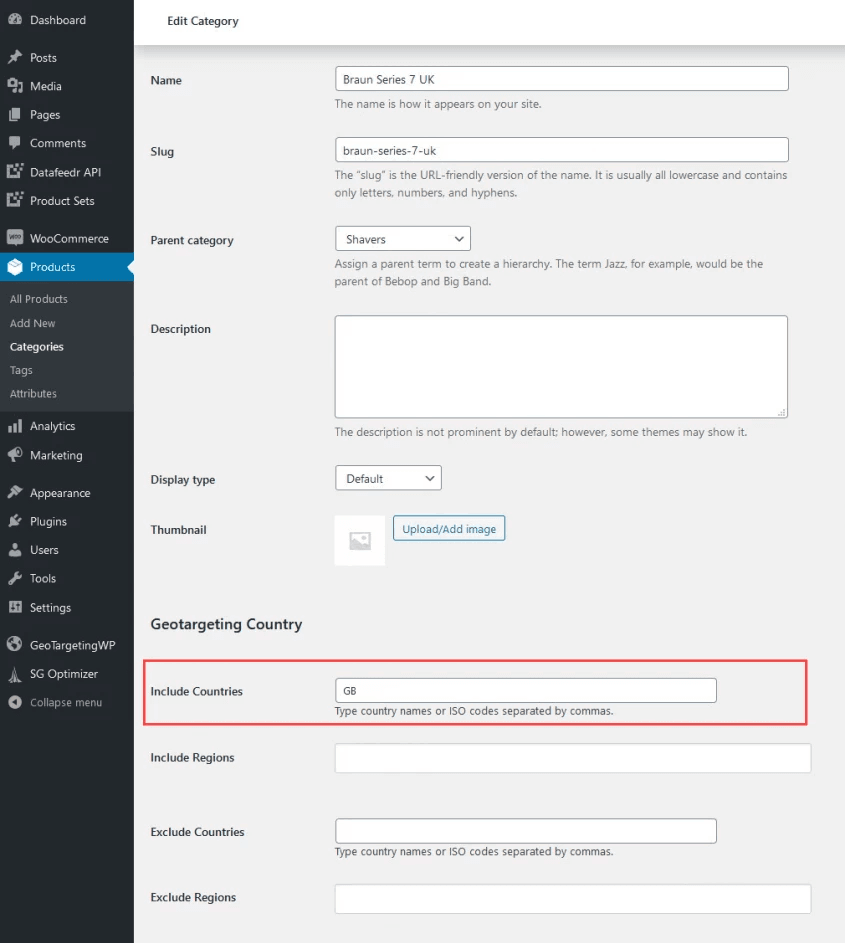
I do the same for the NL category by adding country code NL to the “Include Countries” field. As I’ve chosen to display always the USA category except for UK and NL visitors I’m using the “Exclude Countries” field and exclude the countries GB and NL.
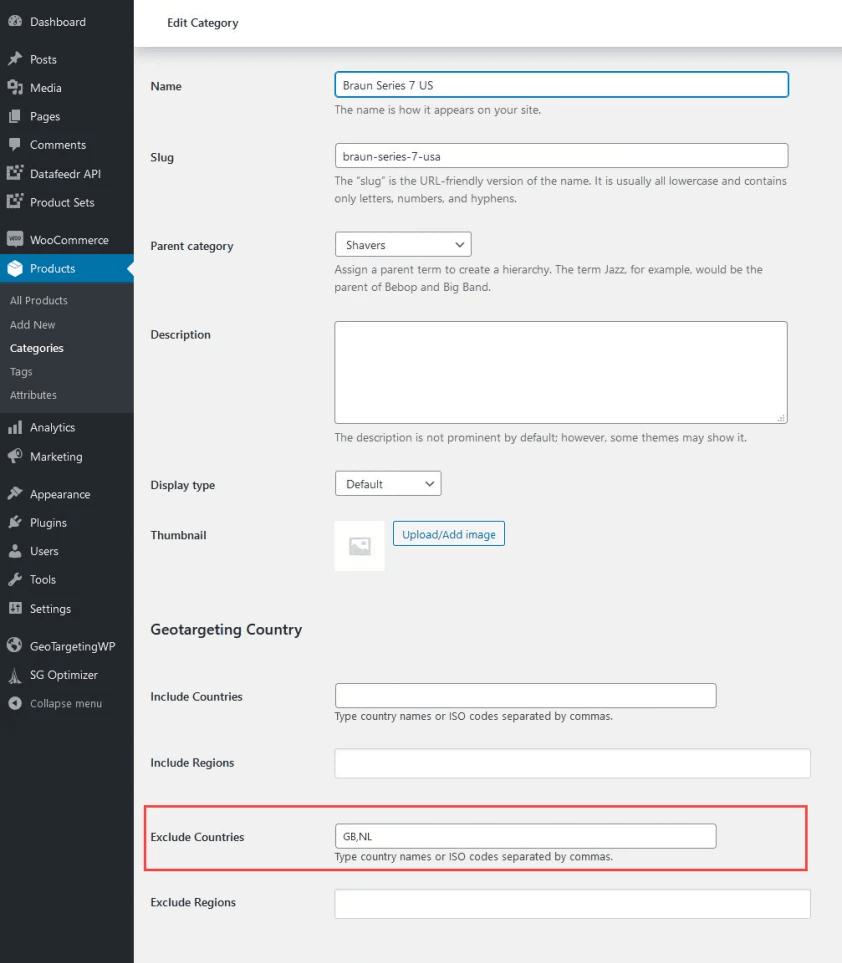
To test whether the right store category is displayed I’m using NordVPN again. Let’s test this for NL. Once connected to a server in the Netherlands I’m reloading the shop page and now I’m seeing only the product from bol.com.
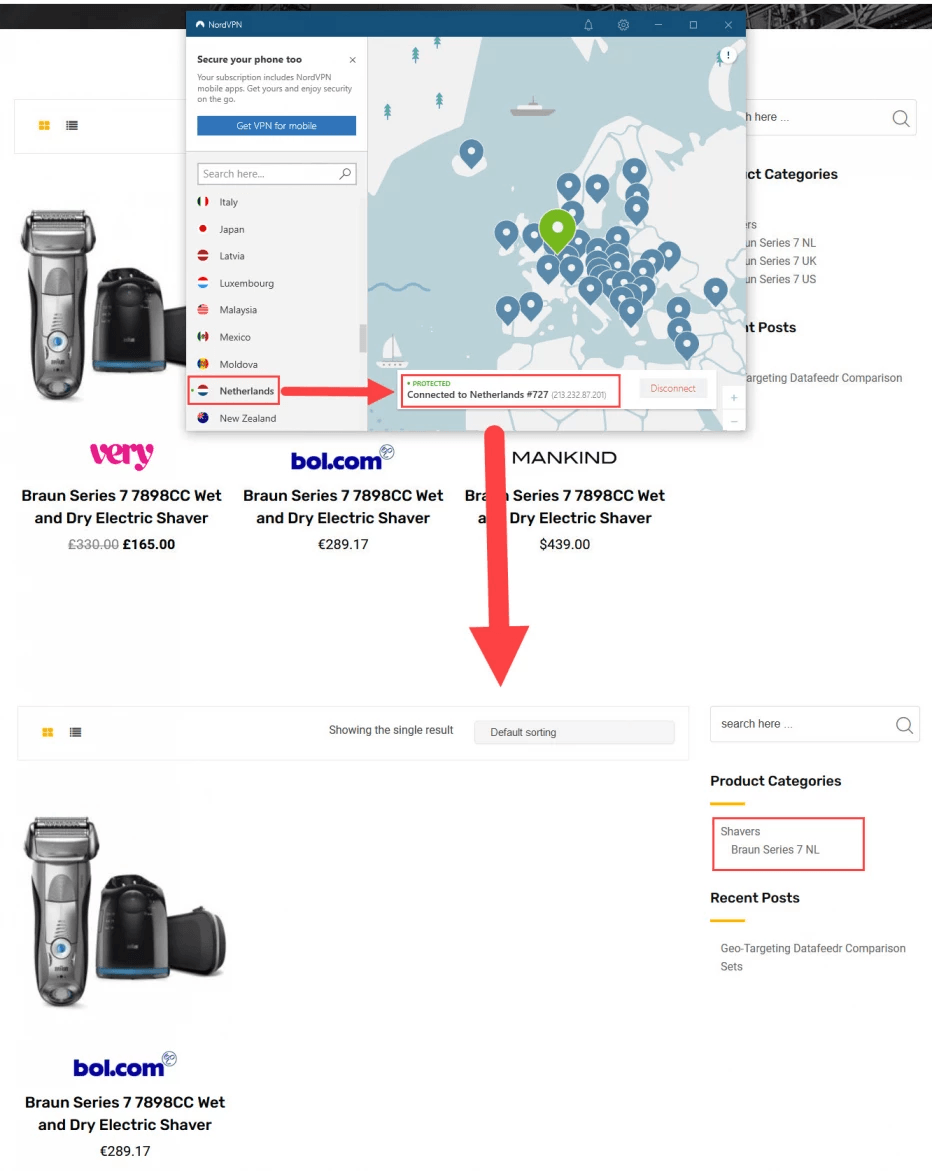
Conclusion
These were just a couple of simple tests to show you how simple it is to serve different products based on your visitor’s location. After playing around with the plugin for a couple of weeks now I’ve become a huge fan and I can safely say this is the best geotargeting plugin I’ve used so far.
If you want to serve more relevant content based on your visitor’s location, keep the wrong audience away, improve your site’s performance and conversion rate, then I highly recommend to look into GeoTargetingWP and to sign up for the free 14-day trial (no credit card needed) here.