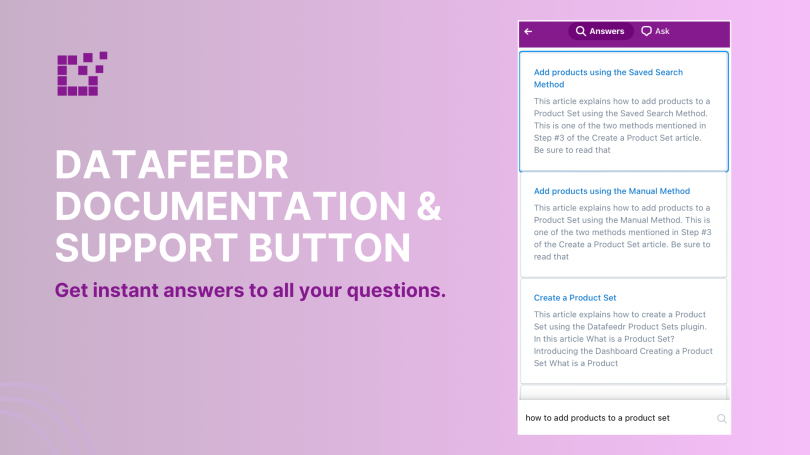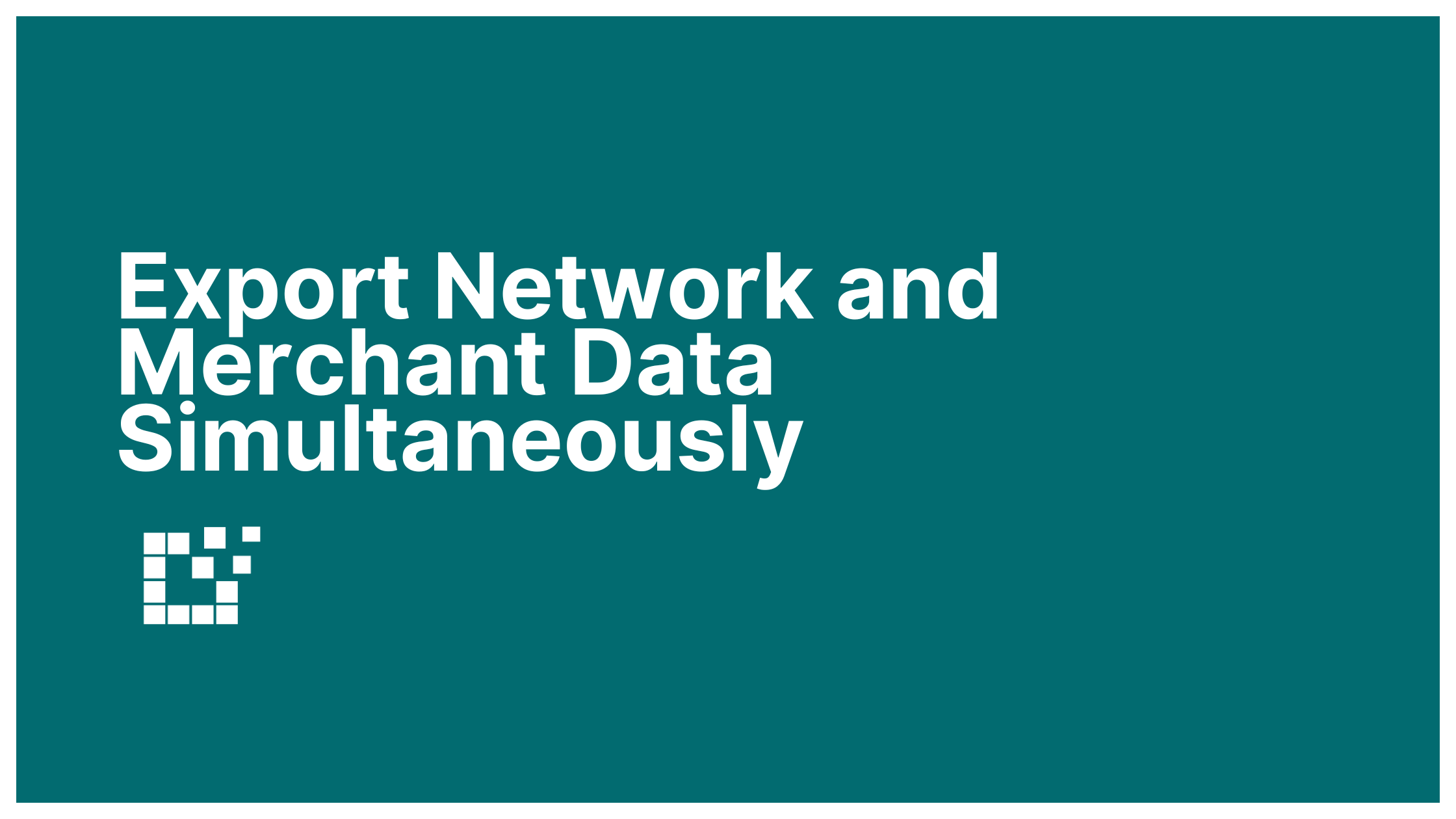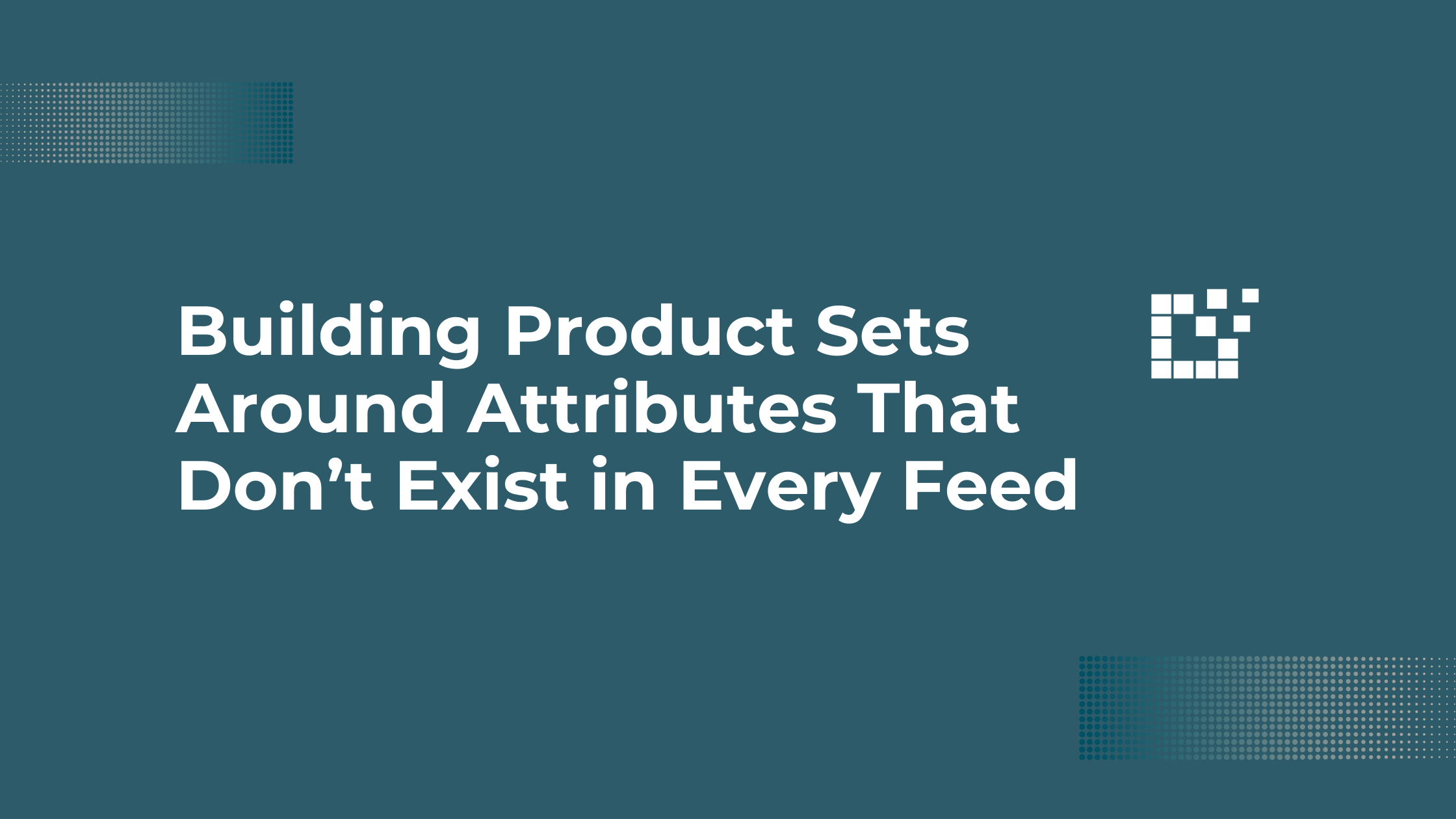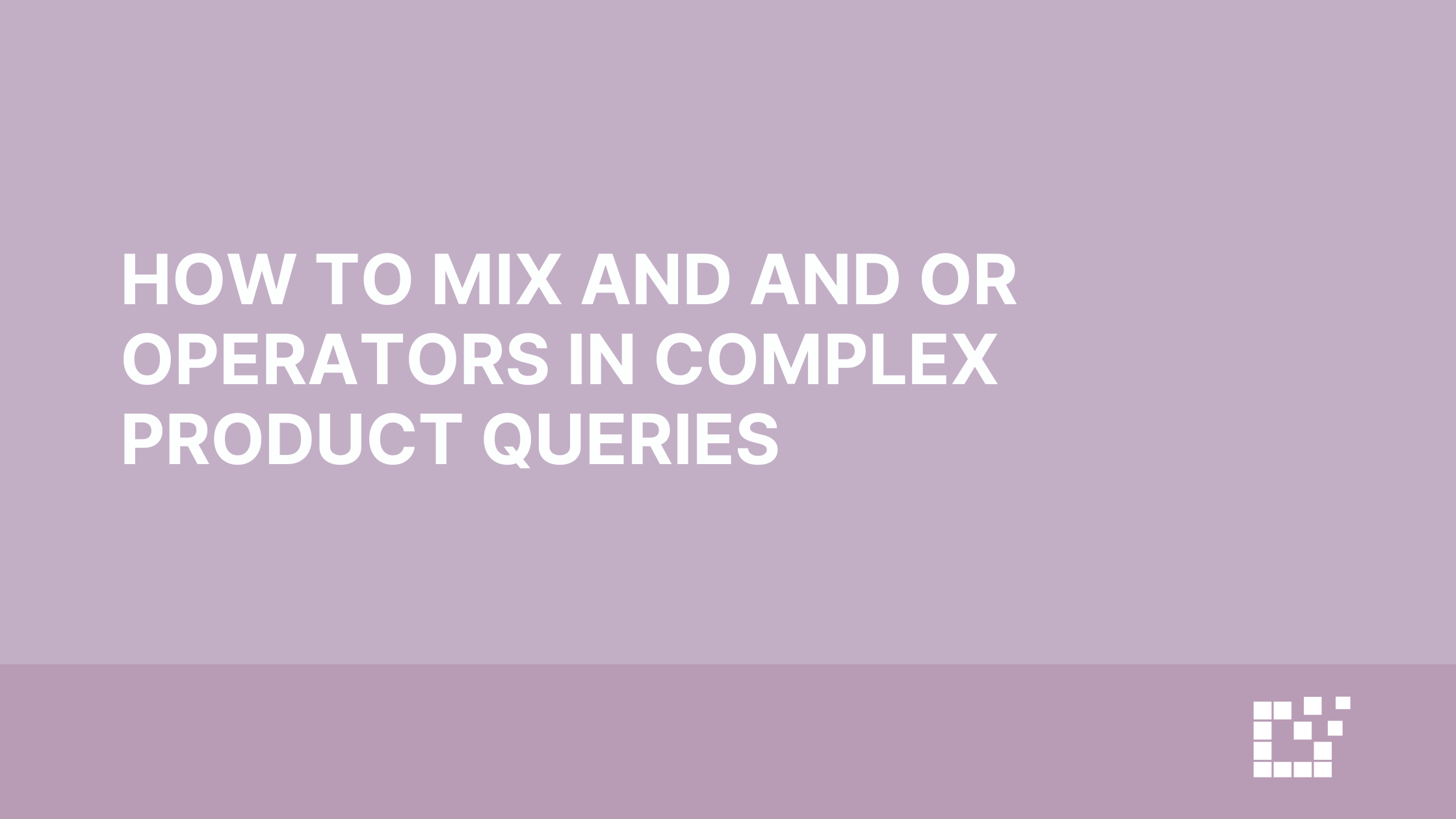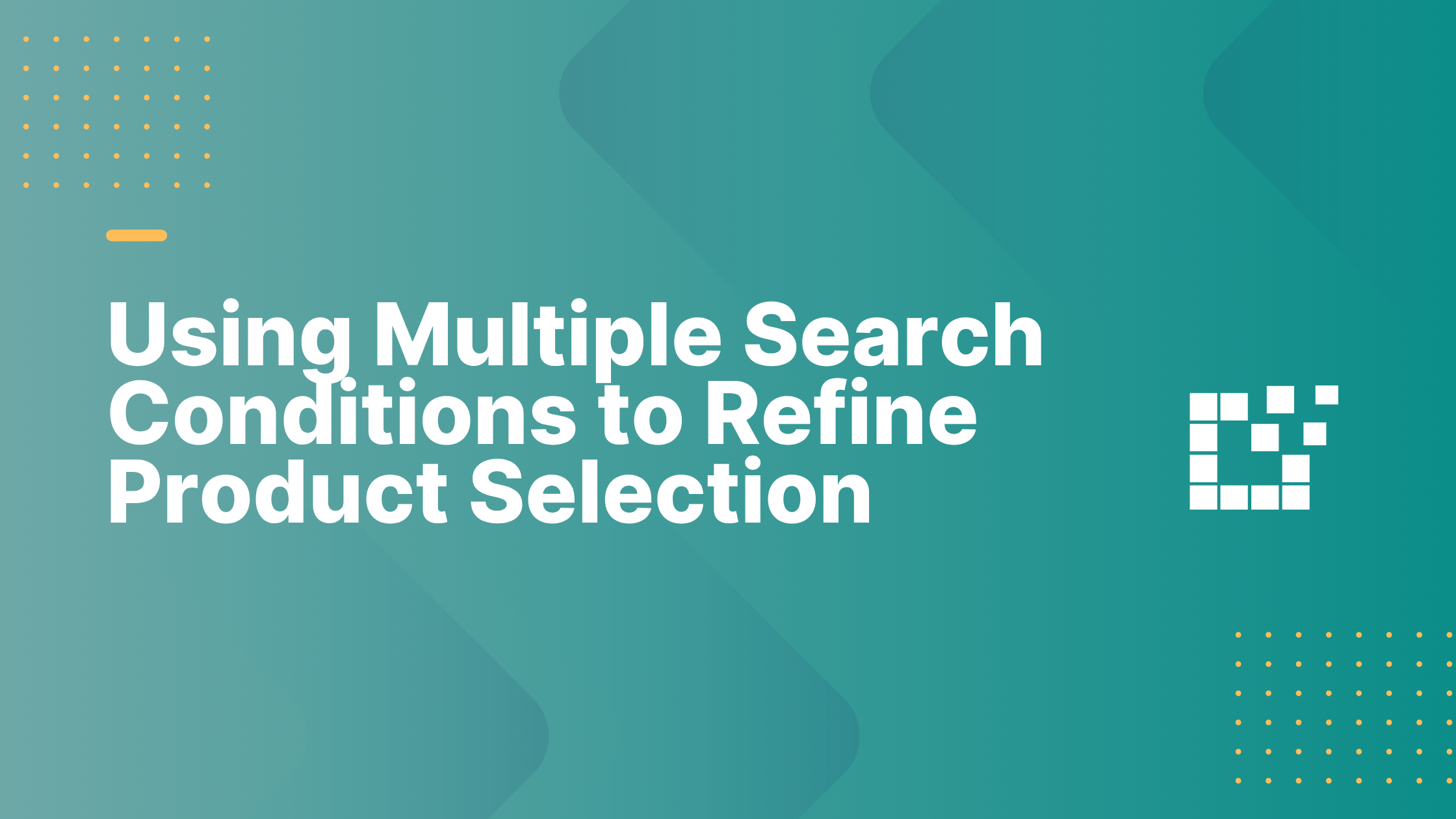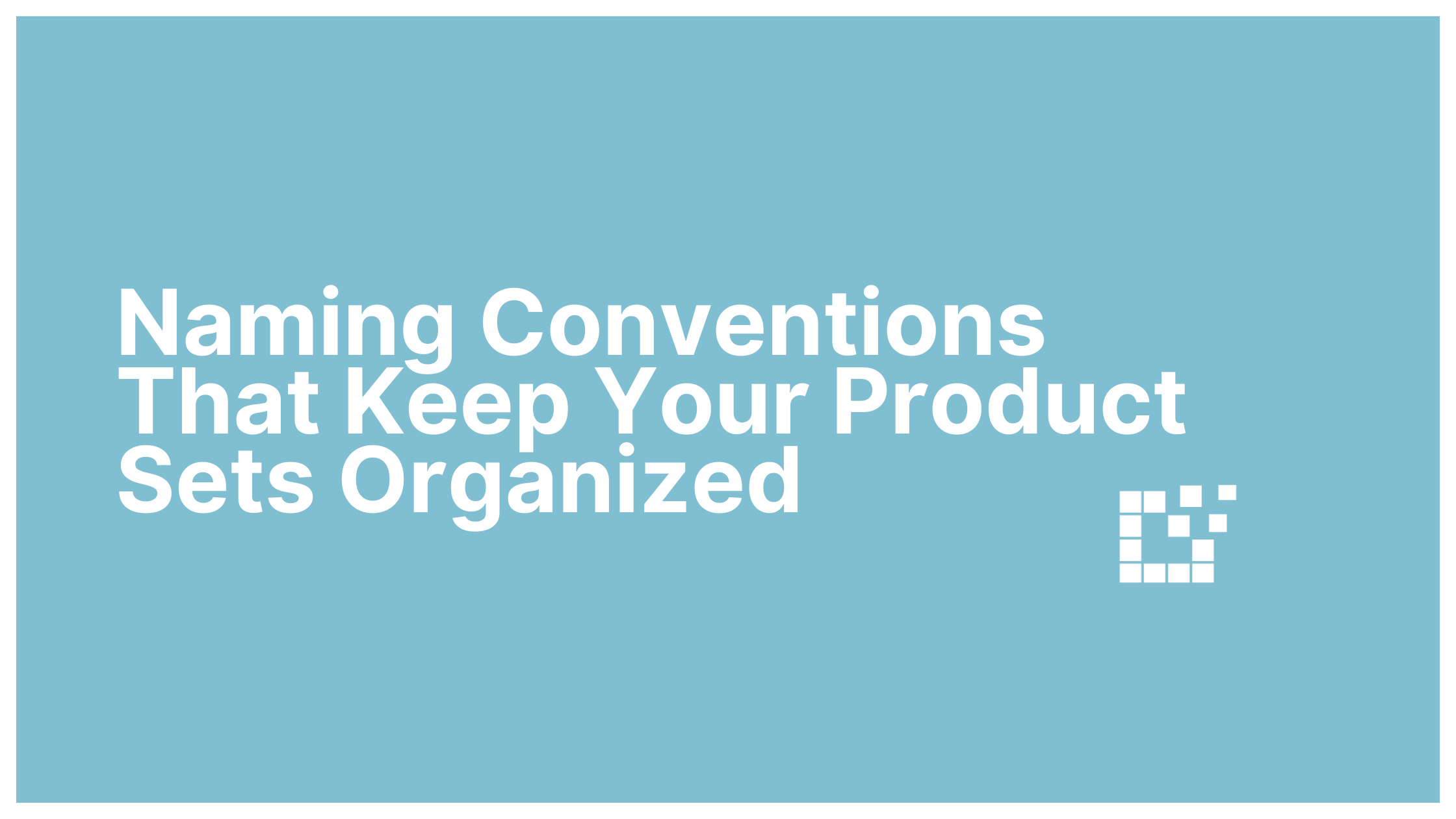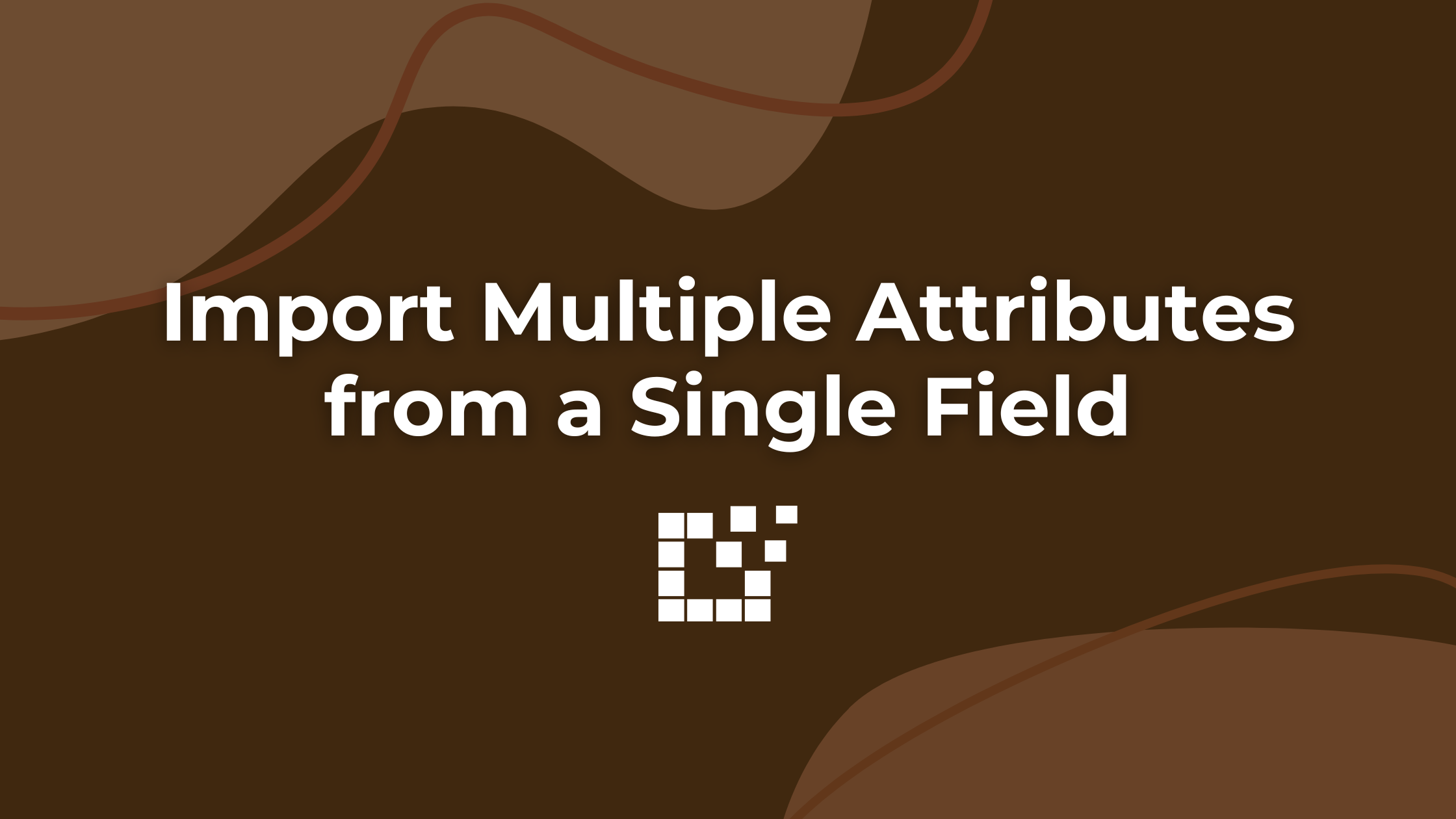In the WordPress admin area, you will find the Datafeedr Support button in the lower right hand corner. This button is available on all Datafeedr-specific pages.

This button provides the full Datafeedr documentation all from within your WordPress site.
For example, let’s say you are adding a new affiliate network and are unsure of where to find your Affiliate ID. Simply click on the Datafeedr Support button and search for how to find the ID for the affiliate network you are adding.
You can then access written documentation with instructions of how to find that specific affiliate ID.

Or, let’s say you have a question about adding products to a Product Set.

Directly from the Product Set page, use the Datafeedr Support button to find out more information and get the answer to your question.
If you can’t find the answer to your question, this button also provides direct access to a support channel.
Simply click on the “ask” tab of the Datafeedr Support button.

This brings you right to the support contact form that you can use for any questions you can’t find in the written documentation.
If you are ever on a Datafeedr-specific page and do not see the Datafeedr Support button, go to WordPress Admin -> Datafeedr -> Configuration and press “yes” to enable the Datafeedr Documentation & Support Link. The button will then appear on all Datafeedr-specific pages.
For more information on documentation, check out the entire resource library here.