Finding the Right Update Schedule for Product Sets
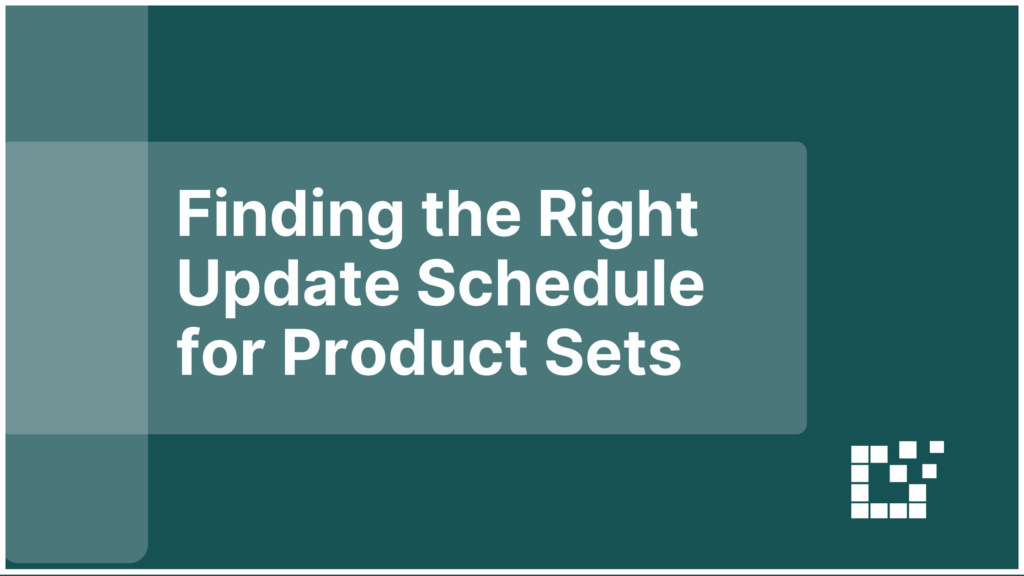
When you create a new Product Set, it’s easy to think that more updates are always better. Frequent updates feel like the safest way to keep prices accurate, products available, and listings current. The real goal is not to update as often as possible. It is to find a pace that keeps Product Sets trustworthy, […]
Deciding Which Products Actually Belong in a Product Set
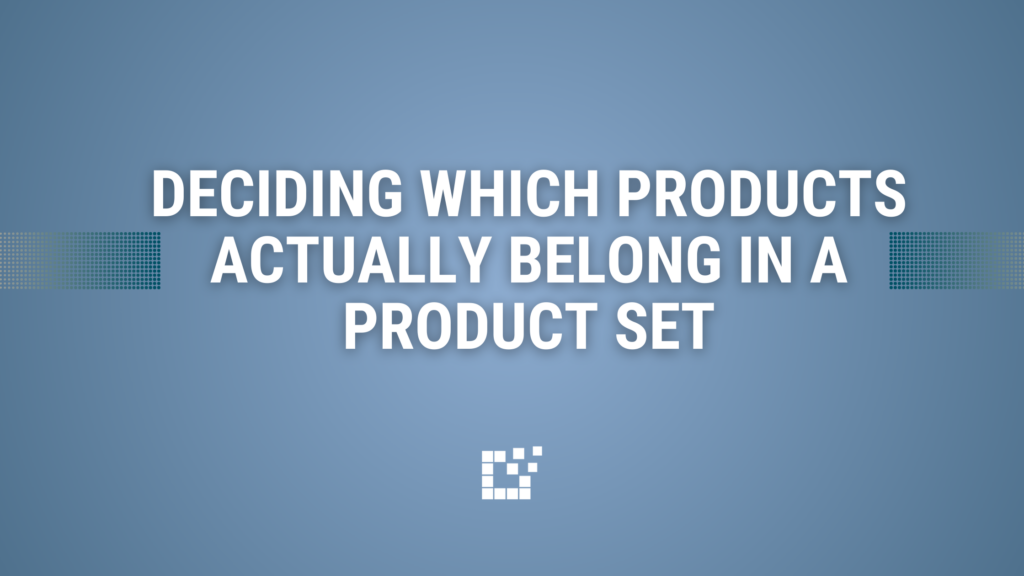
If you’ve ever built a Product Set and thought, “This product almost fits,” you’ve run into an edge case. Edge-case products are the ones that technically meet your filters, but still feel slightly off. The price is close but not quite right. The brand fits, but the product type feels different. The attributes match, but […]
Import Attribute from Multiple Fields
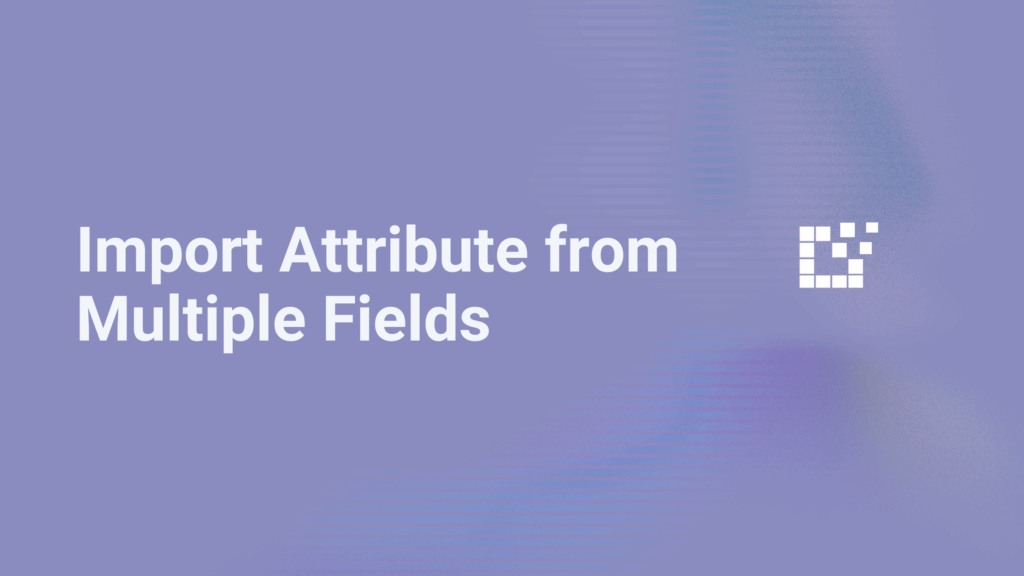
Sometimes, the same attribute data isn’t stored in one place across all merchants. One merchant might put color information in a color field, while another lists it in ‘attributes’ or ‘tags.’ If you only import from one field, you could end up missing valuable data. By checking multiple fields, you can make sure your attributes are complete, […]
Export Network and Merchant Data Simultaneously
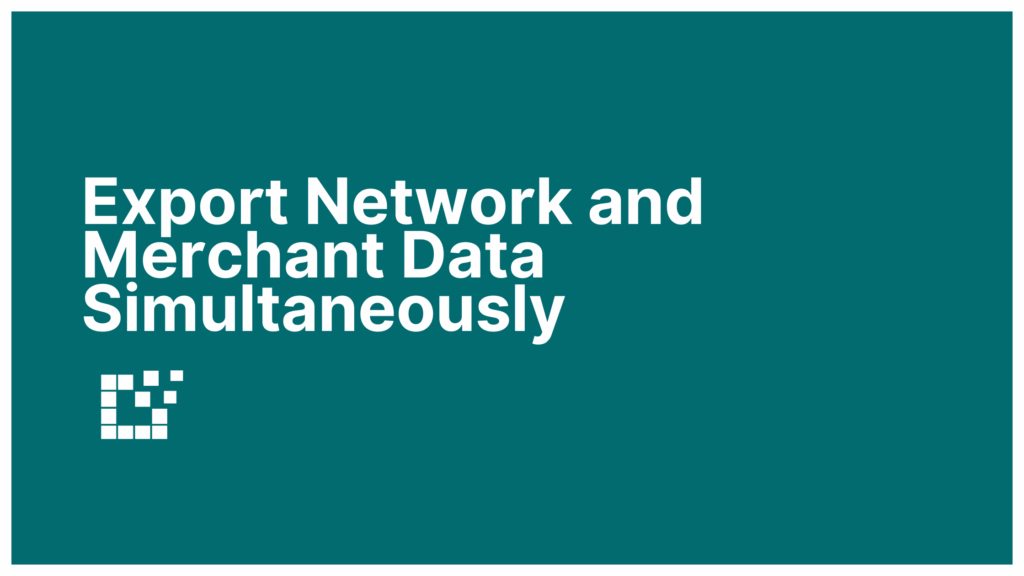
Datafeedr connects to dozens of affiliate networks and thousands of merchants globally. When getting set up with Datafeedr, you’ll first connect with the affiliate networks you work with, such as Rakuten, CJ and Impact. Once your affiliate networks are added to your Datafeedr account, you can link directly to the specific merchants you partner with […]
Building Product Sets Around Attributes That Don’t Exist in Every Feed
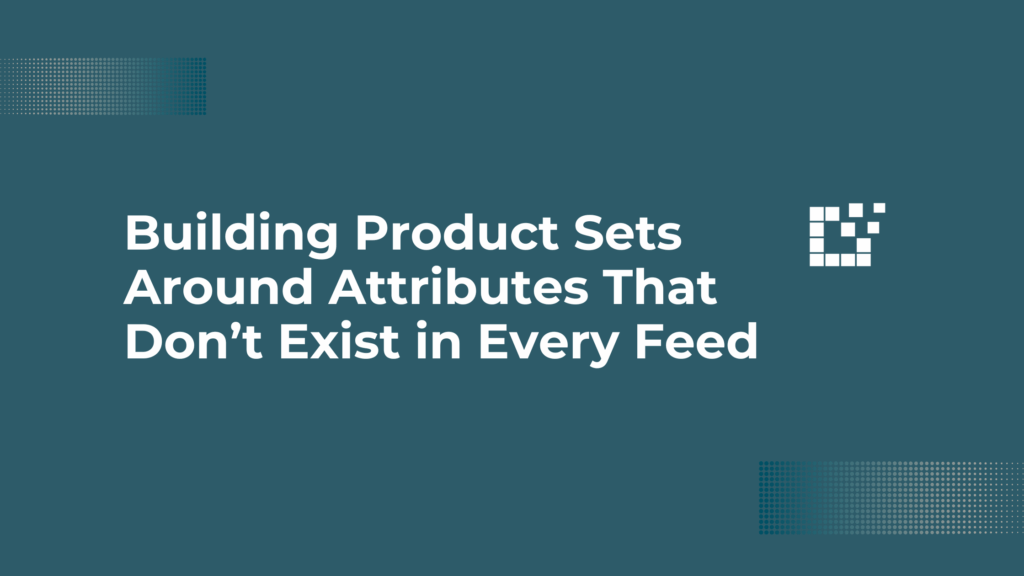
Not every merchant feed includes the same attributes. One merchant might list a product’s gender or material, while another leaves that field blank. When you’re building Product Sets that depend on those attributes, missing data can cause gaps in your results, or make filtering less effective. You can solve that by assigning a default value when an […]
How to Mix AND and OR Operators in Advanced Product Queries
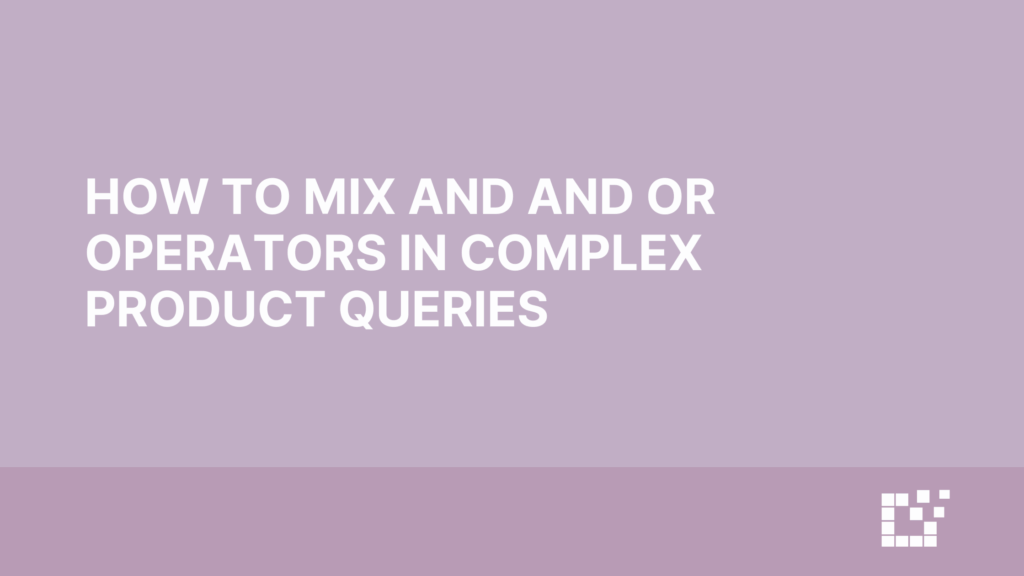
When building Product Sets, sometimes you need to include multiple keywords, exclude others, or combine conditions to describe a very specific set of products. That’s where using AND and OR operators together gives you more control. Using AND tells the search to return only products that include all listed terms. For example, searching for “winter AND coat” will return products that […]
Using Multiple Search Conditions to Refine Product Selection
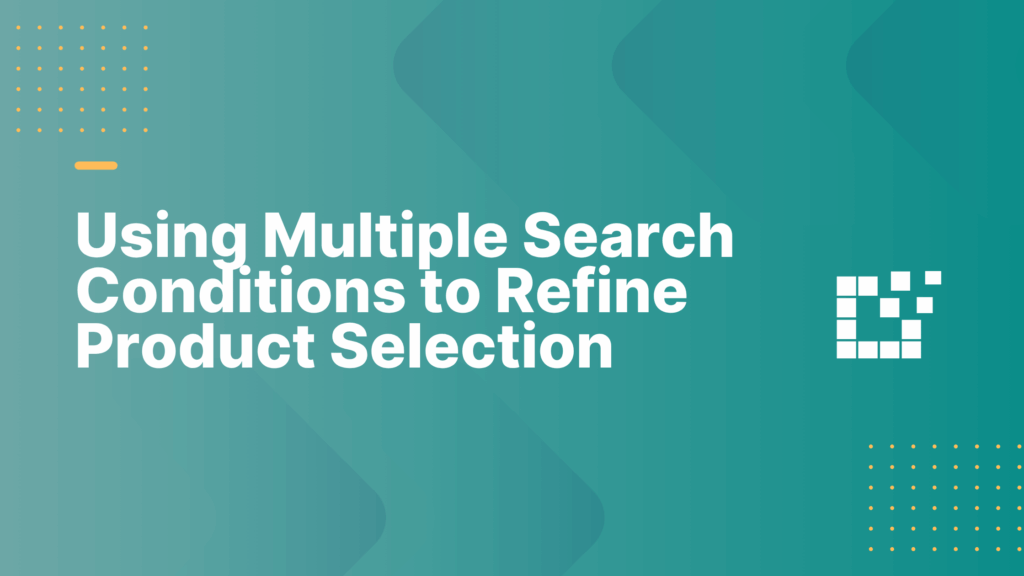
When building Product Sets, sometimes a single search term isn’t enough. You might want to target a specific brand, exclude certain keywords, or layer multiple filters to find only the most relevant results. Using multiple search filters and conditions gives you precise control over how products appear in your Product Sets. You can include or […]
Naming Conventions That Keep Your Product Sets Organized
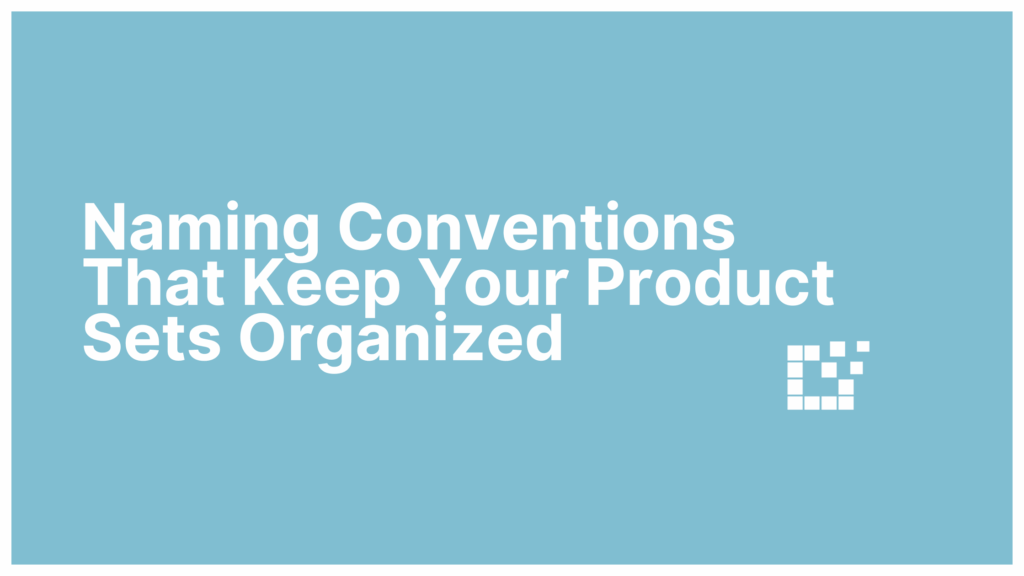
As the number of Product Sets grows, so does the need for structure. When your sets are consistently named, it becomes easier to find, duplicate, or update them without second-guessing which version you’re working on. A good naming convention turns your Product Sets list into something you can scan and understand instantly. Tips & Tricks […]
Import Multiple Attributes from a Single Field
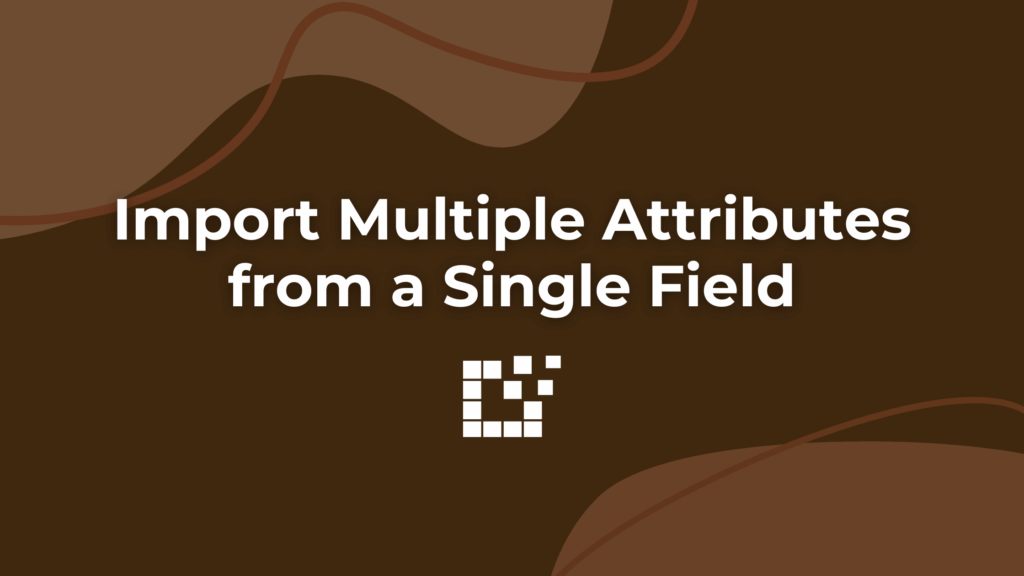
In affiliate storefronts, structured attributes like size, color, or material make a big difference. But what happens when a merchant places multiple values in one field – like “Small, Medium, Large” in a size field? You don’t want to treat that as a single attribute and lose the fine detail. Instead you can pull each […]
Keeping Comparisons Consistent by Currency
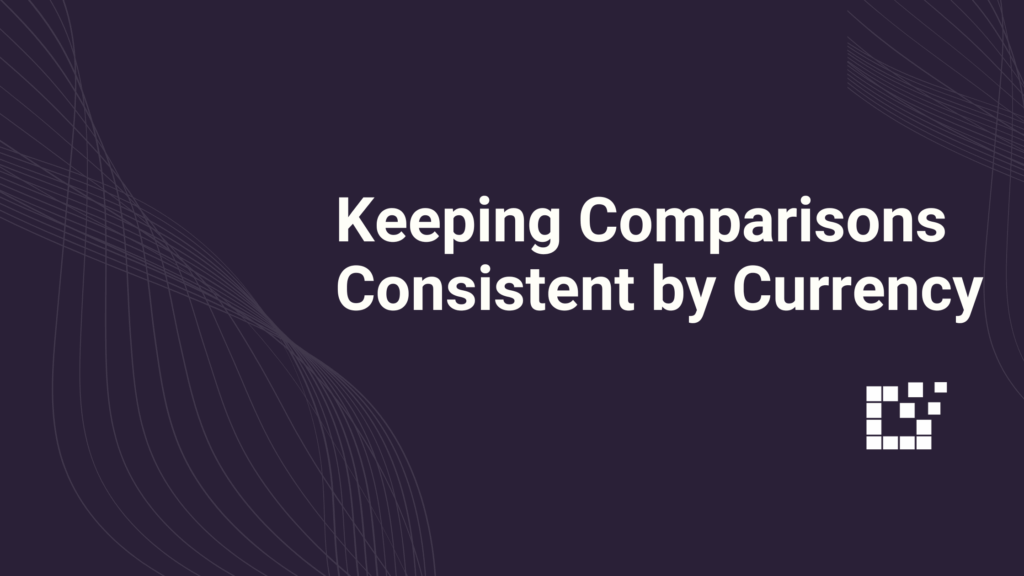
If you work with merchants across different countries, you have probably noticed that prices can appear in multiple currencies. Creating separate Comparison Sets by currency keeps prices accurate, consistent, and easier to compare. If one product shows $49 and another shows €45, the comparison is no longer clear. Even small exchange rate differences can throw […]